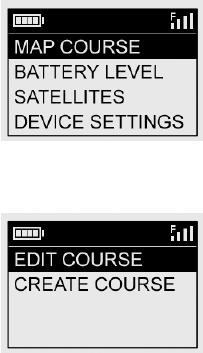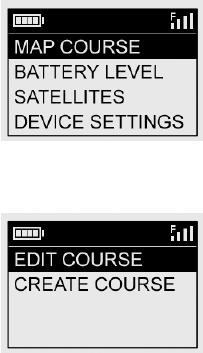
17
RESUME PLAY: Returns to the distance display for the current hole. Any edits you made via the Map Golf
Hole option will be shown instead of the original distance.
EXIT: Exits the Play Golf Menu and returns to the Main Menu.
OPTIONS MENU
From the Main Menu, select (press the DOWN button to highlight)
OPTIONS and press OK/SHOT to access the following features and
settings in the Options Menu (Fig. 14):
MAP COURSE: This feature allows you to customize existing course data
(changing front/back/center locations for a hole, or adding new points
like bunkers, hazards, etc.), or you can even create an entire new file of
course data (if you want to map a course not yet in the iGolf database).
Begin by highlighting “MAP COURSE” and pressing OK/SHOT. Here’s
how to use the MAP COURSE feature:
1. Select EDIT COURSE to customize an existing course, or select
CREATE COURSE to begin setting up an entirely new set of data,
and press OK/SHOT (Fig. 15). Choose the course name from the
list if you’re editing an existing one, or select NEW COURSE 1 if
you’re creating a new course data file (then enter the state name).
2. If you need to edit or create the course name, select COURSE NAME
and press OK/SHOT. Names should be different from any of your
other golf courses to avoid duplication or confusion. If you’re editing
an existing course and don’t want to change the name, skip to step 4.
Fig. 14
Fig. 15