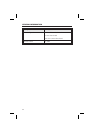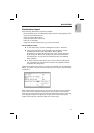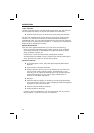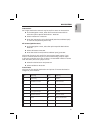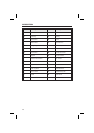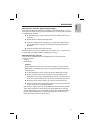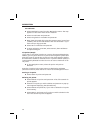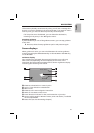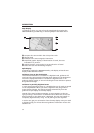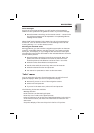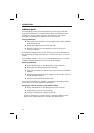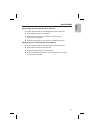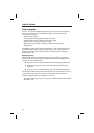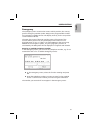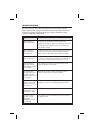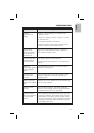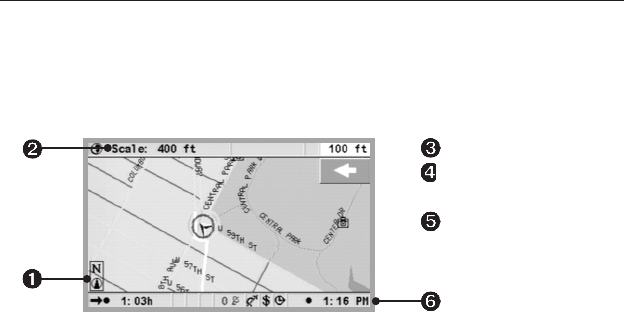
Map display
If guidance is active, you can call up the map display by pressing the
NAVIGATION key (or MAP key) or selecting ”Map” in the ”Start menu”.
➊
Compass: The arrow within the circle points north.
➋
Change scale
➌
Distance to the next navigation instruction.
➍
Simplified graphic display of the direction of travel, the next
intersection or junction.
➎
Vehicle position, arrow points in current direction of travel
➏
Status line (see also the Settings chapter)
Split display
Accessed by pressing the NAVIGATION key. The display unites the two
display modes described earlier.
Guidance close to the destination
If the entered destination is located off a digitized road, guidance will
continue to the point with the shortest linear distance to the destination.
The screen displays ”Destination is outside the digitized area”. In all
guidance display modes, an arrow indicating the linear direction replaces
the guidance message.
Guidance in partially digitized areas
In rural areas and smaller towns, it is possible that not all roads are stored
on the map DVD/CD. When you leave a digitized road, the guidance
screen display changes. The display switches automatically from the
guidance or split display to the map display.
Instead of the usual guidance message, an arrow appears on the top
right, pointing in the direction of the destination. Below the arrow, the
distance (linear) to the destination is displayed. This can also happen in
completely digitized areas, as e.g. not all parking lots are digitized.
In such a case, get your orientation from the map display. Once you reach
a digitized road, you will see the usual guidance information next to the
satellite icon.
30
NAVIGATION