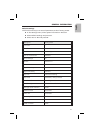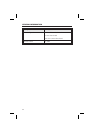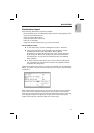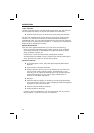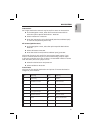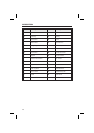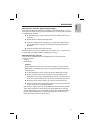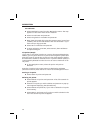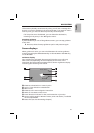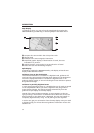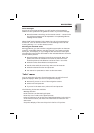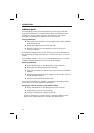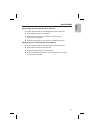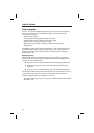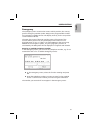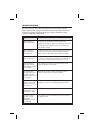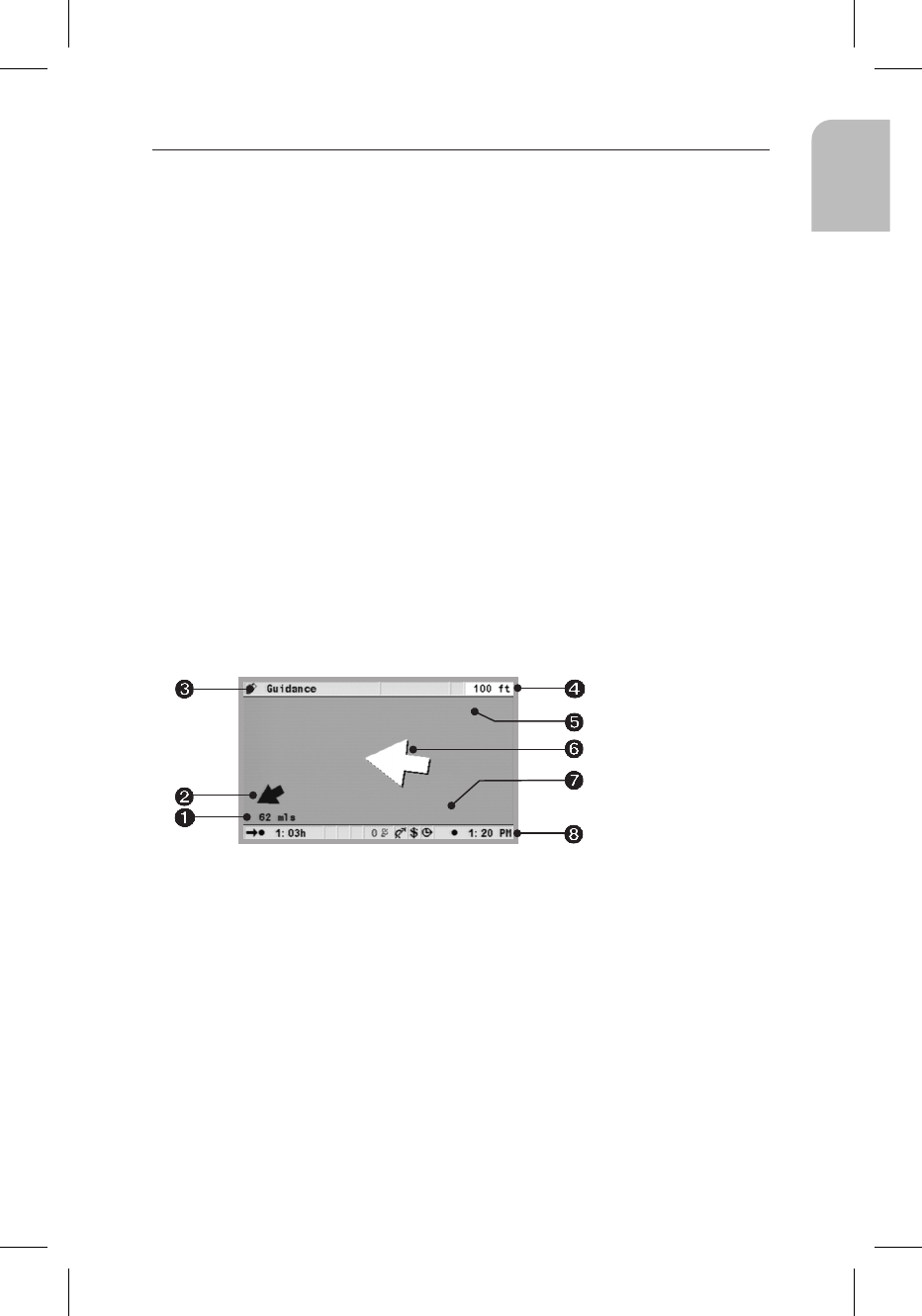
If the memory already contains 25 via points, you will see a message that
there is no room for additional via points. Press OK. If you want to enter a
new via point, you need to delete a previously stored via point.
t
If all via points are to be deleted, you can delete the destination,
including all via points, in the ”Navigation” menu.
Stopping guidance
If you are currently on one of the guidance screens, you can stop guidance
at any time.
u
Press OK, select the ”Stop guidance” option and press OK again.
Screen displays
When guidance is active, you can switch between the various guidance
screens by pressing the NAVIGATION key on the RC 5400 or the MAP key
on the RC 5000.
Guidance display
Once ”Guidance” is activated, the system will plan the route. This may
take some time depending on the complexity of the route. In the
meantime, the first guidance message will be shown as guidance display
containing the following information.
➊
Distance to destination or next via point
➋
Arrow – linear direction to destination.
➌
Menu name
➍
Distance to the next navigation instruction.
➎
Name of next street on the route.
➏
Travel direction indicator for the next intersection or junction.
➐
Current vehicle position: Name of street, town and district, if available
on the map DVD/CD.
➑
Status line (see also the Settings chapter)
29
NAVIGATION
English
Atlantic Avenue
Adams St