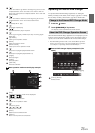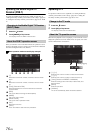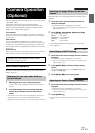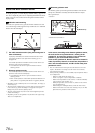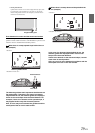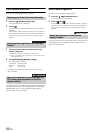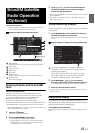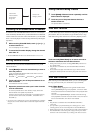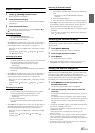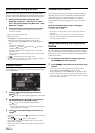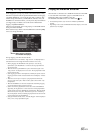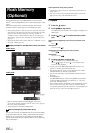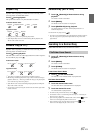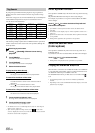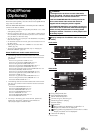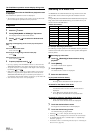83-EN
Search Function
1
Touch [ (Search)] of Bottom banner.
Search list screen is displayed.
2
Touch the desired category.
The channel name search screen of the selected category
is displayed.
3
Touch the selected channel.
• You can change the category directly by touching Category [ ] or
[] on the channel name search screen.
Searching by Channel
1 Touch [All Channels] after step 1.
All Channels will be displayed in a list.
2 Touch the selected channel.
• Touch [Info] on the channel name search screen, the information of
the broadcasting channels will be displayed. You can choose the
desired channel from the artist name list or song name list.
Each time you touch the [Info] button, the display changes
as below.
Channel name Artist name Song Title Content
Info Channel name
Searching by My Music
1 Touch [My Music]*.
The artist names and song titles that you have stored and
are currently playing will be displayed in a list.
* Displayed only when the stored song or artist is
broadcasting.
2 Touch the desired artist/song.
The channel of the selected artist/song being broadcast
is received.
• Touch [Info] on the channel name search screen, the information of
the broadcasting channels will be displayed. You can choose the
desired channel from the artist name list or song name list.
Each time you touch the [Info] button, the display changes
as below.
Channel name Artist name Song Title Channel
name
Searching by My Games
1 Touch [My Games]*.
The sport teams that you have stored and the game is
currently broadcasting will be displayed in a list.
* Displayed only when the game of stored team is
broadcasting.
2 Touch the desired team.
The channel of the selected game being broadcast is
received.
• Touch [Info] on the channel name search screen, the information of
the broadcasting channels will be displayed. You can choose the
desired channel from the league name list or team name list.
Each time you touch the [Info] button, the display changes
as below.
Channel name League name Team name
Channel name
Searching by Featured Favorites
1 Touch [Featured]*.
The Category that SXM recommends will be displayed in
a list.
* Displayed only when the SiriusXM Tuner-SXV200 is
connected.
2 Touch the desired category.
3 Touch the desired channel within the selected category.
• Touch [Info] on the channel name search screen, the information of
the broadcasting channels will be displayed. You can choose the
desired channel from the Artist name list or Song name list.
Each time you touch the [Info] button, the display changes
as below.
Channel name Artist name Song Title Content
Info Channel name
Selecting the Channel directly
You can directly select the channel number on the display of the
numeric keypad.
1
Touch [Direct Channel].
The numeric keypad input screen is displayed.
2
Touch to input the channel number.
3
Touch [Enter].
The selected channel is received.
• When a triple-digit channel number is input, it is unnecessary to
touch [Enter]; the channel will be received automatically.
Storing the desired Song/Artist
While listening to SiriusXM Satellite Radio, you can be alerted when
your favorite songs or artists are playing on other channels. An
interruption ALERT will be displayed when a matching artist or song is
found on another channel. For receiving interruption ALERT
information, refer to “Receiving and Tuning to an Alert”.
1
Touch [Memo] for at least 2 seconds on the
SiriusXM mode screen.
The Memory type selection screen is displayed.
2
Touch the Save Song or Save Artist to select the
store type.
A “Song (Artist) Saved X Used/Y Empty” pop up screen is
displayed.
X is the total number of song titles, artist names or sports
team stored in memory, and Y is the total number of memory
song titles, artist names or sports team still available for
storage.
• “Artist /Song Unavailable” appears on the display if both the artist
and song is not available to be stored.
“Artist (Song) Unavailable” is displayed if the artist (song) is not
available to be stored.
“Artist (Song) Saved” is displayed if this Artist (Song) was
previously stored.
• If there is no memory space, “Memory Full” is displayed and then
you are asked if you want to replace a stored item. If you select
“OK,” then the list to stored alert items are displayed. Touch the item
that you want to replace.
• For details on how to set up the Games Alert, refer to “Setting the
Favorite Sports Team Alerts” (page 58).