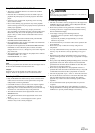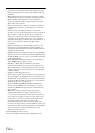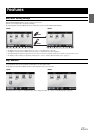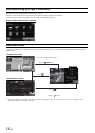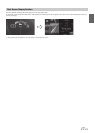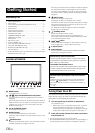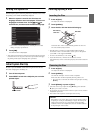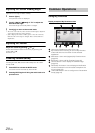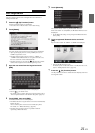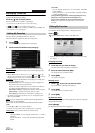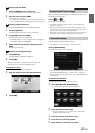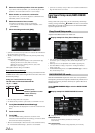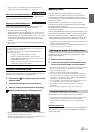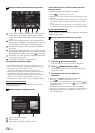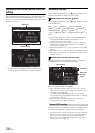21-EN
User Registration
You can register up to two users. Configure the User1 and User2
settings for each user.
1
Press the (My Favorites) button.
The My Favorites screen is displayed.
• You cannot access My Favorites screen while driving.
2
Touch [Start].
The user name input screen for the first user is displayed.
• After registering the first user, touch [USER2] to access to
USER2’s registration screen.
• Touching [Skip] registers the user name as “USER1” or
“USER2” and no Bluetooth device is registered. In this case,
the users will not be switched automatically.
• Touching [Cancel] or pressing the (My Favorites) button
returns to the original screen without registering a user.
3
Input the user name from the keypad and touch
[OK].
The Bluetooth Device Setup screen is displayed.
• Touch [ ] to edit the name.
For details of how to input characters from the keypad, refer to
“How to Input Characters and Numbers (Keypad)” (page 27).
4
Touch [Link], then touch [OK].
The Bluetooth Device List is displayed.
• The Bluetooth devices registered here are used to automatically
identify the user.
Also, a cellular phone can be used as a hands-free phone.
For details, see “Bluetooth Setting” (page 62).
• Touching [Do not Link] exits user registration without
registering a Bluetooth device.
5
Touch [Search].
The system starts searching for Bluetooth devices.
When the search is completed, the Bluetooth Device List is
displayed.
• Set the Bluetooth setting on the preregistered Bluetooth device
side to [ON].
6
Touch a registered Bluetooth device and touch
[OK].
My Favorites screen for USER1 or USER2 is displayed.
• You can edit My Favorites icons.
For details of how to add, edit, delete or set My Favorites icons,
refer to “Adding My Favorites” (page 22).
7
Press the (My Favorites) button.
The My Favorites screen is exited and the display returns to
the original screen.