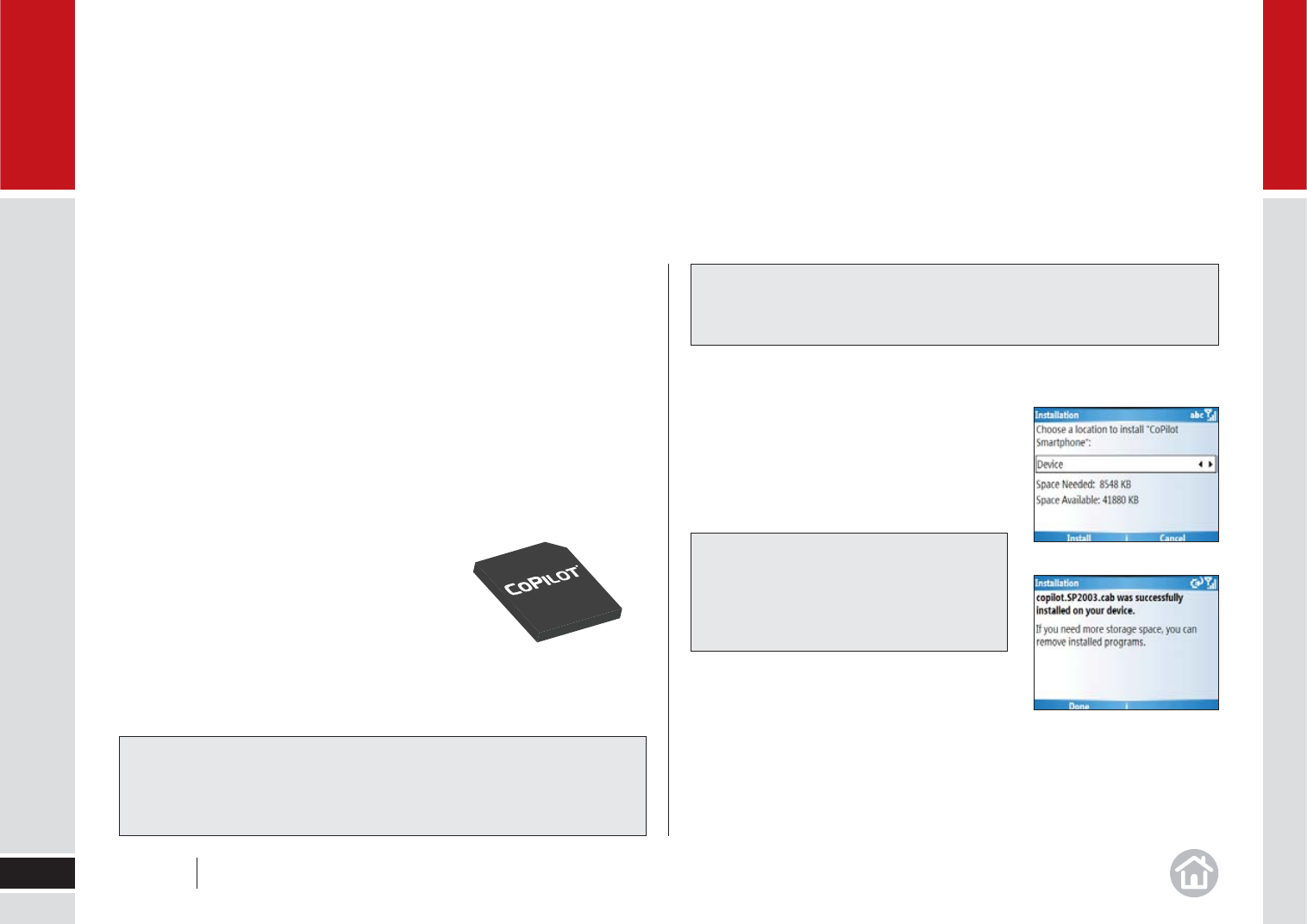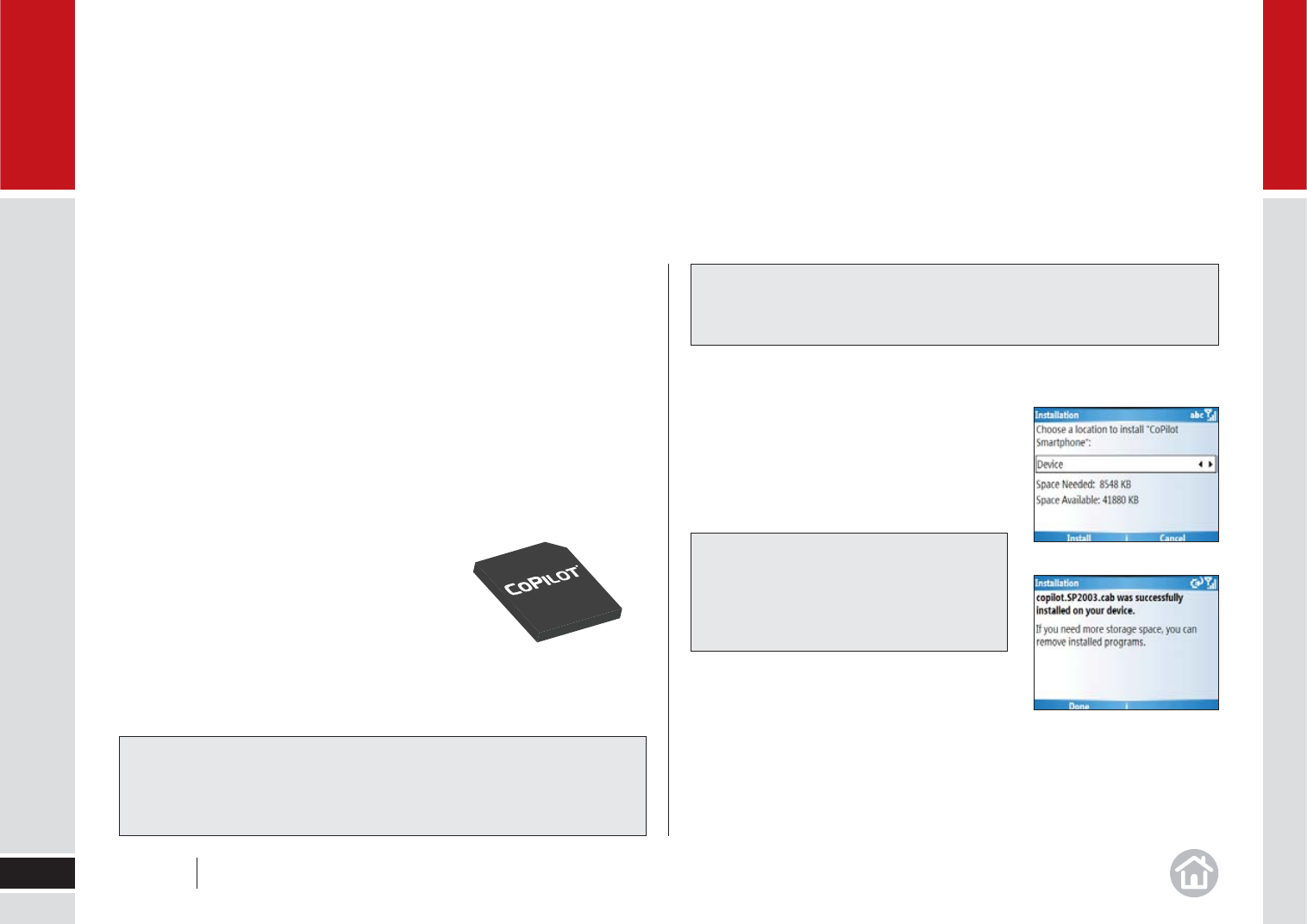
Installing CoPilot Live 7
• Turn on your mobile device, the CoPilot Live
installer will automatically start.
• You will be asked to accept the License
agreement for CoPilot Live 7.
Select I Accept
to continue.
• Please review the GPS information on the
next screen and then select OK.
• Select a location for your installation, we
recommend that you install on your device.
Select Install to continue.
CoPilot Live 7 will now be installed. This may take a few minutes, please be
patient. A message advising the successful installation of the CoPilot Live
application will be displayed. Select Done.
Installing CoPilot Central
CoPilot Central is a desktop tool to help you manage CoPilot effectively
and easily, but you do not need to install it in order to use CoPilot Live on
your device. For more information on CoPilot Central see page 47.
Using the CoPilot Central software you can plan trips and re-install CoPilot
Live to your storage card, as well as purchase upgrade licenses and
maps for other regions.
• Insert the DVD into the DVD drive of your PC.
• An installation wizard will automatically launch.t
• Follow the on-screen instructions.
Preparing your Mobile Device
• Insert the supplied CoPilot Live memory card into
the memory card slot of your mobile device.
Note: The CoPilot Live card supplied includes adaptors that will fi t MicroSD,
MiniSD and standard SD slots. For details on how to insert a Memory Card
please see the documentation that came with your mobile device.
Getting started
6
01
Important: On your mobile device make sure you set the correct date
and time to get the best GPS functionality.
Tip: It is recommended that you switch off T9 predictive text entry when
using CoPilot Live. Please read the device manual for instructions.
Note: If the installer doesn’t start
automatically use File Explorer to navigate
to Storage Card > 2577 and select
AUTORUN.
User Guide 01 Getting started