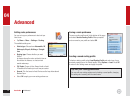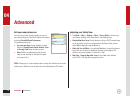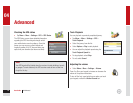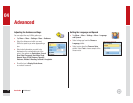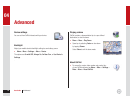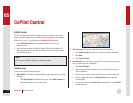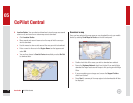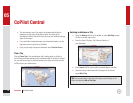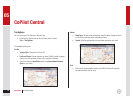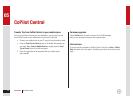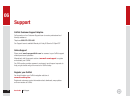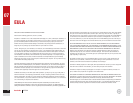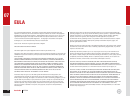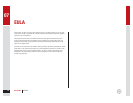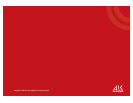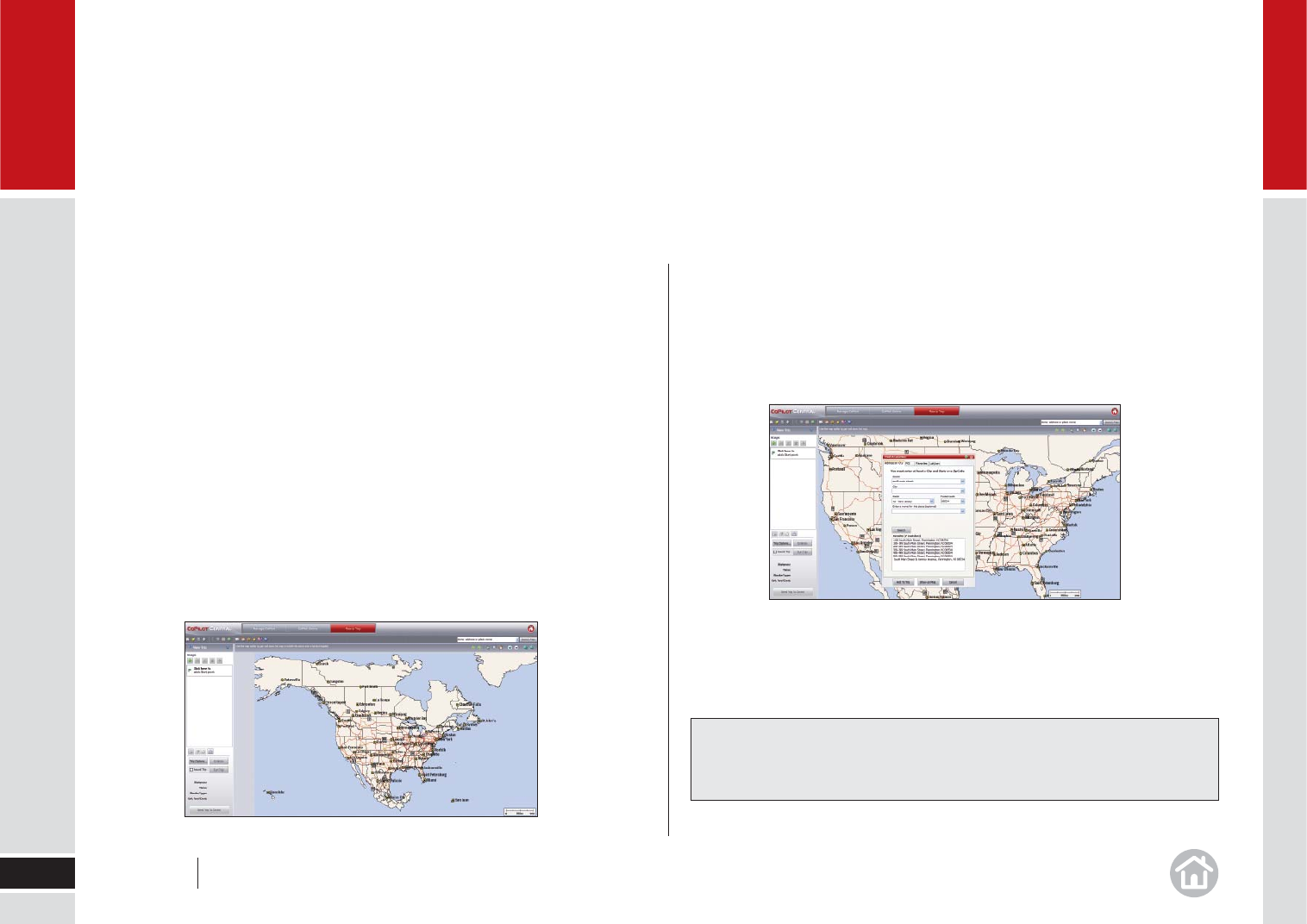
• The total memory size of the maps to be downloaded will also be
displayed, as well as the destination in which the maps will be
downloaded. CoPilot Central will check that you have suffi cient storage
space for the maps.
• If you would like to download maps to an alternative location, use the
drop-down menu to select one if available.
• Once you are ready to begin the download, select Send to Device.
Plan a Trip
Click on Plan a Trip in the main window. Add a starting point by clicking in
the left hand panel and searching for the address details in the pop up window.
You can add more stops, re-order and optimize your trip just like you can with
CoPilot Live on your mobile device.
Entering an Address or City
• Press the Address button on the toolbar, or select Add Stop to open
the Find a Location pop-up box.
• Enter the Street, City/town, Zip Code and Country of
your destination.
• Press Sear
ch. CoPilot Central will list possible address matches.
• Select the correct street name when it appears in the list and
press Add to
Trip.
CoPilot Central
49
05
Tip: You can also select a street from the map by right-clicking on the
street and selecting Add as Trip Stop.
User Guide 05 CoPilot Central