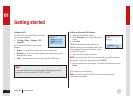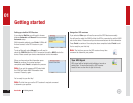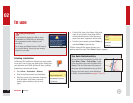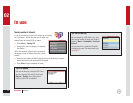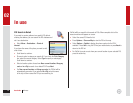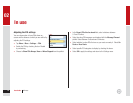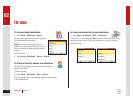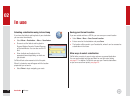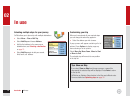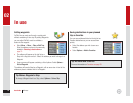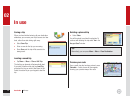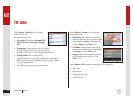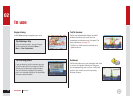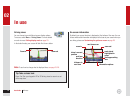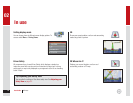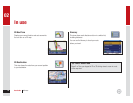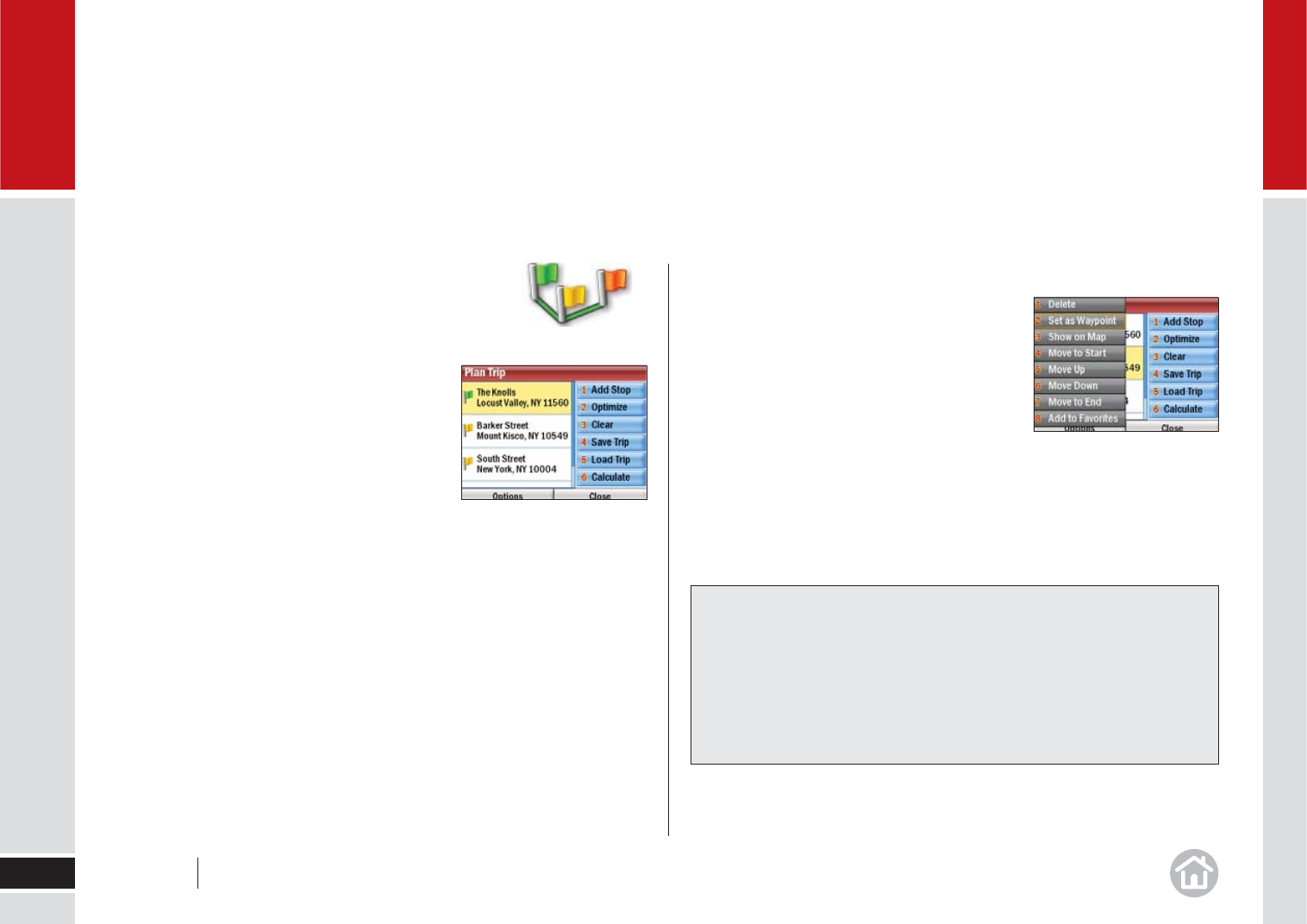
Selecting multiple stops for your journey
CoPilot allows you to plan a trip with multiple destinations.
• Select Menu > Plan or Edit
Trip.
• Select Add Stop and choose Addr
ess.
• Add the fi rst address in the same way as
detailed above; see Selecting a destination
on page 13.
• Select Add Stop again to add your second,
third, fourth, etc. address.
Customizing your trip
When you have entered all your required stops
you can change the order they appear in.
• Select the address you wish to move.
A pop-up menu will appear containing a list of
options. Press Options to display a pop-up
menu showing a list of options.
Select Move Up, Move Down, Move to Start
or Move to End.
The selected stop will move to its new position
in the trip list.
In use
19
02
Tips: Show on Map
If you select Show on Map from the pop-up menu, a map of the
area around the selected stop will be displayed. Press Done to return
to the trip list.
CoPilot has an Optimize Stops function to fi nd the most effi cient route.
For more details see Optimizing stops on page 32.
User Guide 02 In use