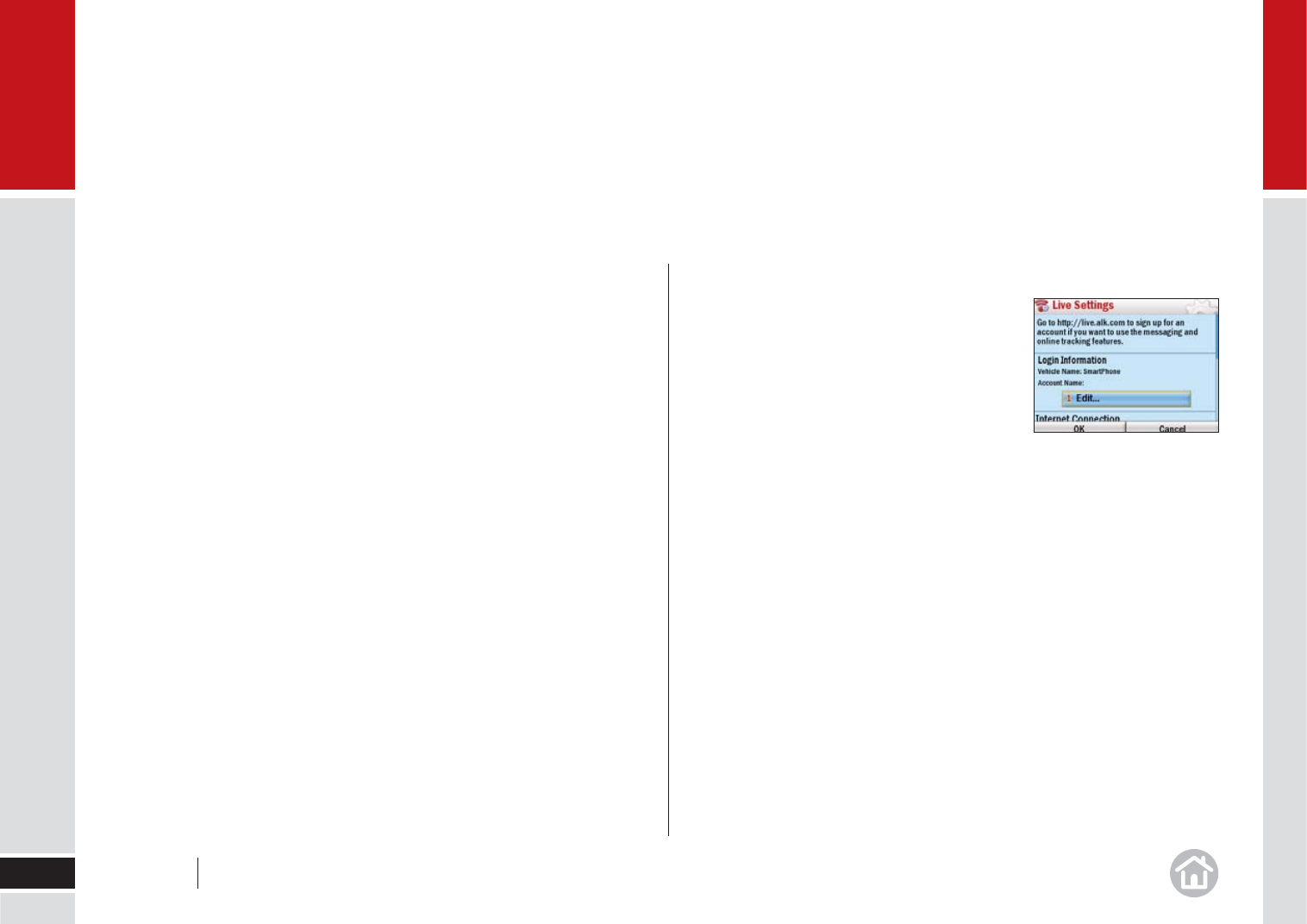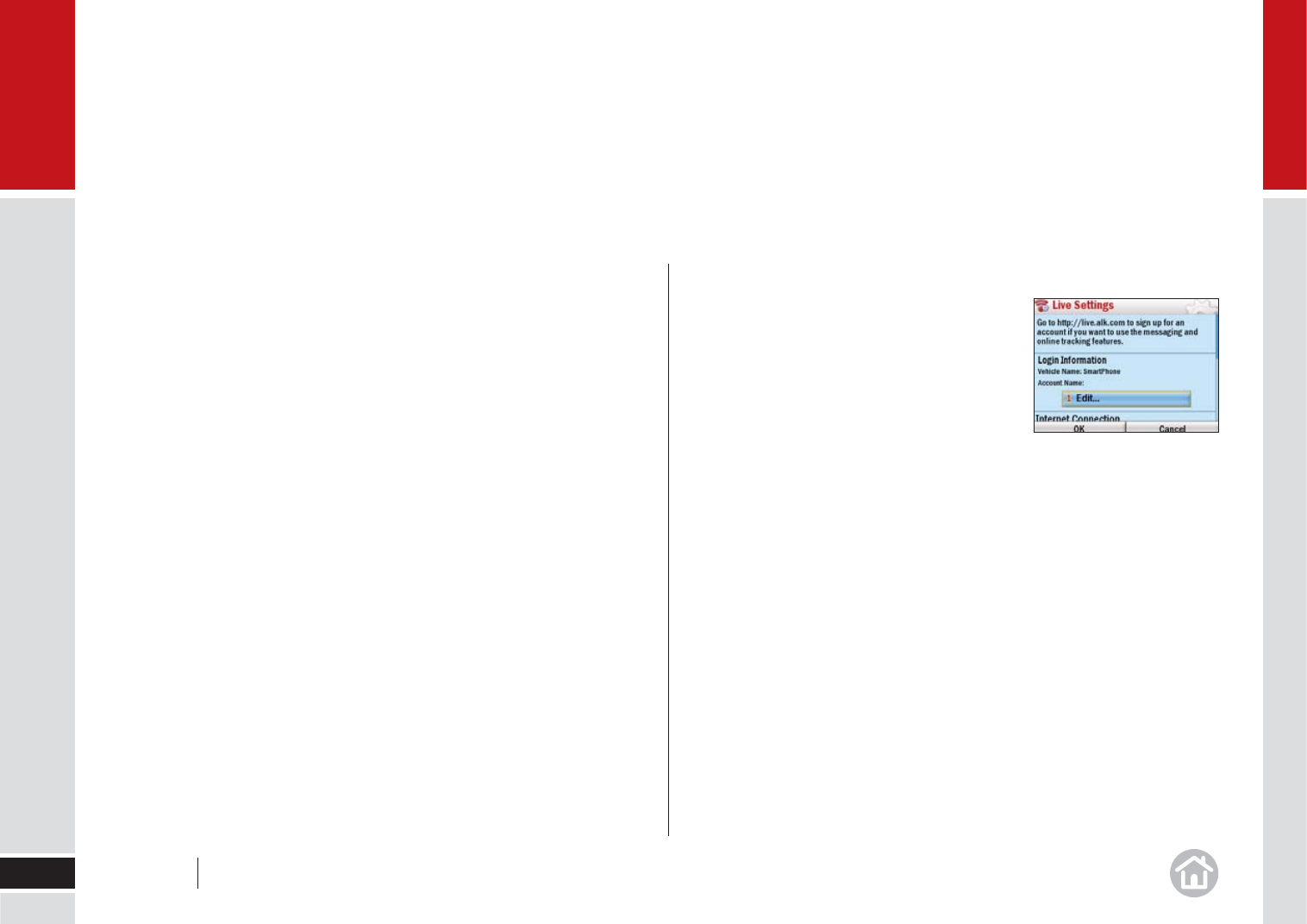
Advanced
39
04
Adjusting CoPilot
Live communication settings
Once you have connected to the internet you can
alter your settings:
Login Information: Select Edit to set your Device
name and enter your Account Name and Password
for the Live service.
Internet Connection: Choose your Internet connection using the picklist, this
list is automatically created based on your phone setting.
Send Position Every: CoPilot will update your position on the Live server at the
interval chosen here.
Hide Message After: When you receive a new message it will be displayed on
the main screen. It will automatically be hidden after the time selected here.
Speak message with TTS: Choose whether to have CoPilot read the message
to you or not.
To send an invitation to a contact so they can monitor your progress:
• Tap Menu > Mor
e > Live > Invitations.
• Select Options > New.
Enter a display name for your contact and their
email address.
• If you would like to set a validity period for the invitation, select the Expir
es
checkbox and enter the number of days.
• Select Ne
xt, you have the option to enter a message to go with the invite or
just press send to send the invitation.
To see your messages:
• Tap Menu > Mor
e > Live > Messages.
Live connection status
CoPilot Live uses a GPRS mobile signal to send and receive messages. A green
circular symbol will appear in the bottom right corner of the screen when
CoPilot Live is enabled.
User Guide 04 Advanced