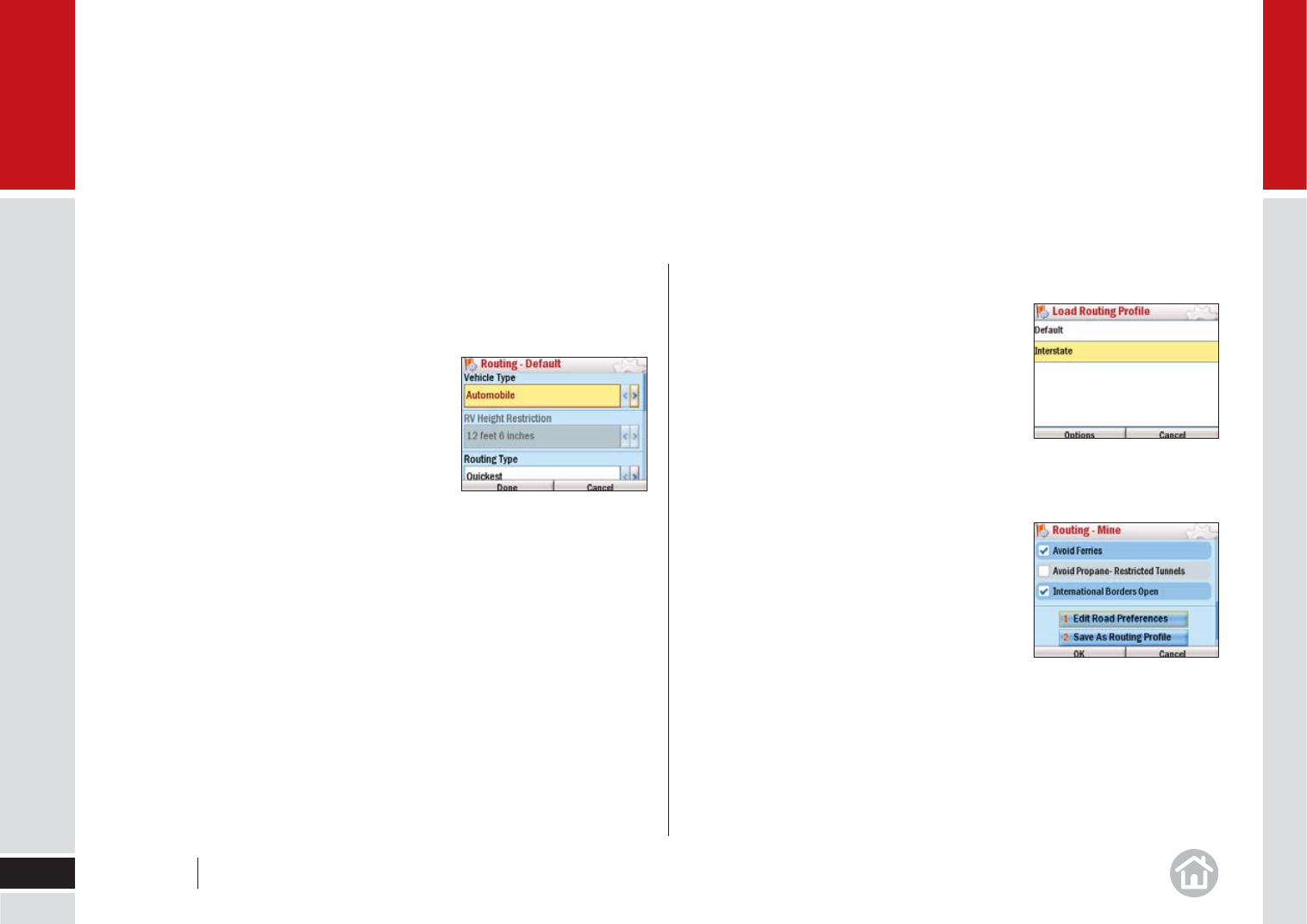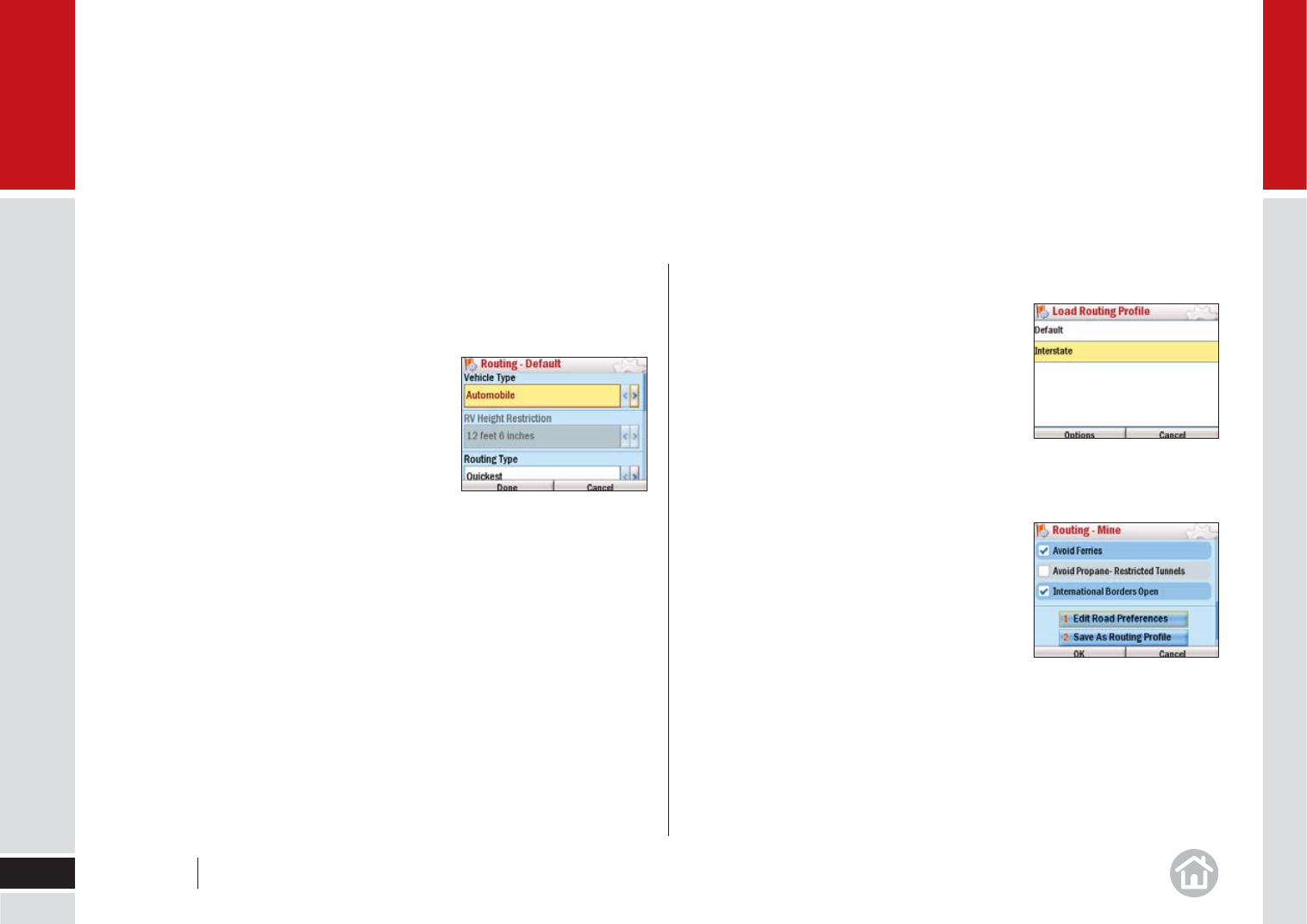
Setting route preferences
You can set up your preferences to best suit you. Here’s how.
• Select Menu > Mor
e > Settings > Routing.
The available settings are:
• V
ehicle type: Choose from Automobile, RV,
Motorcycle, Bicycle, Walking or Straight
Line.
• Routing type:
Choose whether you want
CoPilot to always choose the route quickest
in time or the shortest in distance, or a route
which avoids motorways.
• T
oll Roads: Choose to Use, Always Avoid or Avoid
if Possible all toll roads your route may encounter.
• Gener
al: Tick the boxes to Avoid Ferries and/or keep International Borders Open.
• Select OK to apply your new routing preferences.
Saving a route preference
To save a routing profi le scroll to the bottom of the page and select Save as
Routing Profi le. When prompted enter a name for your profi le and select OK.
Personalize
30
03
Loading a saved routing profi le
To load an existing profi le select Load Routing
Profi le and select one of your previously saved
ones or the Default profi le. Select Options >
Load. Press OK to return to the Settings menu
and apply the profi le.
Edit your road preferences
Scroll to the bottom of the page and select View/
Edit Road Preferences. The available settings
are:
• For eac
h road type: Choose whether you
want CoPilot to Strongly Avoid, Avoid,
Neutral, Favor or Strongly Favor when
choosing a route.
• Speed:
Select an appropriate speed for each road, you can increase
or decrease the speed in increments of 5.
Note: Please note, it is not recommended to change the default route and road
preferences in CoPilot as this will affect the route calculated and ETA shown.
User Guide 03 Personalize