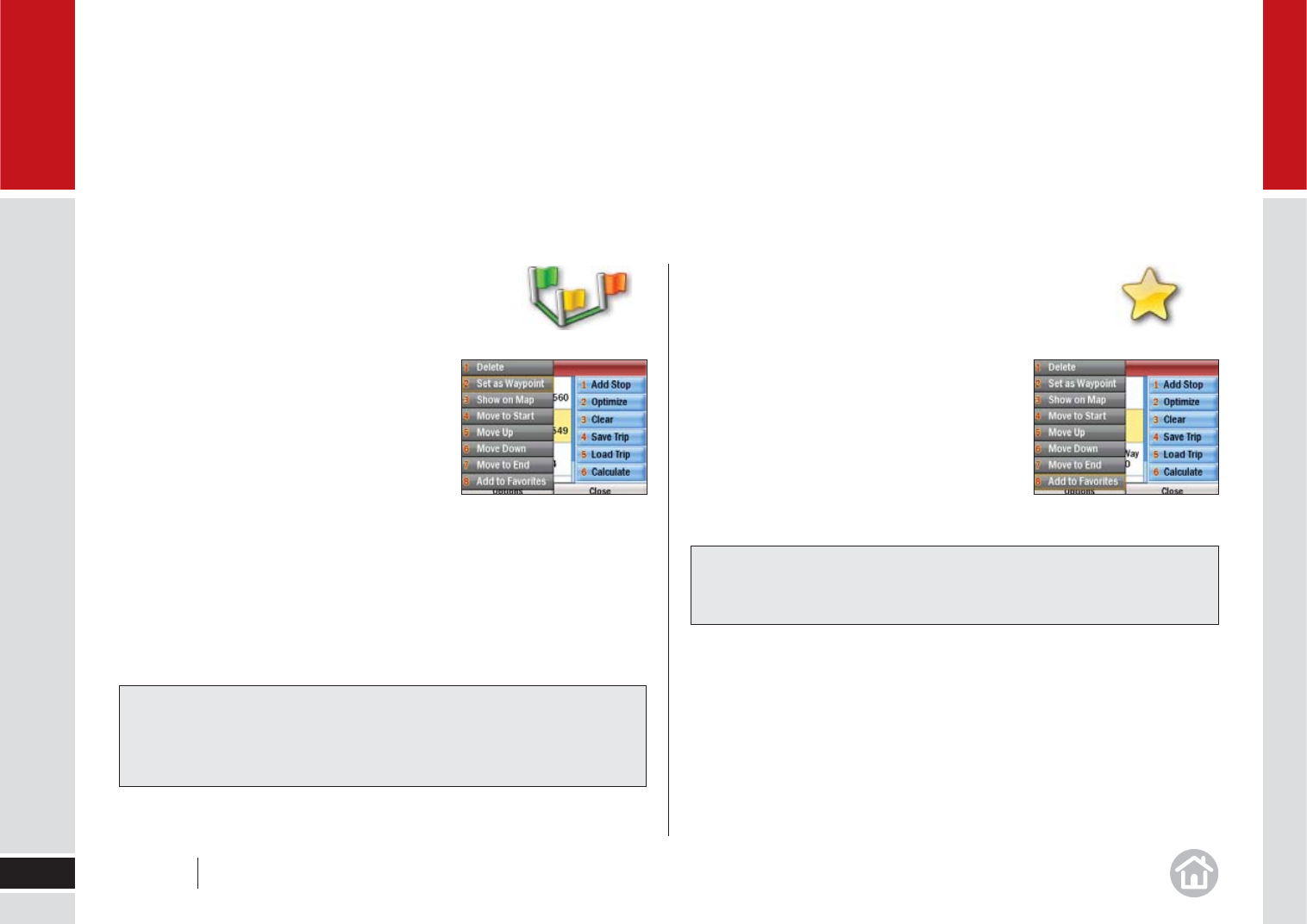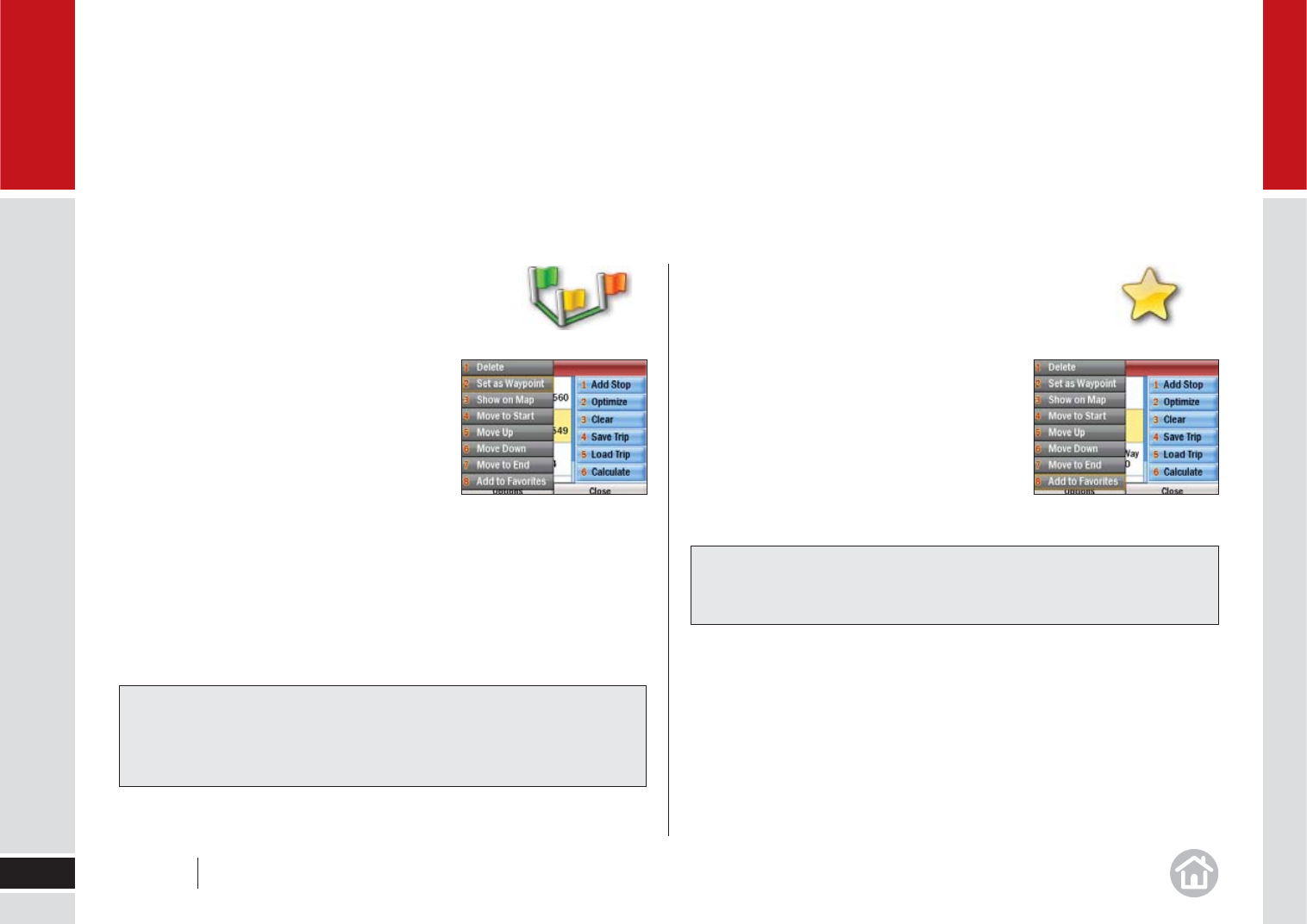
Setting waypoints
CoPilot Live can route you through a certain point
without considering it as a stop. By setting Waypoints
you can adjust CoPilot’s route to calculate a
detour via the waypoint.
• Select Menu > Mor
e > Plan or Edit Trip.
Enter the address or place in the same way
detailed in Selecting a destination on
page 13.
• The address will appear on the trip list as a
Stop,
with a fl ag icon next to it. Select the address you wish to change to a
Waypoint.
• A pop-up menu will appear containing a list of options. Select Options >
Set as
Waypoint.
The address will now be listed as a Waypoint, with an arrow icon in front of the
address or place to indicate that is it a Waypoint.
Saving destinations in your planned
trip as favorites
You can save addresses listed on the trip list as
Favorite destinations so you can access them
quickly.
• Select the address you wish to save as a
favorite.
• Select Options >
Add to Favorites.
In use
20
02
Tip: Make a Waypoint a Stop
To change a Waypoint back to a Stop, select Options > Set as Stop.
Tip: Do more with Favorites
For more information on Favorites see page 28.
User Guide 02 In use