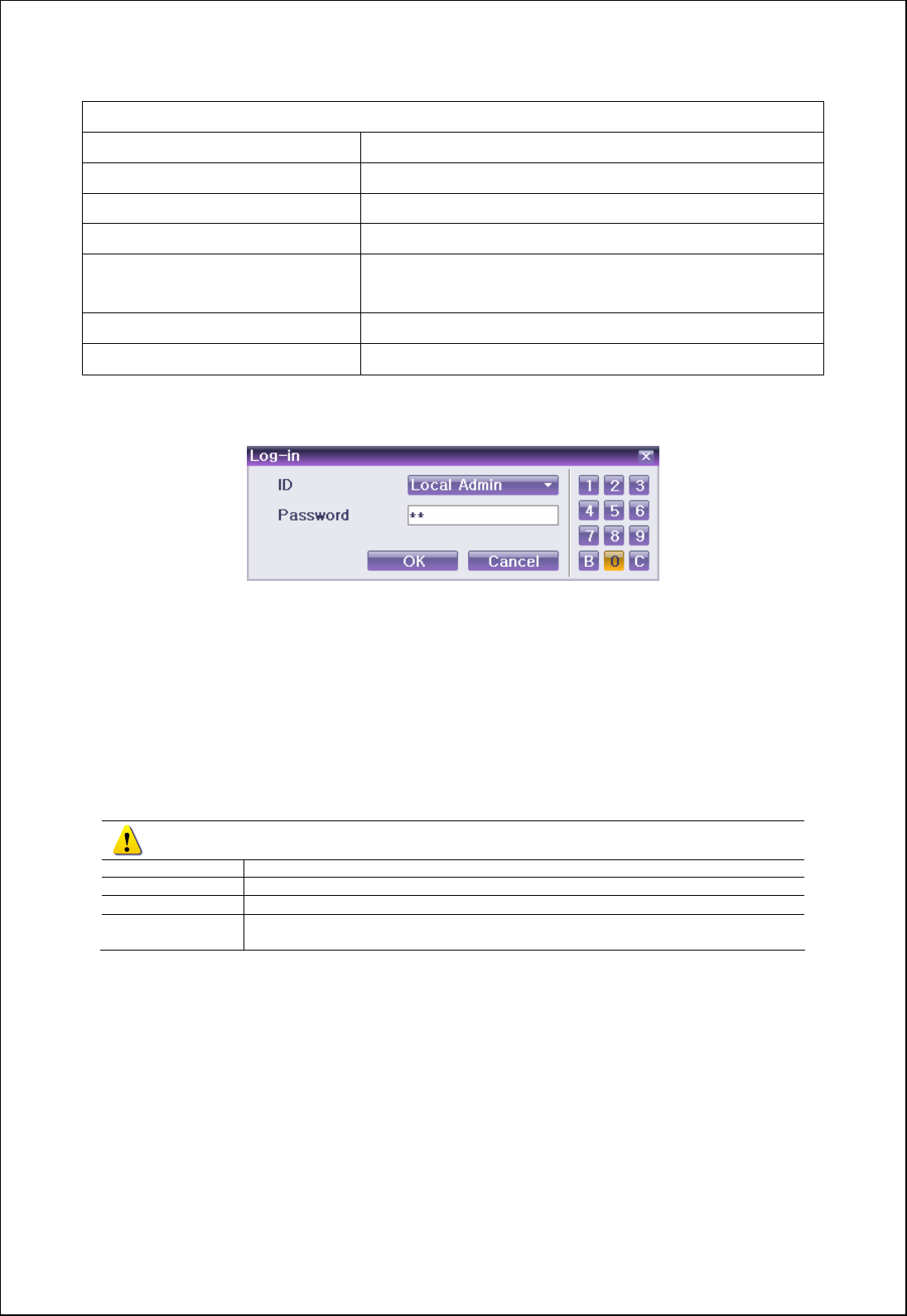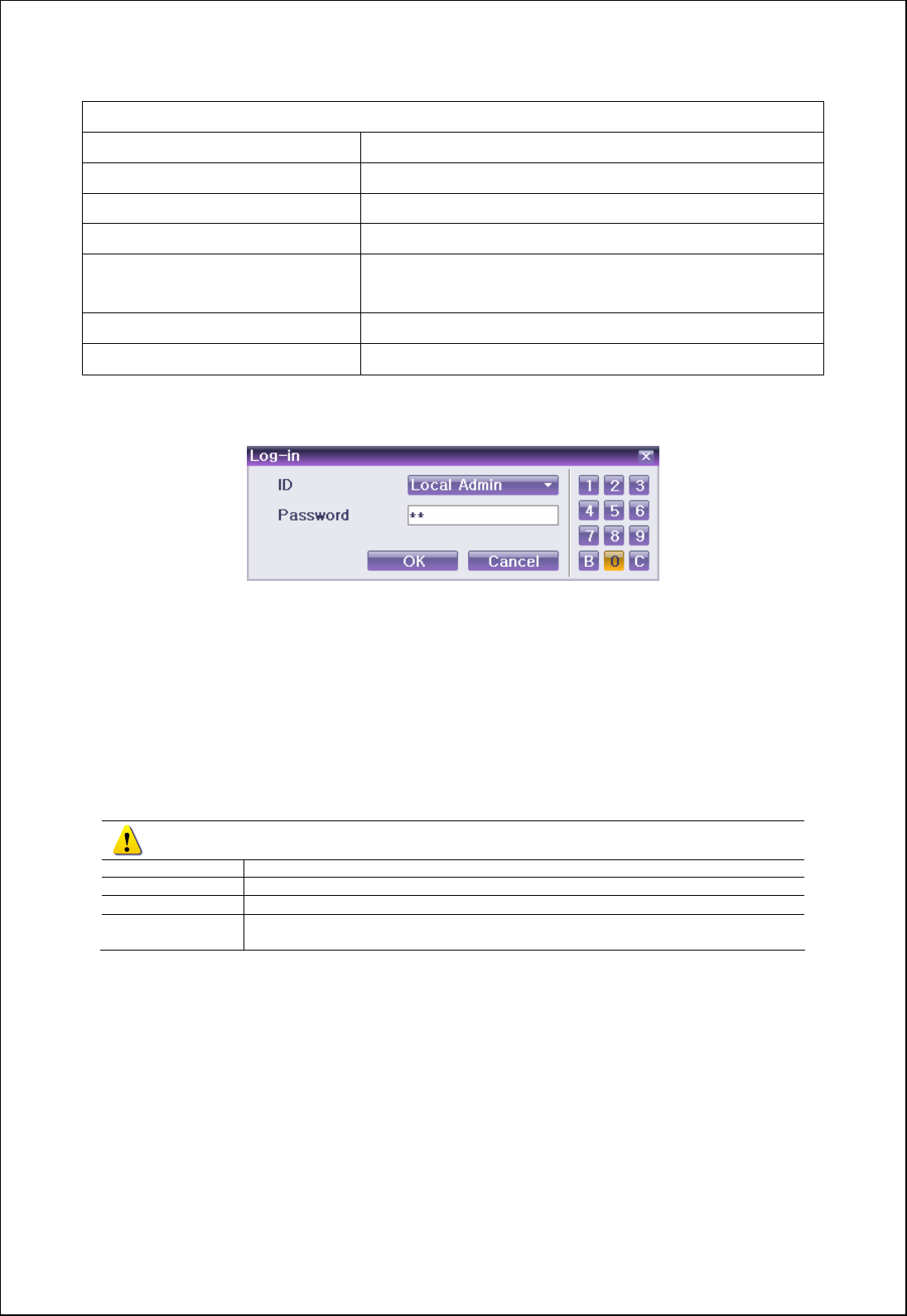
VerteX RTH Series H.8 and H.16 Series
26
Functions available for Authorization Setup
Network Live
Enables viewing real-time images upon network access
Playback
Enables viewing the Recorded Screen
Copy (Download)
Enables copying and downloading files from the network
PTZ Control
PTZ camera control
Main / Additional Setup
Data Setup, Recording Schedule, System, Storage, NTP,
Advanced Setup, PTZ Camera, Network, Camera/TV Setup
Network Upgrade
Remote network upgrade
View Hidden Channels on Network
Enables viewing hidden channels on the network
5-3-2. Login
For security purpose, user must log in first to use {Monitoring Menu}.
[Figure 4-9. Login Window]
On the real-time monitoring window, select {Menu} Æ {Login}. The login window will then appear as
shown in Figure 4-9.
Enter the password or select the cancel.
5-3-3. Logout
After logging out, the user cannot use {Menu}.
On the real-time monitoring screen, select {Menu} Æ {Logout}.
5-4. Audio Recording and Playback
Each model; VERTEX RTH-16/VERTEX RTH-8/VERTEX RTH-412 supports 4/2/1
audio channels.
VERTEX RTH-16
Audio recording for video channel 1~4 is available.
VERTEX RTH-8
Audio recording for video channel 1~2 is available.
VERTEX RTH-4
Audio recording for video channel 1 is available.
H.8 AND H.16-
Series
Audio recording for video channel 1 is available.
5-4-1. Audio Recording Setup
On the real-time monitoring screen, select {Menu} Æ {Setup}Æ{Recording}.
Select {Recording} Æ {Audio} using the arrow keys and the Select button.
Set up the audio.
5-4-2. Audio Live
On the real-time monitoring screen, select {Menu} Æ {Miscellaneous} Æ {Misc. Control}.
Select the audio channel in {Audio} tab.
5-5. System Information View and Display Setup Change
Audio/Recording Status/Channel Title/Connection Indicator/Time are displayed as shown below.