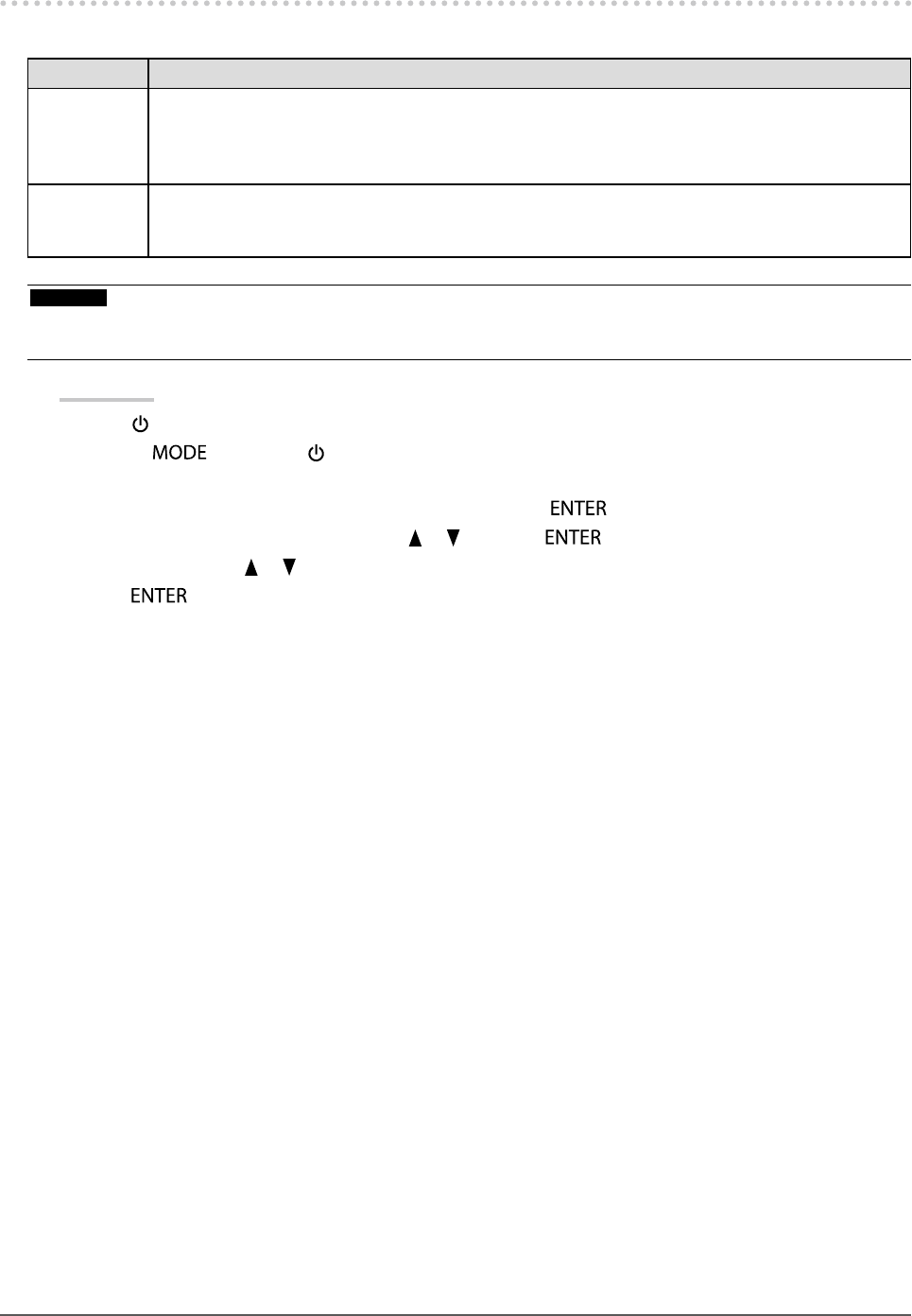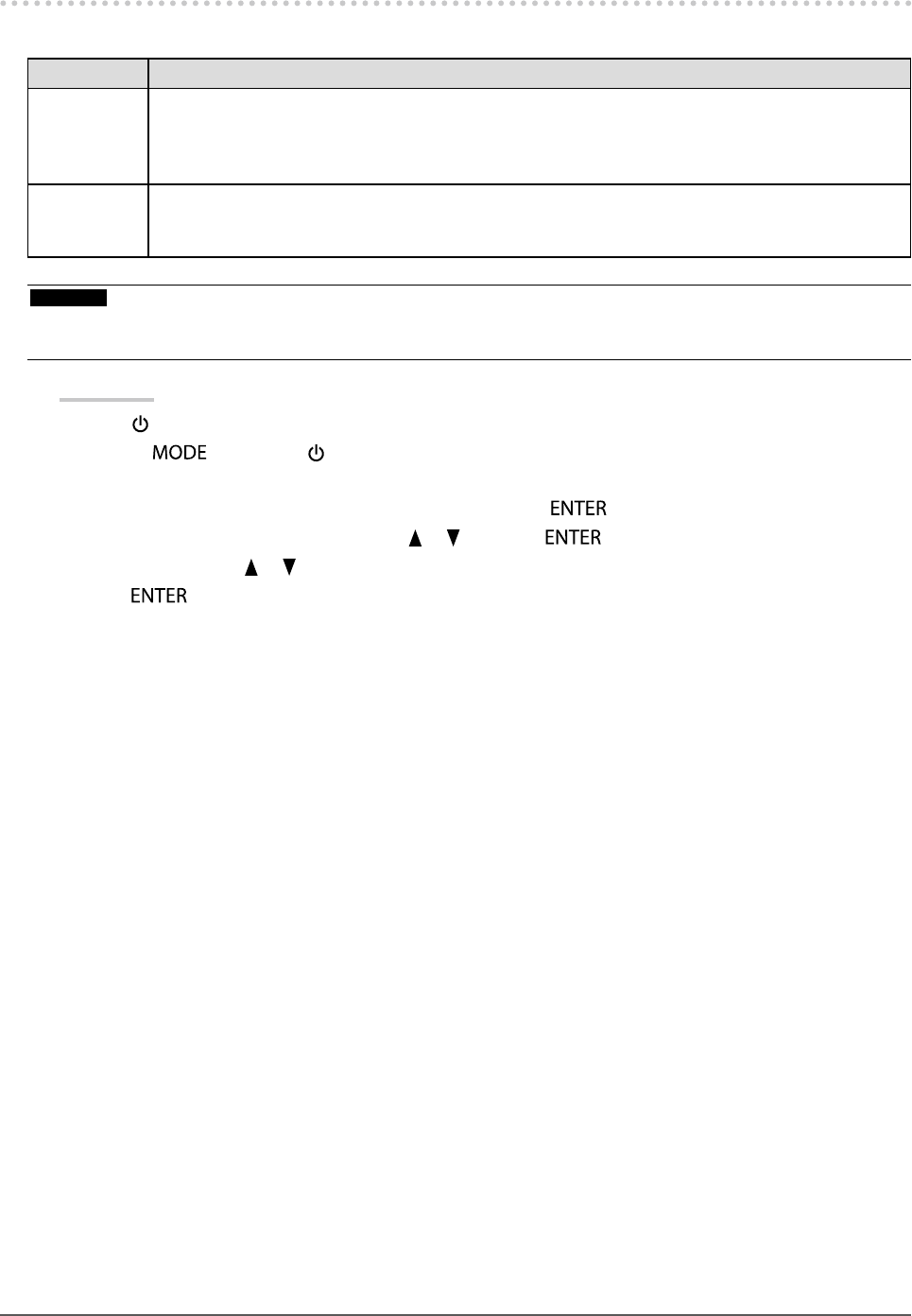
33
Chapter3SettingMonitor
3-5. Changing DUE (Digital Uniformity Equalizer)
Setting
The DUE setting can be changed.
Settings Function
Brightness Makesthebrightnessandcolorofthewholescreenuniformwithoutchangingthemaximum
brightnessandcontrastratio.Thebrightnessofahighgradationareaisnotcorrected.Select
thissettingtoprioritizethelevelsofthebrightnessandcontrastovertheuniformityinthehigh
gradationarea.
Uniformity Makesthebrightnessandcolorofthewholescreenuniform.Thebrightnessofahighgraduation
areaisalsocorrectedsoitisuniform.Selectthissettingtoprioritizetheuniformityoverthelevels
ofthebrightnessandcontrastinthehighgradationarea.
Attention
• To change the DUE setting, the adjusted monitor display must be readjusted. Perform the target adjustment and correlation
again using ColorNavigator. For details, refer to the ColorNavigator User’s Manual (on the CD-ROM).
Procedure
1. Press
to turn off the monitor.
2. Holding
down, press for at least two seconds to turn on the monitor.
The “Optional Settings” menu appears.
3. Choose “DUE Priority” from “Optional Settings”, and press .
4. Select “Uniformity” or “Brightness” with
or , and press .
5. Select “Finish” with
or .
6. Press
.