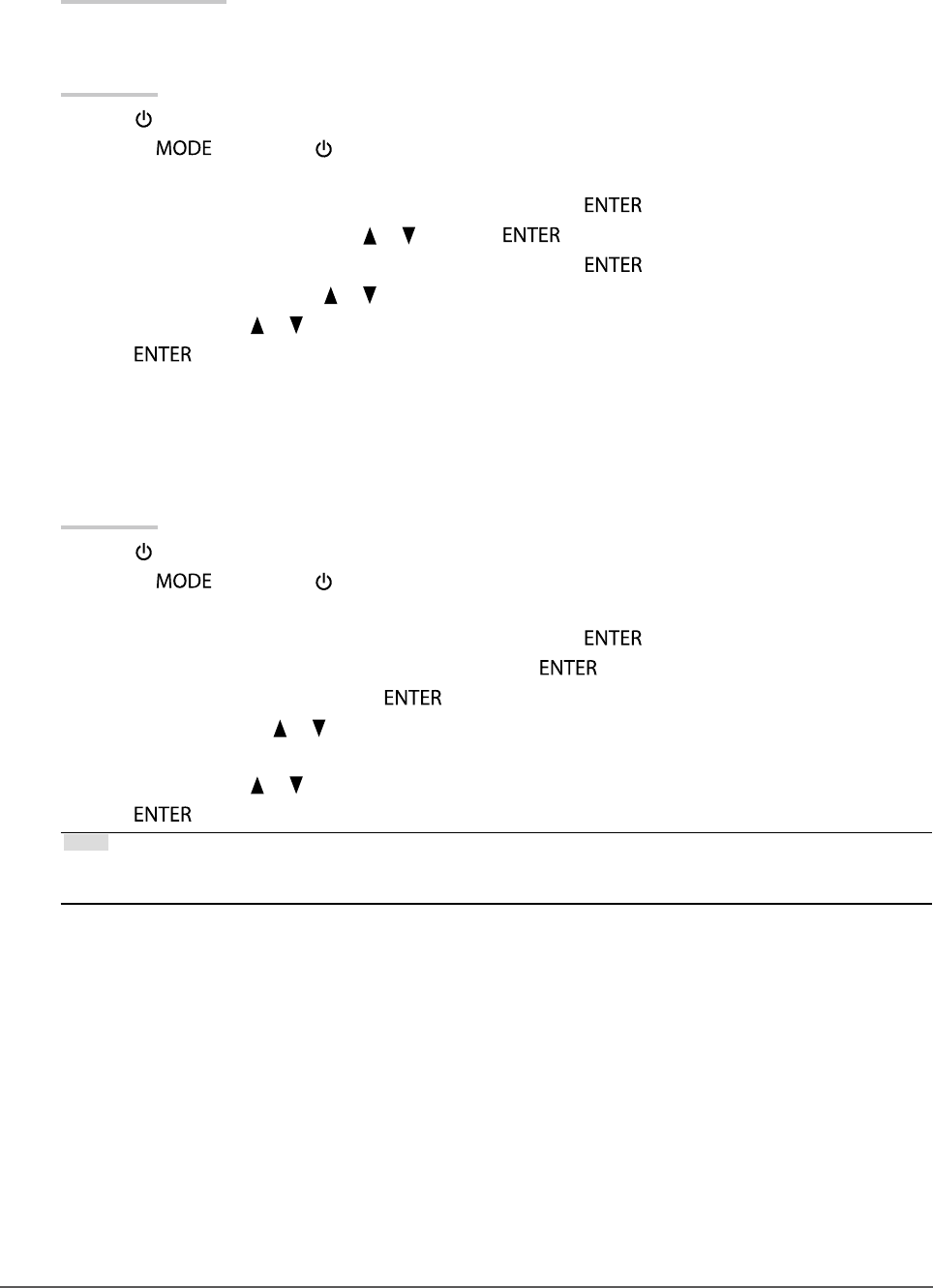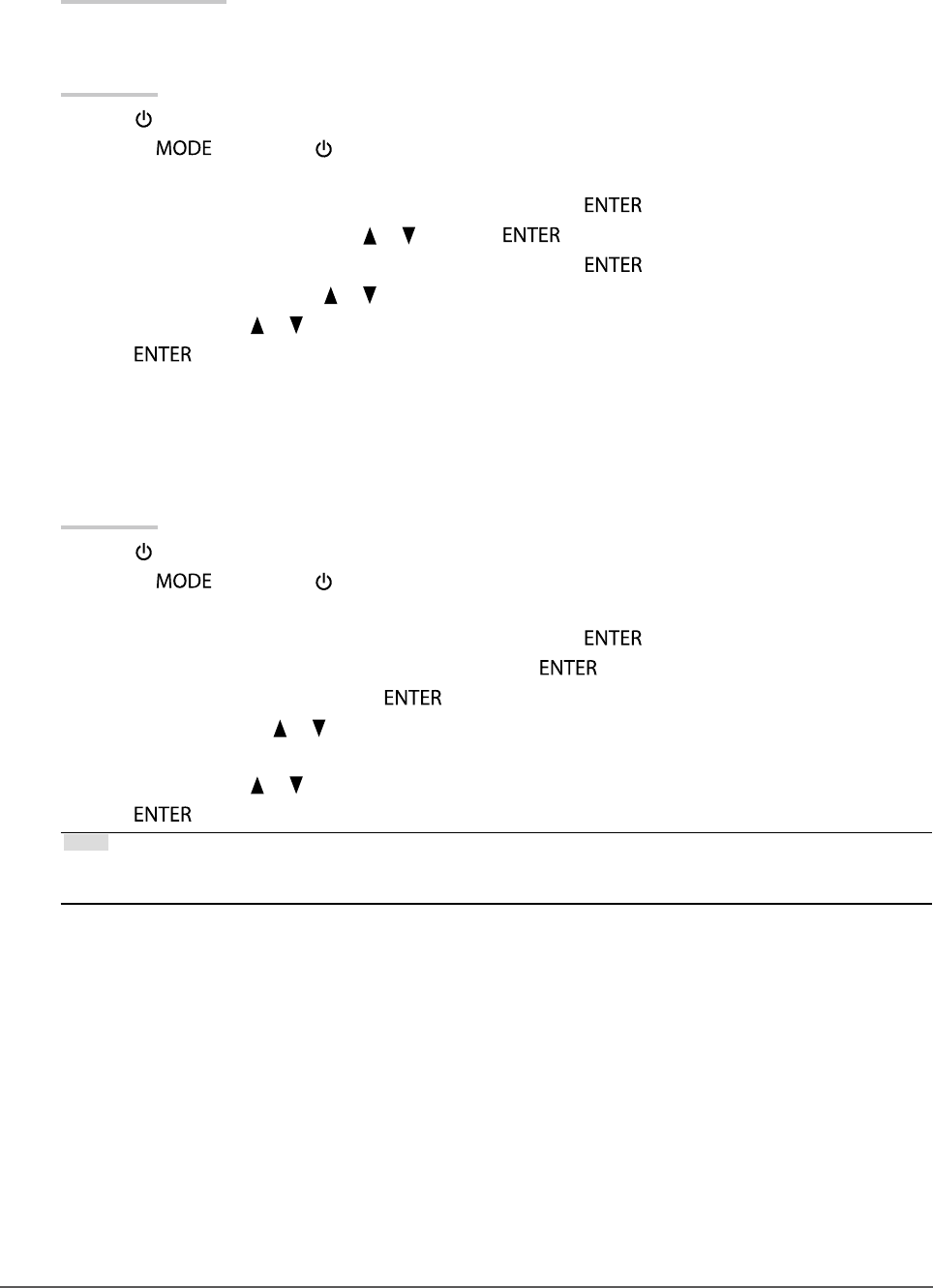
16
Chapter2AdjustingScreens
●
To switch signal formats
The monitor’s displayable resolution can be changed. Use this function in the following cases.
• DVI: When displaying a dedicated resolution and vertical scan frequency for Single Link
• HDMI: When displaying PC signals
Adjustable Range
• DVI: Dual Link / Single Link
• HDMI : Video / PC
Procedure
1. Press
to turn off the monitor.
2. Holding
down, press for at least two seconds to turn on the monitor.
The “Optional Settings” menu appears.
3. Choose “Signal Selection” from “Optional Settings”, and press .
4. Choose the input signal to set with
or , and press .
5. Select “Signal Format” with the selected input signal and press
.
6. Switch the signal format with
or .
7. Select “Finish” with
or .
8. Press
.
●
To display 4K signals by DisplayPort signal input
When using DisplayPort signal input, 4K signals (resolutions of 3840 × 2160 and 4096 × 2160) can be reduced
and displayed on full screen.
Procedure
1. Press
to turn off the monitor.
2. Holding
down, press for at least two seconds to turn on the monitor.
The “Optional Settings” menu appears.
3. Choose “Signal Selection” from “Optional Settings”, and press .
4. Select “DisplayPort” from “Optional Settings”, and press
.
5. Select “Signal Bandwidth”, and press
.
6. Switch the setting with
or .
Select “4K” to enable display of 4K signals.
7. Select “Finish” with or .
8. Press
.
Note
• When displaying 4096 × 2160 resolution signals, blank borders may appear at the top and bottom of the screen to
maintain the aspect ratio.