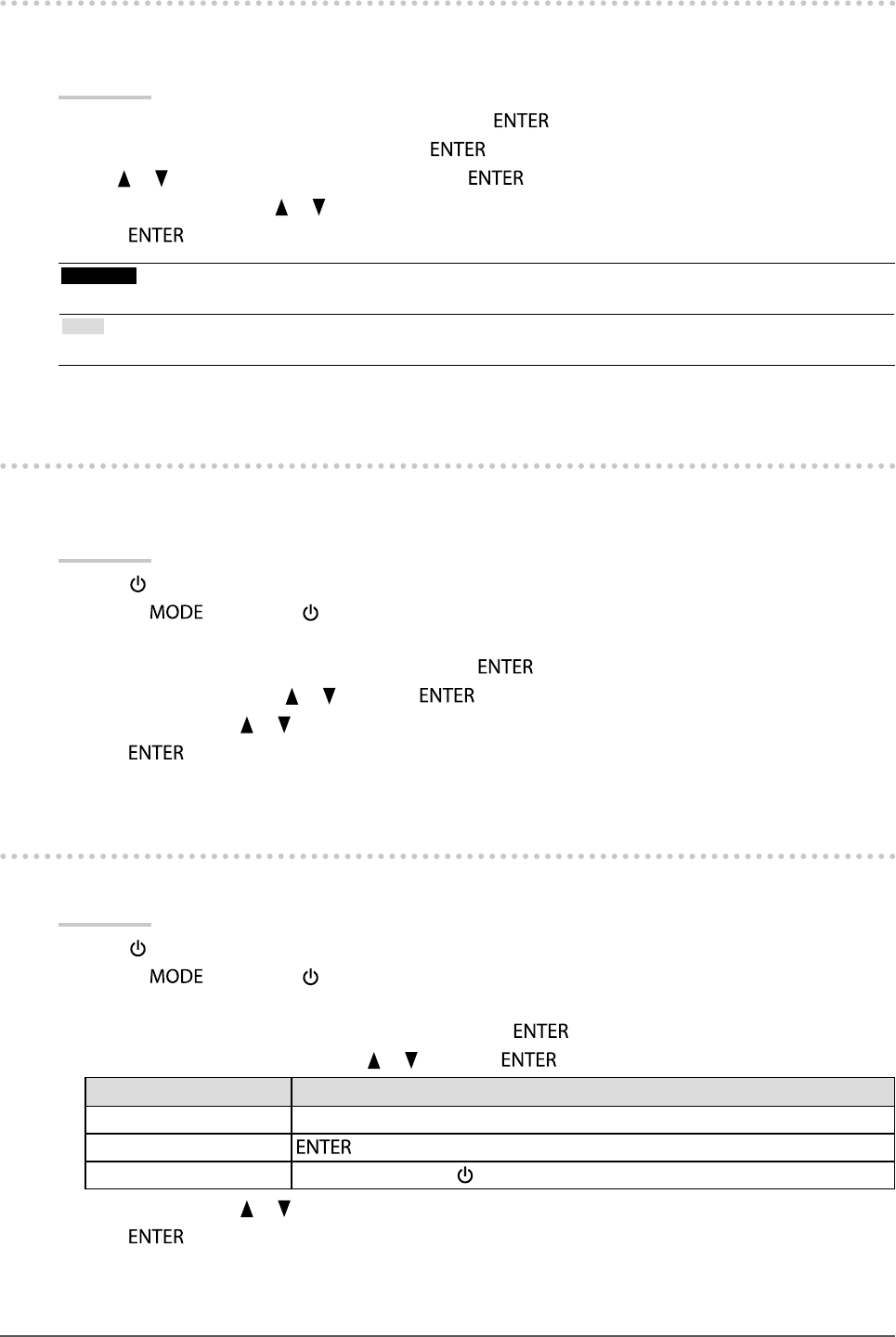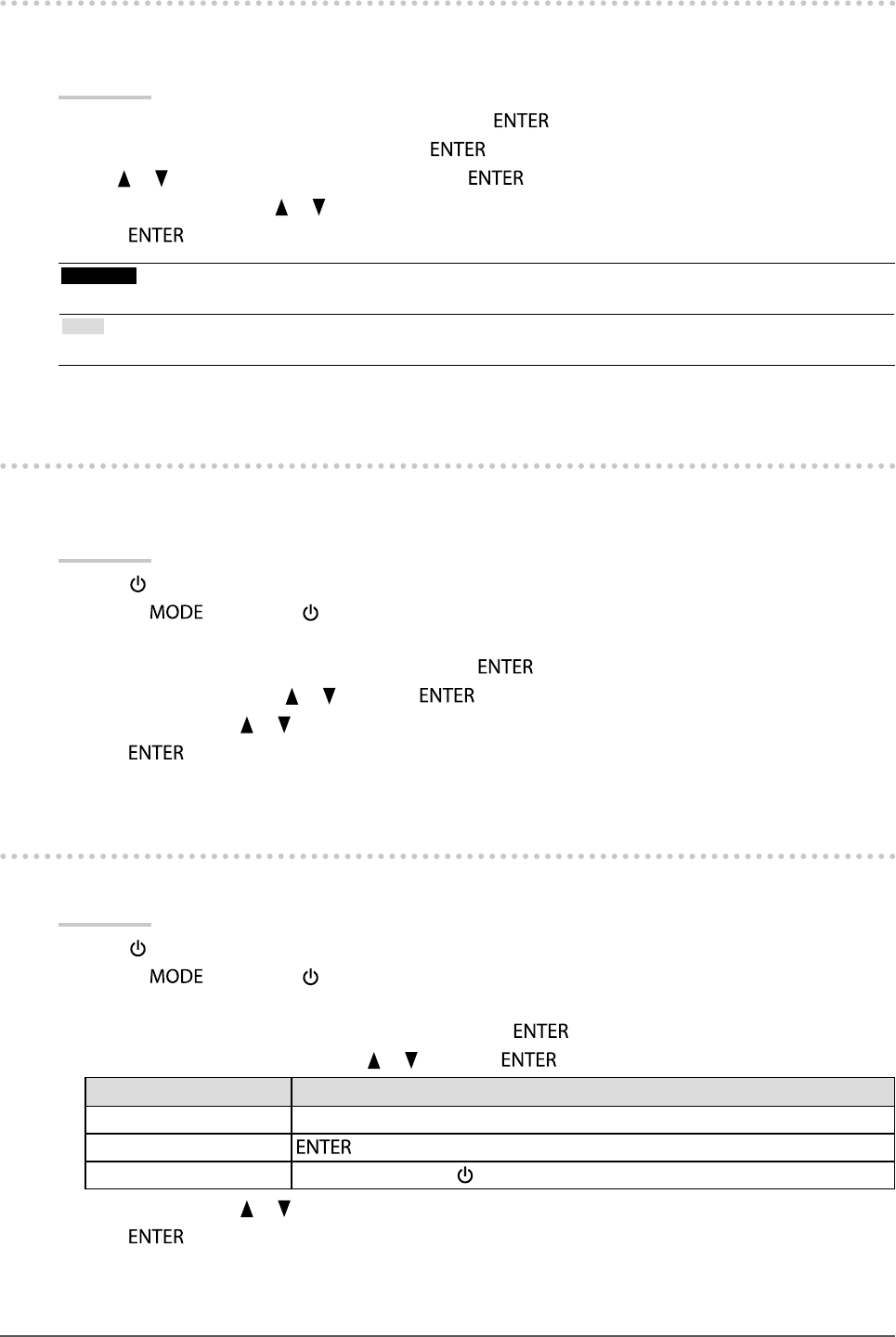
32
Chapter3SettingMonitor
3-2. Skipping Unused Display Modes
This function selects / deselects modes that should be skipped. Please use this function if you would like to prevent
a mode from being used.
Procedure
1. Choose “Tools” from the Adjustment menu, and press
.
2. Choose “Mode Skip” from “Tools”, and press
.
3. Use
or to select the mode to change, and press .
4. Select “-” or “Skip” with
or .
5. Press
to exit.
Attention
• You cannot set all the modes “Skip”. Set at least one mode to “-”.
Note
• Available CAL modes differ depending on each input signal by factory settings.
3-3. Showing and Hiding the EIZO Logo
When the monitor is turned on, the EIZO logo appears on the screen. You can choose to show or hide the display of
the EIZO logo.
Procedure
1. Press
to turn off the monitor.
2. Holding
down, press for at least two seconds to turn on the monitor.
The “Optional Settings” menu appears.
3. Choose “Logo” from “Optional Settings”, and press .
4. Select “On” or “Off” with
or , and press .
5. Select “Finish” with
or .
6. Press
.
3-4. Locking Operation Buttons
This function allows you to lock the settings status to prevent changing them.
Procedure
1. Press
to turn off the monitor.
2. Holding
down, press for at least two seconds to turn on the monitor.
The “Optional Settings” menu appears.
3. Choose “Key Lock” from “Optional Settings”, and press .
4. Choose “Off”, “Menu”, or “All” with
or , and press .
Settings Buttons that can be locked
Off(Defaultsetting) None(Allbuttonsareenabled)
Menu
button
All
Allbuttonsexcluding
5. Select “Finish” with or .
6. Press
.