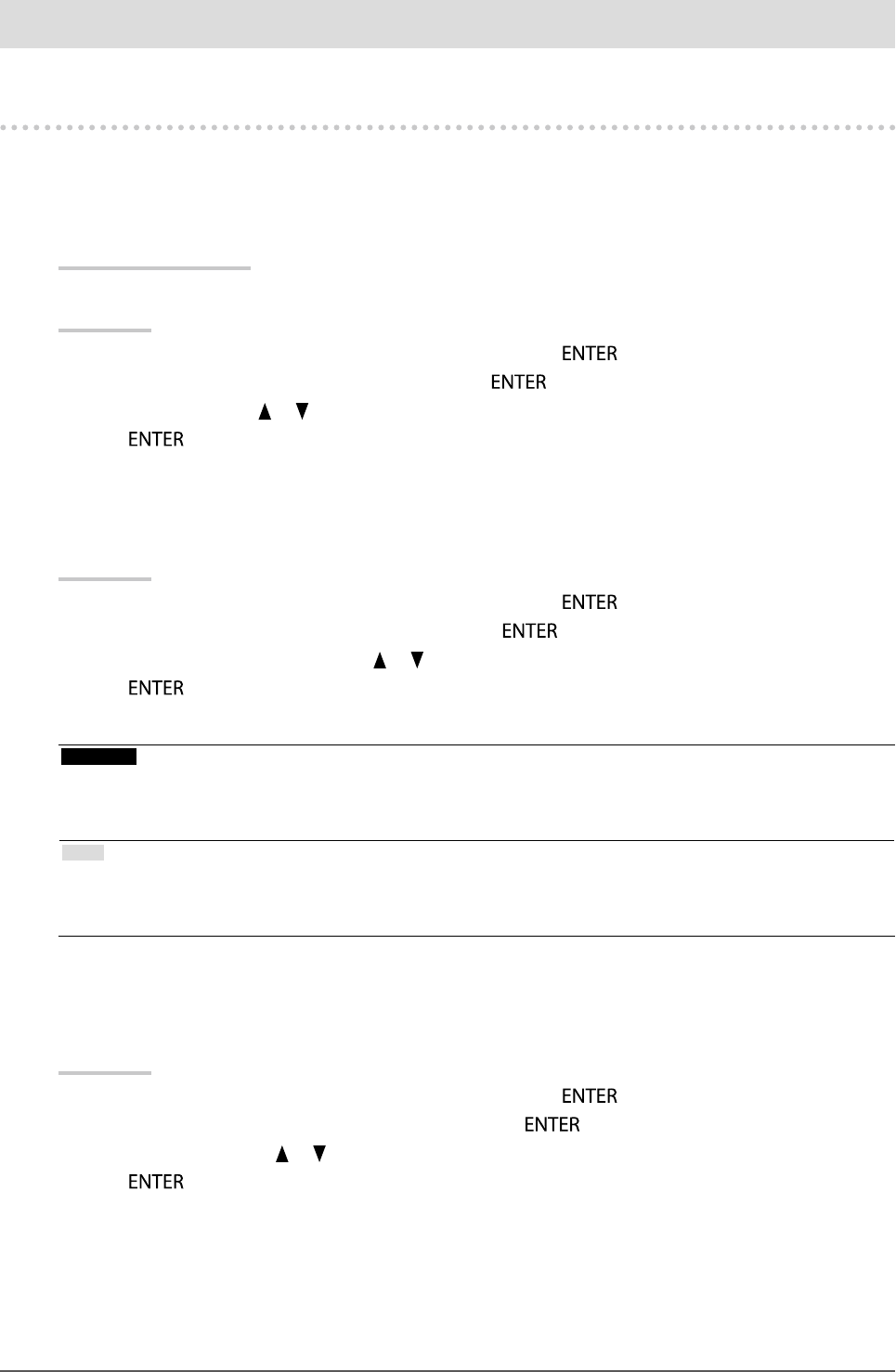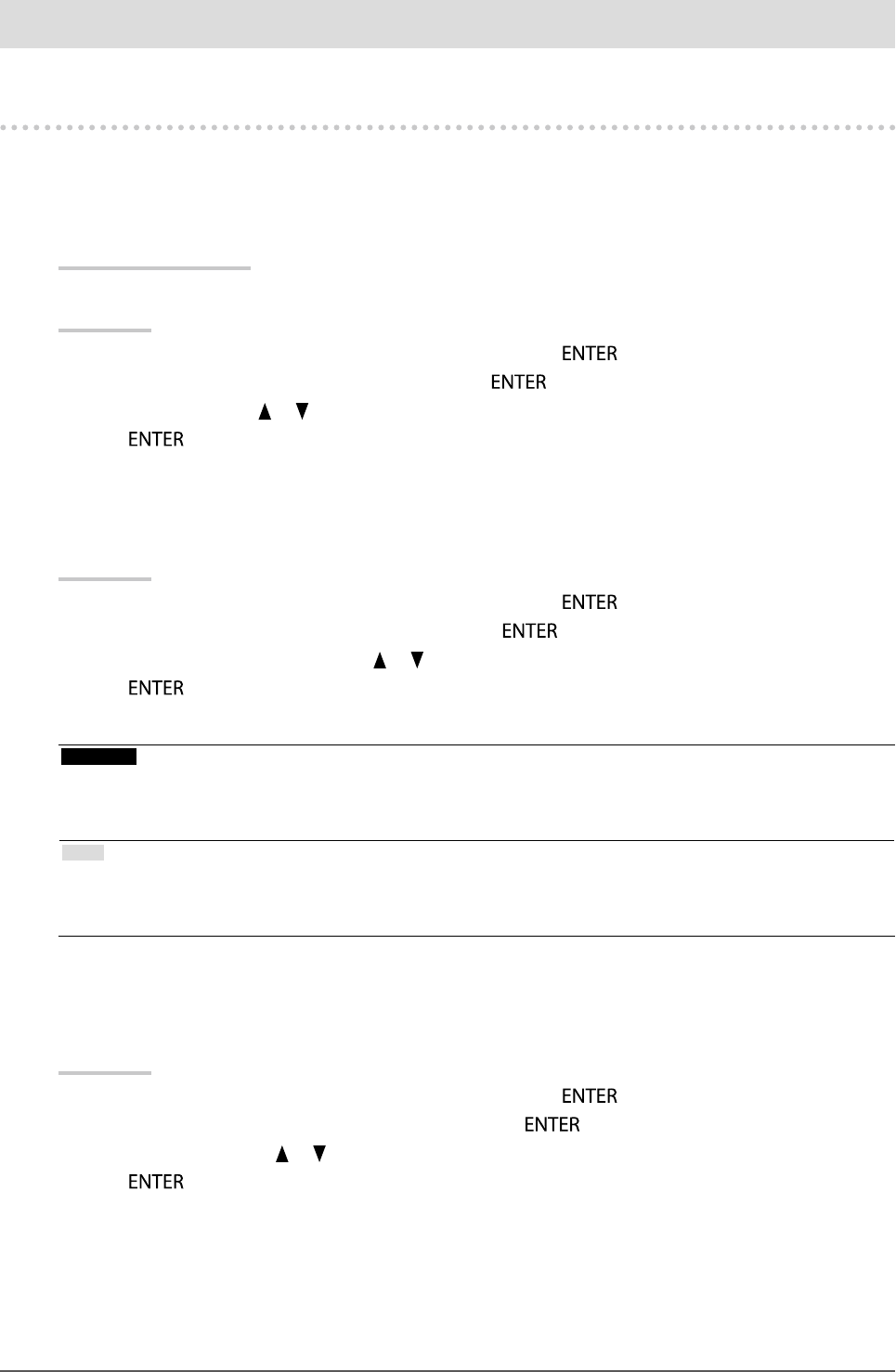
31
Chapter3SettingMonitor
Chapter 3 Setting Monitor
3-1. Setting Adjustment Menu
The language, orientation, and display position of the Adjustment menu can be set.
●
Selecting the Language
This function allows you to select a language for the Adjustment menu and messages.
Selectable languages
English/German/French/Spanish/Italian/Swedish/Japanese/Simplied Chinese/Traditional Chinese
Procedure
1. Choose “Menu Settings” from the Adjustment menu, and press
.
2. Choose “Language” from “Menu Settings”, and press
.
3. Select a language with
or .
4. Press
to exit.
●
Setting Orientation
This function allows you to change the orientation of the Adjustment menu.
Procedure
1. Choose “Menu Settings” from the Adjustment menu, and press
.
2. Choose “Orientation” from “Menu Settings”, and press
.
3. Select “Landscape” or “Portrait” with
or .
4. Press
to exit.
5. When selecting “Portrait”, turn the monitor screen 90˚ in clockwise direction.
Attention
• Be sure that the cables are correctly connected.
• Be sure to turn the monitor screen after pulling up the screen to the uppermost position of the stand and setting the
screen tilted upward.
Note
• For using the monitor with “Portrait” position, the graphics board supporting portrait display is required. When placing
the monitor in a “Portrait” position, settings of your graphics board need to be changed. Refer to the User’s Manual of
the graphics board for details.
●
To change adjustment menu display position
You can change the display position of the Adjustment menu.
Procedure
1. Choose “Menu Settings” from the Adjustment menu, and press
.
2. Choose “Menu Position” from “Menu Settings”, and press
.
3. Choose the position with
or .
4. Press
to exit.