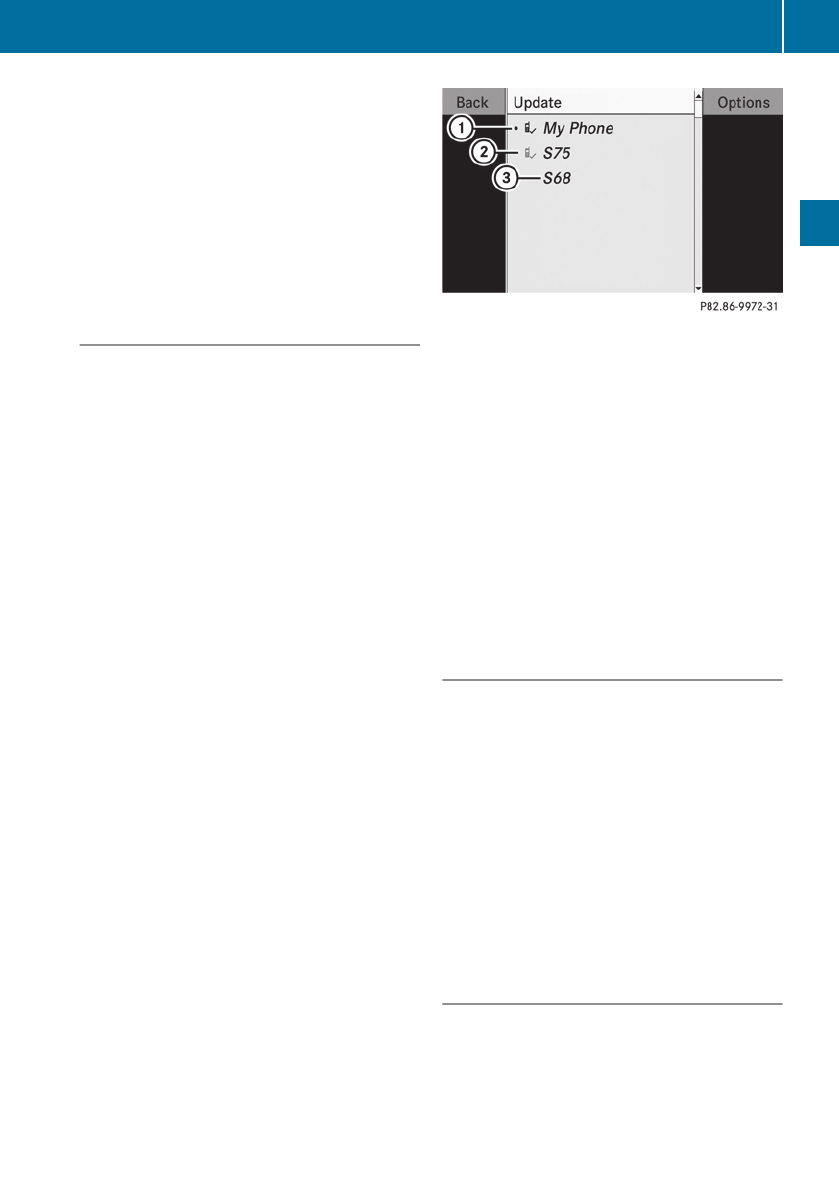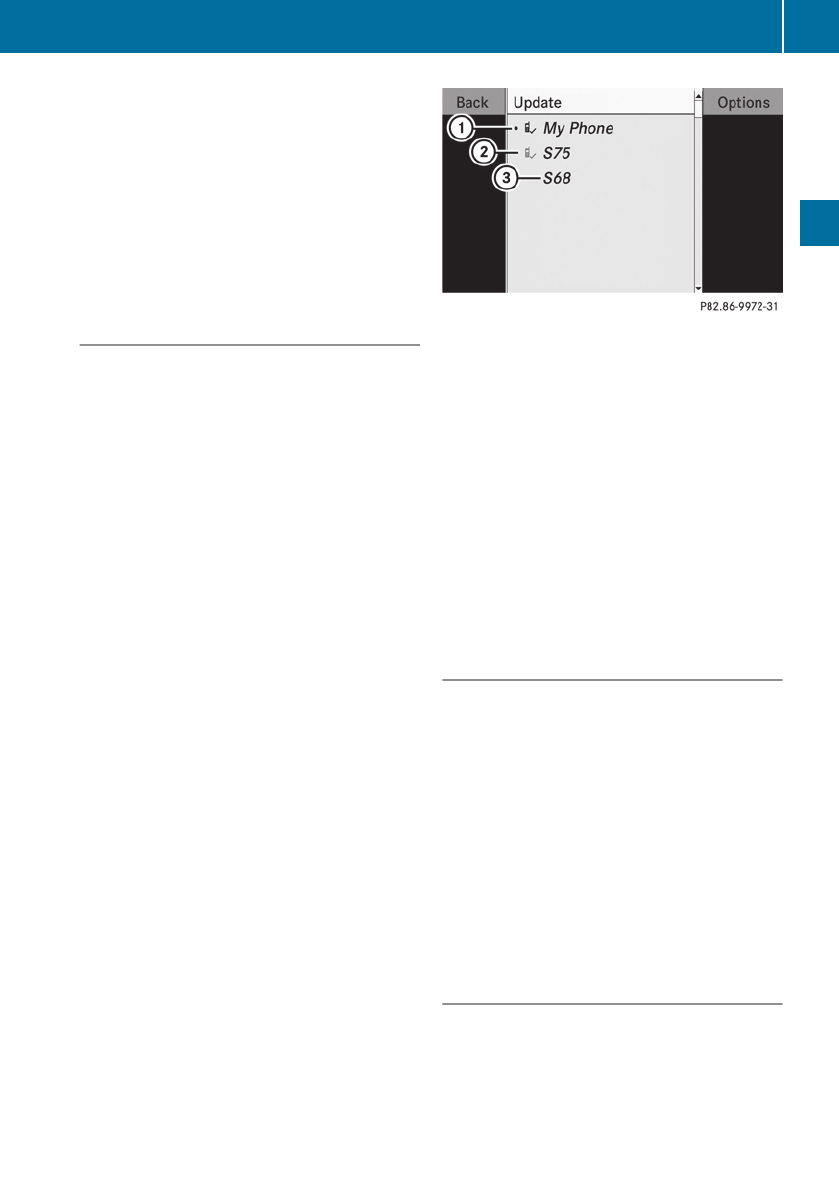
The volume of telephone conversations can
change after the phone has been
connected.
You can connect up to ten devices to
COMAND.
The connection process includes searching
for the device and its subsequent
authorization.
Calling up the Bluetooth Device List and
Searching for Devices
i
You must first switch on Bluetooth to be
able to call up the list of Bluetooth devices
(Y page 96).
X
To call up the list: Select System £
Settings £ Bluetooth £ Bluetooth
Device List.
X
To start the search: Select Update.
COMAND starts the search for devices
within reception range. The device list
appears after a short time.
i
If you call up the device list again, it may
not display all devices as you may have
removed one from the car for a while, for
example. In this case, start a new search to
update the device list.
X
To cancel the search: Select Cancel.
The device list can contain the following
devices:
R
All (available) devices detected, whether
authorized or not
R
All authorized devices, whether they have
been detected (are available) or not.
The device list may show the following icons
immediately after manual updating:
1
Currently connected R and authorized
device (Ò icon)
2
Device not within range but previously
authorized (¿ appears in grey)
3
Newly detected device within range but
not yet authorized (no Ò icon yet)
i
If the device list is already full, you will be
asked to de-authorize a device
(Y page 98). If COMAND does not detect
your Bluetooth device, external
authorization may be necessary
(Y page 98).
Displaying Details About a Bluetooth
Device
X
Call up the Bluetooth device list
(Y page 97).
X
Select the desired device.
X
Select Options £ Details.
The detailed display for this device
appears.
X
To close the detailed view: Rotate
y m z or slide o m p.
or
X
Press n.
Authorizing a Bluetooth Device
X
Call up the Bluetooth device list
(Y page 97).
X
Select Update.
System Settings
97
COMAND APS
BA 197 USA, CA Edition A 2011; 1; 27, en-US
hereepe Version: 3.0.3.5
2010-03-24T15:31:10+01:00 - Seite 97
Z