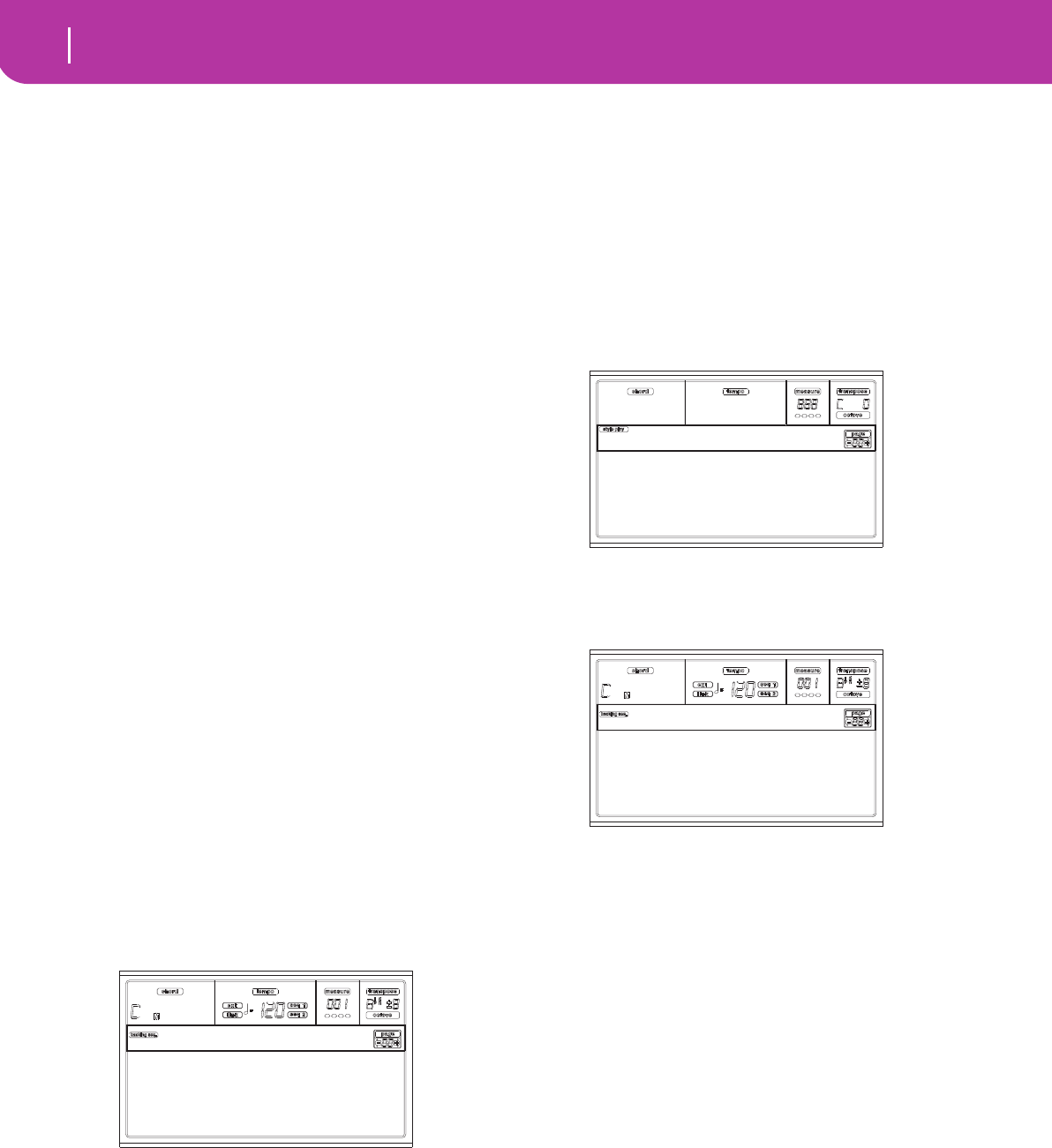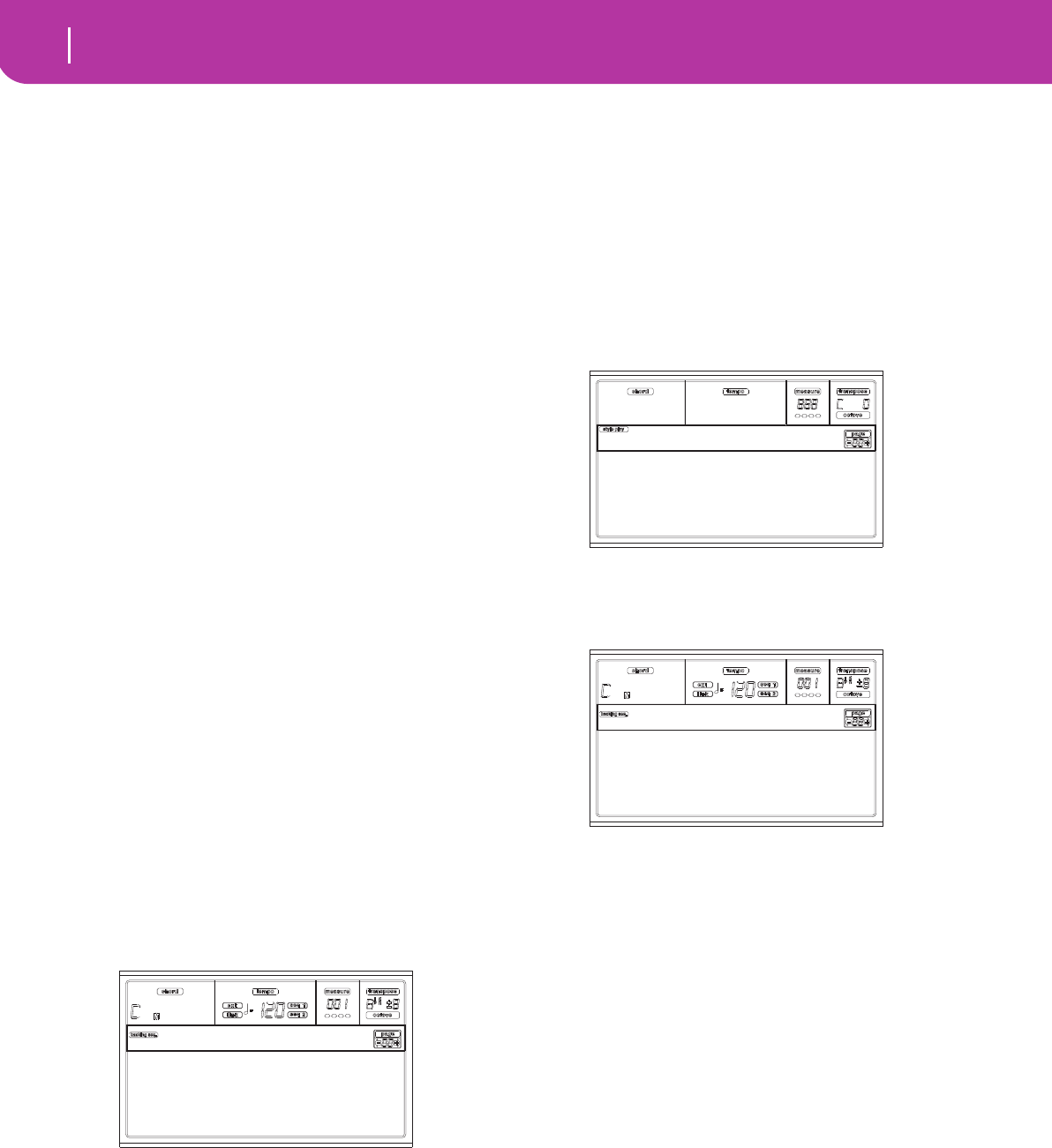
82
Backing Sequence operating mode
Transport controls
12. BACKING SEQUENCE OPERATING MODE
The Backing Sequence mode lets you record a live perfor-
mance with the Styles. The front panel controls work mostly
as in Style Play mode, but here you are recording what you
are playing. After recording, the result is a new Song made of
the Realtime tracks and the Style tracks.
TRANSPORT CONTROLS
When in Backing Sequence mode, use SEQ1 transport con-
trols (PLAY/STOP, PAUSE…). See “SEQUENCER TRANS-
PORT CONTROLS - SEQ1 and SEQ2” on page 18 for more
information).
THE BACKING SEQUENCE, SONG AND SONG
PLAY MODES
The Backing Sequence and Song modes are linked together:
go to Backing Sequence mode to record a Song, and switch to
Song mode to edit it.
Since they use the same sequencer and memory area, record-
ing a new Song in Backing Sequence mode deletes the Song
loaded in Song mode.
Note: The Song is kept in RAM, so save it before turning the
instrument off, or it will be lost.
Warning: When switching to Song Play, the Song is deleted,
since Backing Sequence, Song and Song Play share the same
sequencer (Sequencer 1). The “Erase Song?” message appears.
Press ENTER to confirm, EXIT to stay in Backing Sequence
mode, and avoid deleting the Song.
HOW TO PLAYBACK A SONG
You can load a Standard MIDI File, and play it back while in
Backing Sequence mode.
Note: When in the Main page (Backing Sequence Play) the key-
board doesn’t play.
1. Enter the Backing Sequence mode. The Backing
Sequence Playback page appears (see page 83).
2. Press one of the B (Load Song) VOLUME/VALUE but-
tons to load a Song (see “Load Song page” on page 84).
You can load any Standard Midi File (files with the
“.MID” or “.KAR” extension).
3. Press PLAY/STOP to start the playback.
4. Press PLAY/STOP again to stop the playback. The play-
back is automatically stopped at the end of the Song.
REALTIME RECORDING MODE
While in Backing Sequence mode, you can record a new Song
in realtime mode (i.e., recording exactly what you play).
Realtime (Keyboard) tracks will be Song tracks 1-4, Pads will
be Song tracks 5-8, while Style tracks will be Song tracks 9-
16.
1. Enter the Backing Sequence mode.
2. Press RECORD. You will be prompted to select the Real-
time Recording mode, or the Chord/Acc Step Mode.
3. Press one of the A VOLUME/VALUE buttons to select
the Realtime Recording mode. The Realtime Recording
page appears (see “Realtime Recording page” on
page 85).
4. The last selected Style is currently selected. Should it not
be the right one, select a different Style to start recording
with. (See “Selecting a Style” on page 26).
5. The last selected Performance or STS is currently
selected. If you prefer, select a different Performance or
STS. (See “Selecting a Performance” on page 25, and
“Selecting a Single Touch Setting (STS)” on page 27).
6. Select the status of the Backing Sequence tracks, using
the G (RT) and H (Ch/Acc) button pairs. (RT stays for
Realtime/Keyboard; Ch/Acc stays for Chord/Accompa-
niment, i.e. the Style tracks). To record all you play on
the keyboard, plus the automatic accompaniment, leave
their status to REC (see “Realtime Recording page” on
page 85).
Warning: Tracks set to REC are automatically deleted
when starting recording. Set a track to the PLAY status,
when you don’t want to delete it. For example, if you are
recording a Realtime (Keyboard) part on and existing
Style track, set the Ch/Acc parameter to PLAY, and the RT
track to REC.
7. Start recording by pressing the left PLAY/STOP button
(or the START/STOP button). After a count-in (see
“Metro (Metronome)” on page 85), you can start
recording.
Play a solo intro, or start the auto-accompaniment with
the START/STOP button. To start with the Style playing
Load Song Metro:Off
Save Song Meter:4/4
Sel.Tempo Tempo:Auto
BS:New Song
Realtime Recording
Chord/Acc Step Mode
Record
Style:NewBossa 99%
Perf:01-01 Metro:On1
Resol:HI RT/Pad:REC
Sel.Tempo Ch/Acc:REC
Rec:NewSong