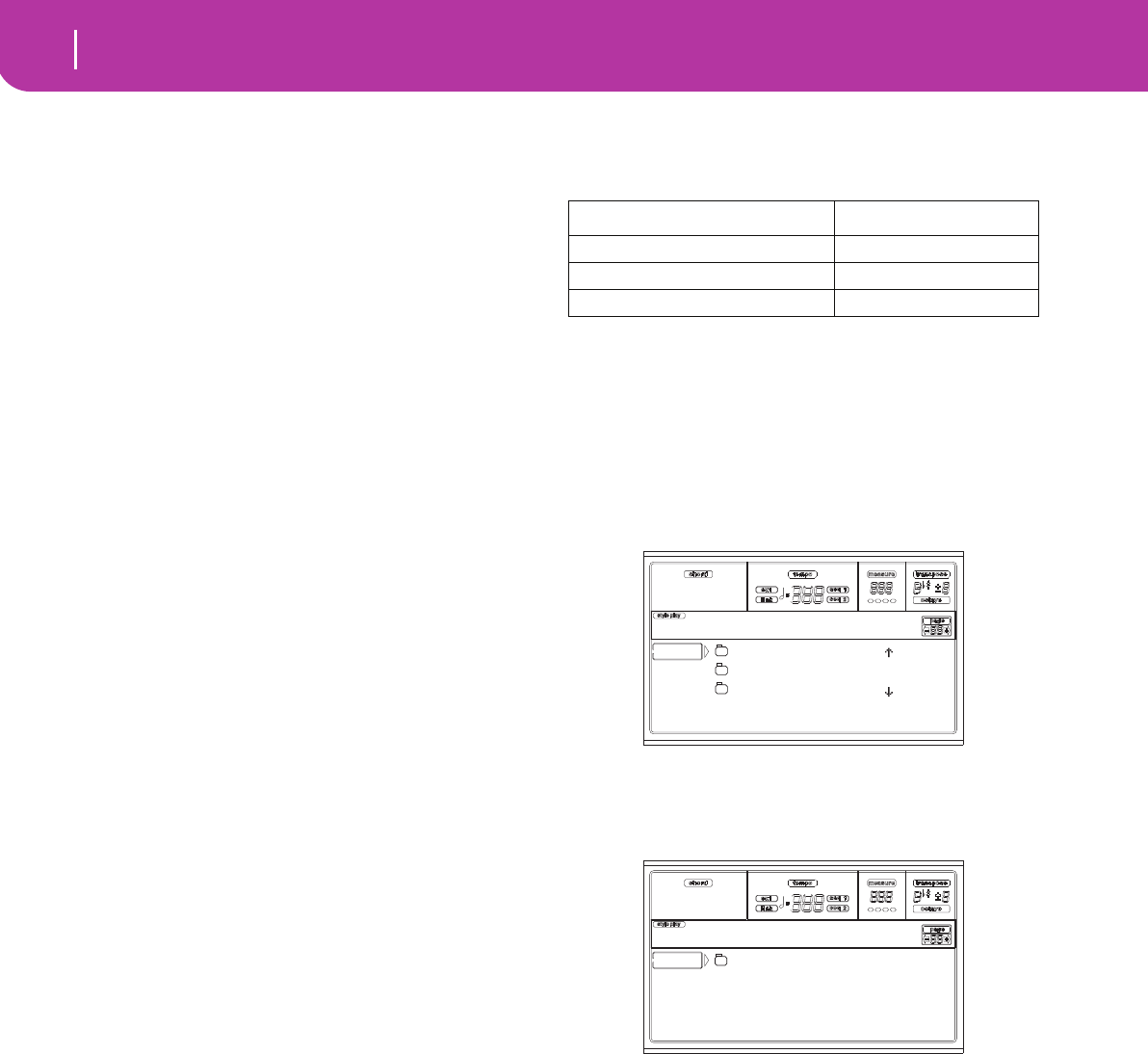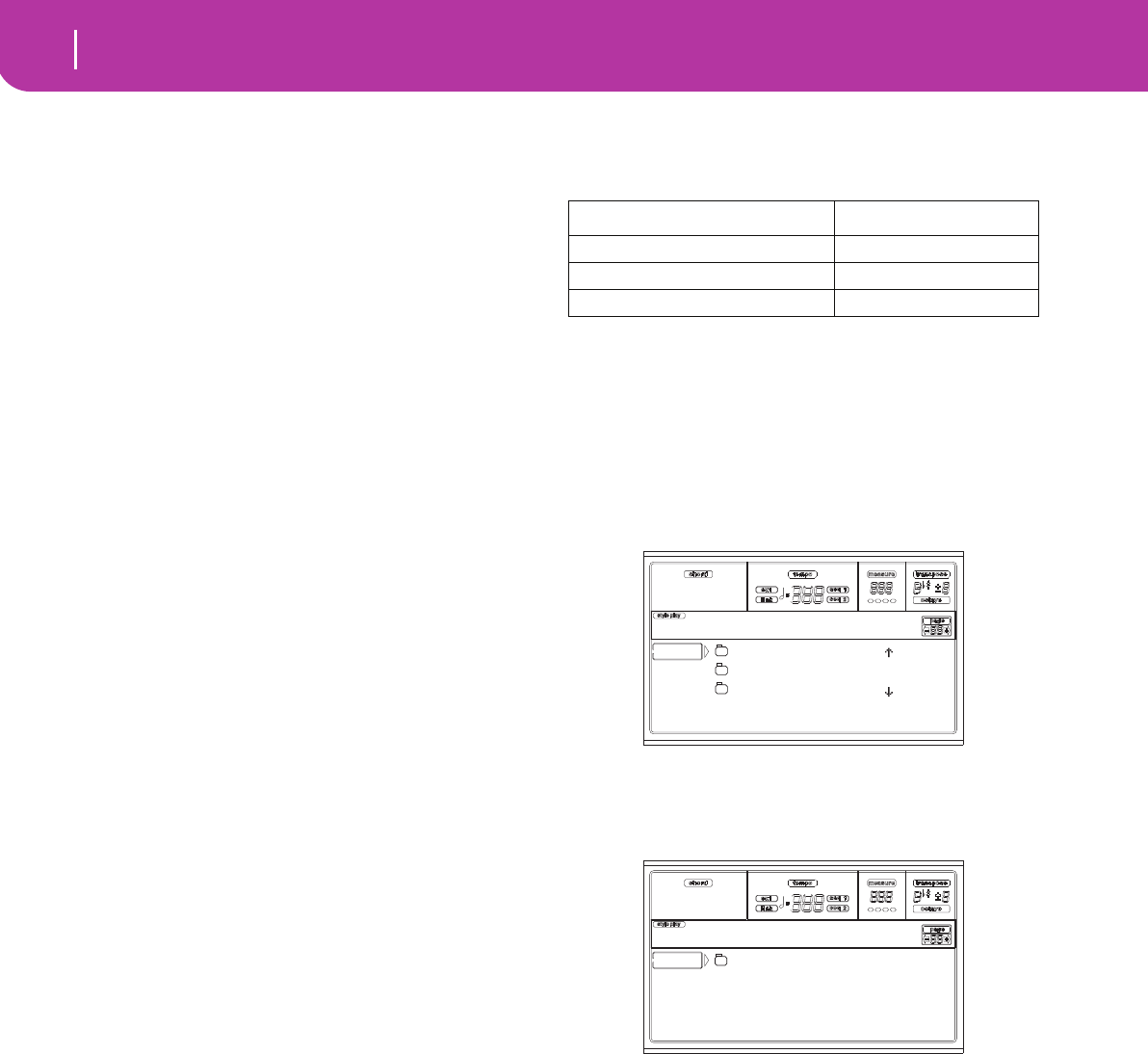
40
Style Play operating mode
What’s a Style?
9. STYLE PLAY OPERATING MODE
The Style Play mode is the boot-up operating mode. When in
this mode, you can play Styles (i.e. automatic accompani-
ments), or just play with one to four Realtime tracks on the
keyboard (Upper 1…3 and Lower).
WHAT’S A STYLE?
A Style is a rhythm/accompaniment structure, that simulates
a band backing your solos.
In a vertical direction, it is composed of 8 different tracks
(Drums, Percussion, Bass, and 5 different harmonic or
melodic instruments). You can play on the keyboard with 4
more Realtime tracks (Upper 1-3 and Lower).
In a horizontal direction, it is a series of Style Elements (i.e.,
the various sets of patterns for each chord and each of the
Intros, Variations, Fills, Breaks and Endings).
STYLES AND PERFORMANCES
Styles and Performances are linked in many ways.
• When the SINGLE TOUCH LED is on, selecting a Style
also changes the Realtime (Keyboard) tracks (a Single
Touch Setting is selected). The Performance settings are
overridden.
• When the STYLE CHANGE LED is on, selecting a Per-
formance also selects a Style (the one whose number is
memorized with the Performance).
• When pressing the WRITE button, you can save the
track’s settings either in a Performance, a Style Perfor-
mance, or a Single Touch Setting (STS).
CHANGING AND RESETTING THE TEMPO
While in the main page of the Style Play mode, you can
change the Tempo using the DIAL or the DOWN/- and UP/+
buttons.
In any other page, keep the SHIFT button pressed, and use
the DIAL to change the Tempo.
To recall the Tempo stored in the current Style, keep the
SHIFT button pressed, and press one of the DOWN/- or UP/
+ buttons.
THE DIRECT SD BANK
In addition to the internal memory Styles, you can have
DIRECT SD Styles, directly accessed from the card.
Just insert a card, and press the DIRECT SD Style bank. The
card drive will read the first (in alphabetical order) “.SET”
folder in the card, and will give you direct access to the Styles
it contains (no loading required).
Browse through the DIRECT SD Styles using the PAGE but-
tons. You can have up to 6 pages, and up to 48 DIRECT SD
Styles in a card.
How to make the DIRECT SD bank
To configure the DIRECT SD bank, save your Styles into the
first folder in the card. Folders are read in alphabetical order.
Note: The following procedures requires you overwrite the User
Style banks. Save these banks before proceeding, to avoid loosing
important data.
1. Insert the card into the card drive.
2. Press SD CARD and go to the Load page.
3. Use the F1 (SD) button to rescan the SD card.
4. Load three banks of Styles, to be transformed into the
DIRECT SD bank.
5. Go to the Save page.
6. While the “ALL” item is selected, press F3 (Open) to
open it.
7. Use the E-F (Scroll Up) and G-H (Scroll Down) VOL-
UME/VALUE buttons (or the TEMPO/VALUE section
controls) to move the “STYLE” item to the first line of
the display, and press F2 (Save).
8. Select the SD card (SD) as the target, using the F1 but-
ton.
9. The card directory appears. Use the E-F (Scroll Up) and
G-H (Scroll Down) VOLUME/VALUE buttons (or the
TEMPO/VALUE section controls), to scroll the card
content. Move the first folder of the directory to the first
line of the display.
10. Press ENTER twice to save the banks.
Folder DIRECT SD pages
*.SET > STYLE > USER01 1, 2
*.SET > STYLE > USER02 3, 4
*.SET > STYLE > USER03 5, 6
NEWNAME.SET |
LIVE.SET
ETHNICA.SET |
SD LOAD OPEN CLOSE
Card:Load
ALL
SD SAVE OPEN CLOSE
Card:Save