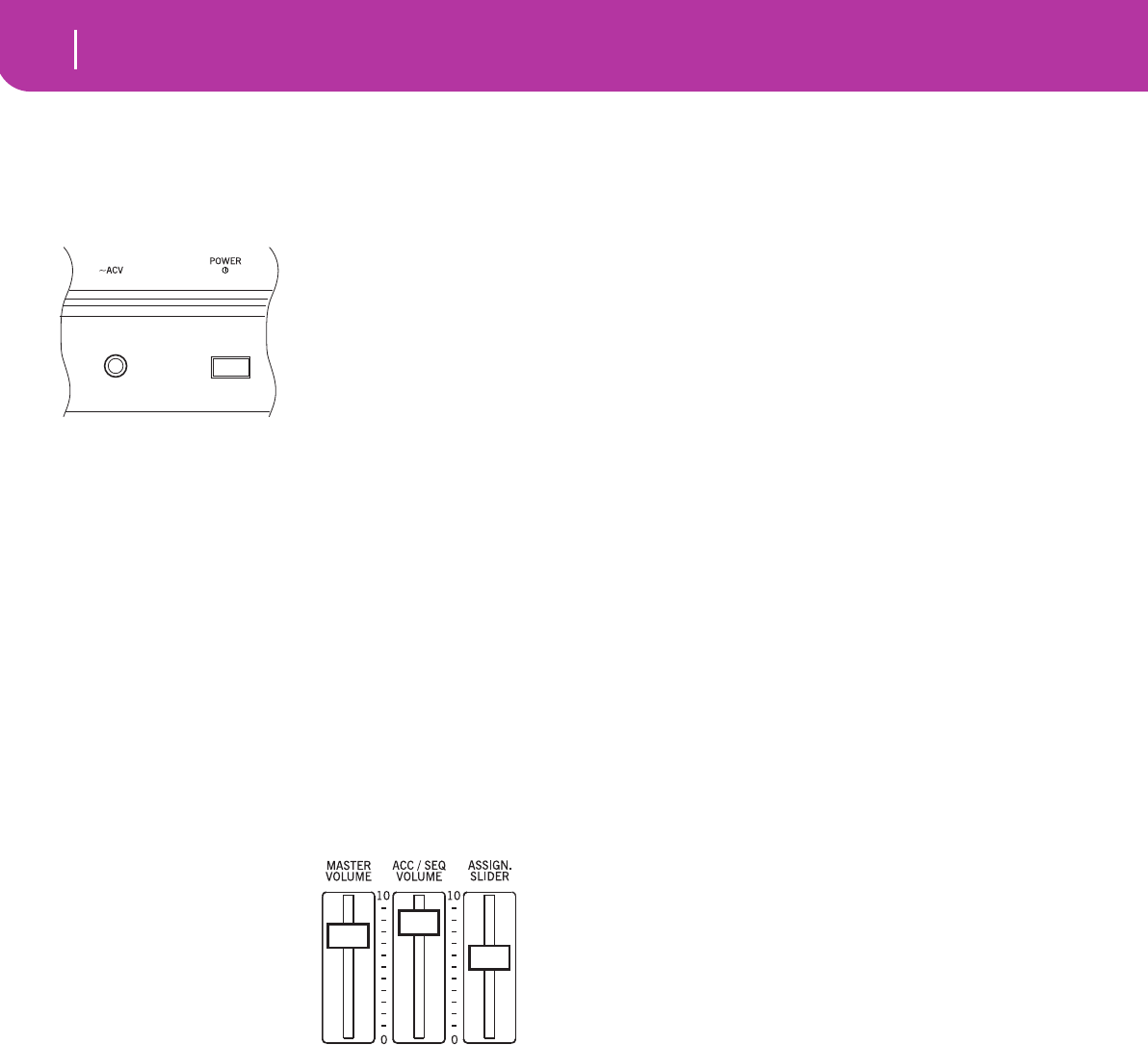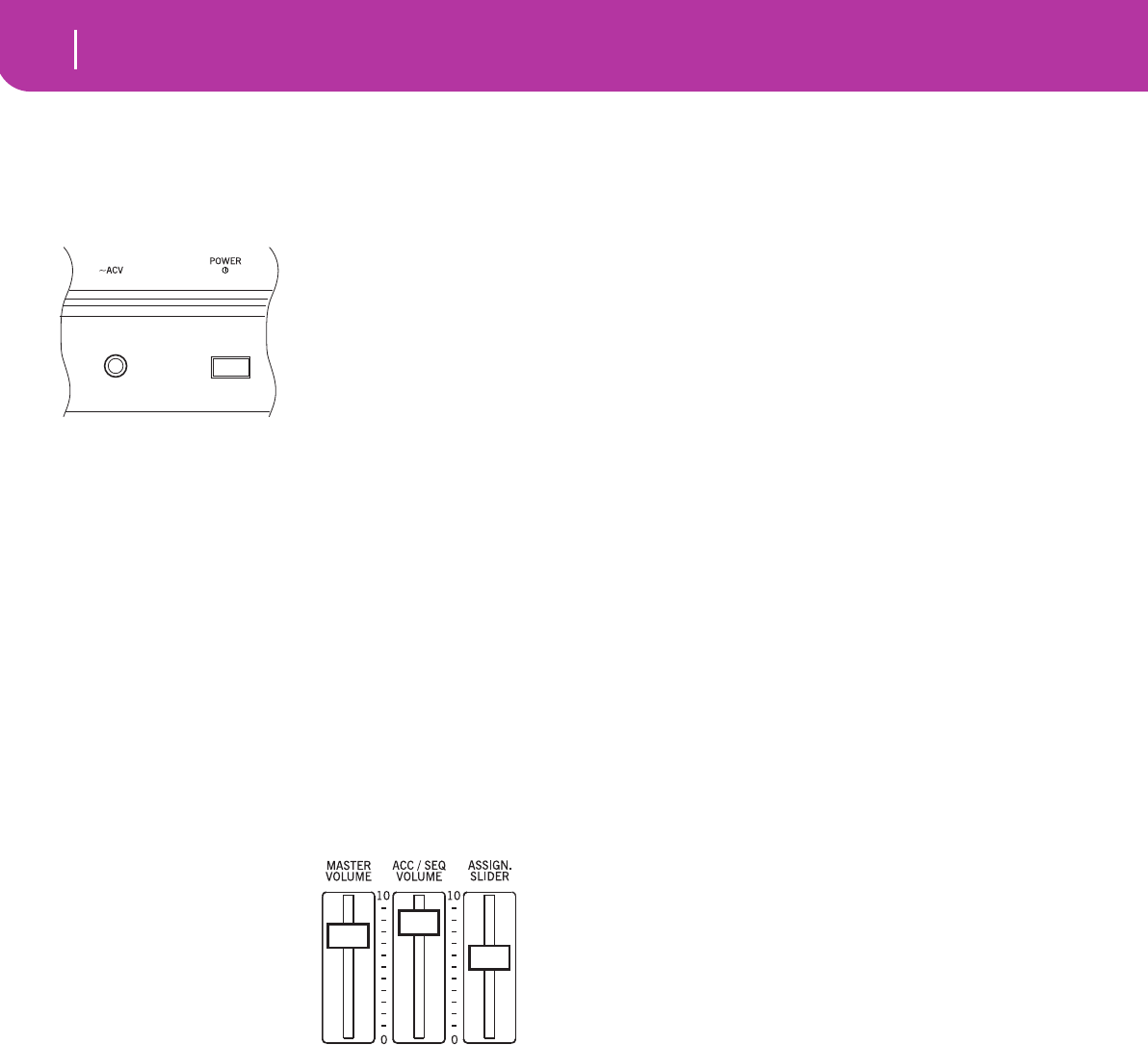
10
Start up
Connecting the AC power adapter
2. START UP
CONNECTING THE AC POWER ADAPTER
Connect the supplied AC
power adapter to the dedi-
cated socket on the rear of the
instrument. Then, plug it into
a wall socket.
Warning: Use only the sup-
plied adapter, or an adapter
suggested by Korg. Other
adapters may look similar,
but they may damage your
instrument!
TURNING THE INSTRUMENT ON AND OFF
• Press the POWER switch on the rear panel to turn the
instrument on. The display will light up, showing a wel-
come message.
• Press again the POWER switch on the rear panel to turn
the instrument off.
Warning: When turning the instrument off, all data con-
tained in RAM (a volatile memory, used for Song editing)
will be lost. On the contrary, data contained in the SSD
disk (a non-volatile memory, used for Factory and User
data) will be preserved (see “Memory Mode” on page 51).
CONTROLLING THE VOLUME
• Use the MASTER VOL-
UME slider to control the
overall volume of the
instrument. This slider
controls the volume of the
sound going to the internal
speakers, the L/MONO &
RIGHT OUTPUTS, and
the HEADPHONES con-
nector.
Note: Start at a moderate level, then raise the MASTER
VOLUME up. Don’t keep the volume at an uncomfortable
level for too long.
• Use the ACC/SEQ VOLUME slider to control the Style
tracks (drums, percussion, bass…) volume. This slider
also controls both Sequencers tracks, excluding the
Realtime (Keyboard) tracks.
• By default, you can use the ASSIGN.SLIDER to control
the keyboard tracks volume. This slider is user-assign-
able, but is set to the Keyboard Expression parameter by
default.
THE BALANCE SLIDER
The BALANCE slider sets the relative volume of the two
onboard sequencers (Sequencer1 and Sequencer 2).
• Move it fully left to set Sequencer 1 to the maximum
level and Sequencer 2 to zero.
• Move it fully right to set Sequencer 1 to zero and
Sequencer 2 to the maximum level.
• Move it to the center to set both Sequencer at the same
level.
Note: When turning the instrument on, move this slider to the
center, to avoid starting a Song at the minimum level.
HEADPHONES
Connect a pair of headphones to the PHONES output, on the
rear of the insturment. You can use headphones with an
impedance of 16-200Ω (50Ω suggested). Use a headphone
distributor to connect more than one pair of headphones.
AUDIO OUTPUTS
You can send the sound to an external amplification system,
instead of the internal speakers. This is useful when record-
ing, or when playing live.
Stereo. Connect two mono cables to the L/MONO &
RIGHT OUTPUTS. Connect the other end of the cables to a
stereo channel of your mixer, two mono channels, two pow-
ered monitors, or the TAPE/AUX input of your audio system.
Don’t use the PHONO inputs of your audio system!
Mono. Connect a mono cable to the L/MONO OUTPUT.
Connect the other end of the cable to a mono channel of your
mixer, a powered monitor, or a channel of your TAPE/AUX
input of a hi-fi system (you will hear that channel only, unless
you can set the amplifier to Mono mode).
AUDIO INPUTS
Connect any other electronic musical instrument, a mixer’s
output (non-powered), or a CD/tape player, to the INPUTS
on the back of the instrument. These inputs expect a line-
level signal. To connect a microphone, you need a dedicated
microphone preamplifier or a mixer.
Use the connected device’s volume control to adjust the input
level. Be careful not to make it distort (or “clip”). Here is how
to set the volume of the connected device:
• if the sound heard on Pa50SD’s outputs is too low, you
should increase the output level of the connected device.
• if it sounds fine, it’s ok.
• if it distorts, you should lower the level a little, until the
sounds is fine again.
MIDI CONNECTIONS
You can play the internal sounds of your Pa50SD with an
external controller, i.e. a master keyboard, a MIDI guitar, a
wind controller, a MIDI accordion, or a digital piano.
1. Connect a standard MIDI cable from the MIDI OUT of
your controller to the MIDI IN connector on the
Pa50SD.
2. Select a transmission MIDI channel on your controller.
Some controllers, like the MIDI accordions, usually