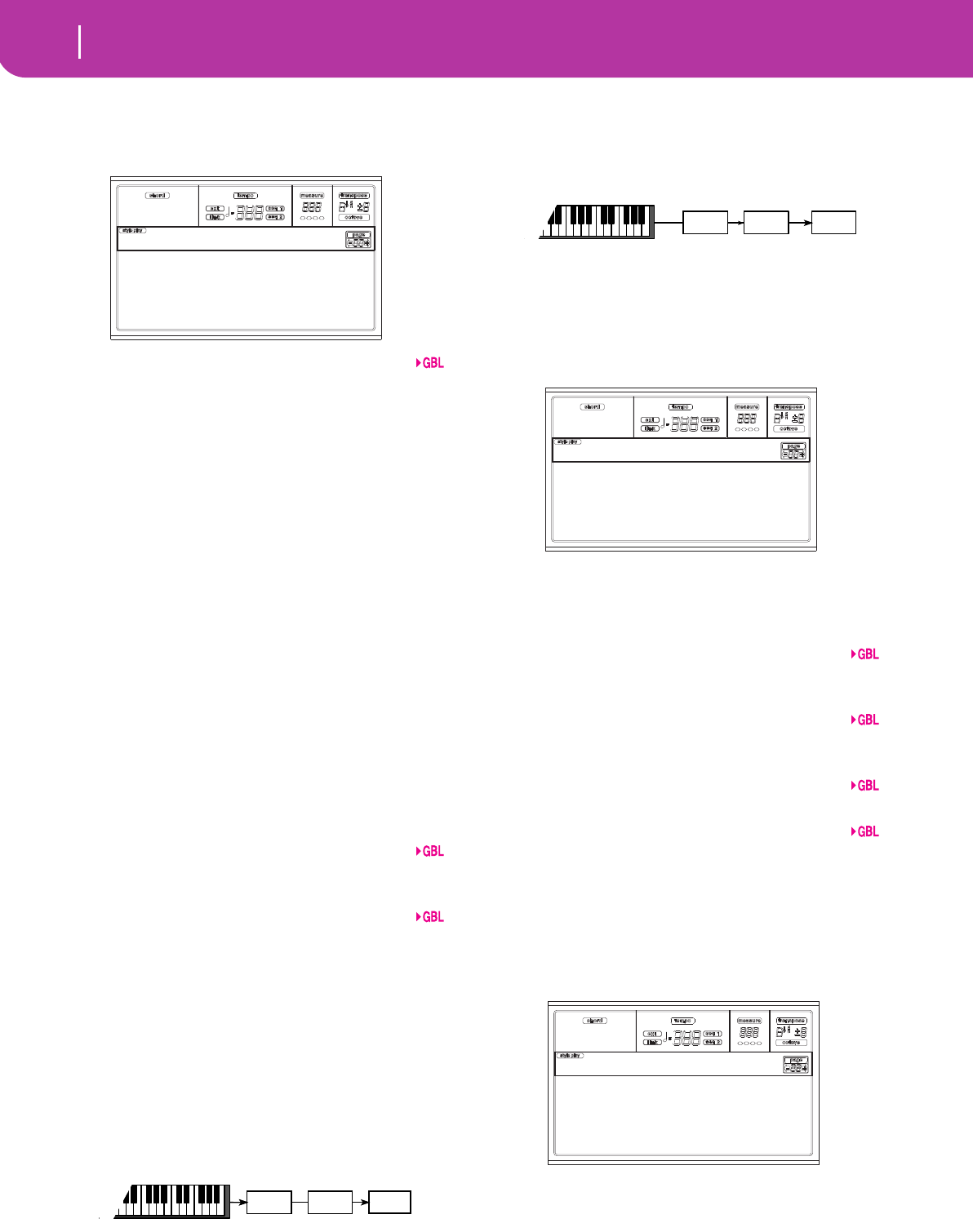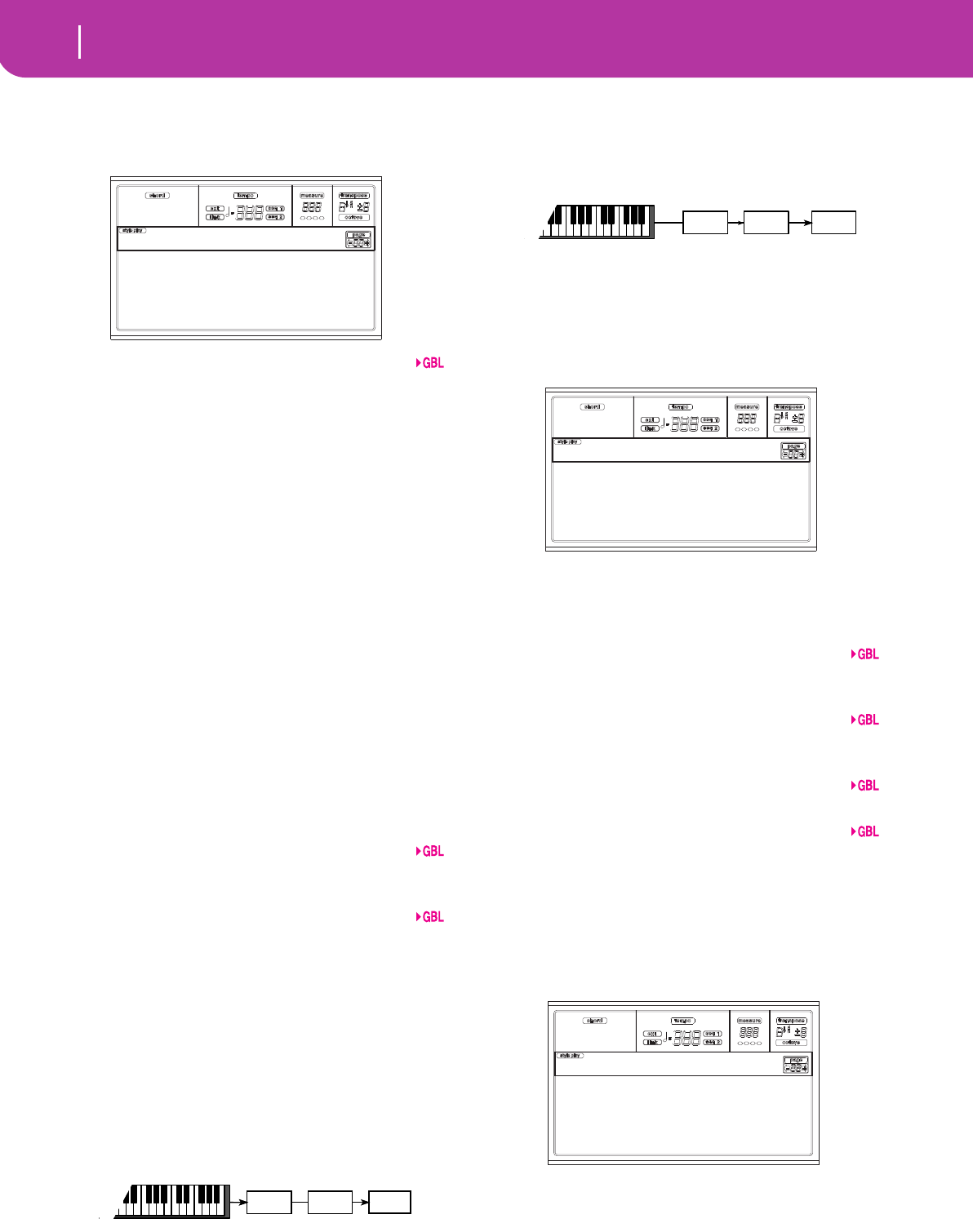
126
Global edit environment
Page 2 - Master Transpose
PAGE 2 - MASTER TRANSPOSE
This page is where you can turn the Master Transpose on or
off.
Style/Realtime
This is a flag to turn the Master Transpose on or off on the
Style and Realtime (Keyboard) tracks.
Off No Master Transpose is applied to the Style
and Realtime tracks.
Sync Sync mode. When you press either the
TRANSPOSE [] or [] buttons, the new trans-
pose setting will not take effect until the first
beat of the next measure is reached. The Real-
time tracks sounding at the time of the trans-
pose will be stopped.
RTime Realtime mode. When you press either the
TRANSPOSE [] or [] buttons, the new trans-
pose setting will occur when the next note is
played for both the Style and Realtime tracks
individually. (Note that any notes sounding
from the Realtime tracks will be stopped when
you press the TRANSPOSE button) The next
key or chord you press will sound with the new
transpose setting. (Note that if you play a Real-
time track prior to a new chord, the Realtime
track will play in the new key as the Style will
continue to play in the old key until a new
chord is entered).
Seq 1/2
This is a flag to turn the Master Transpose on or off on the
two onboard Sequencers’ tracks.
Midi In
This is a flag to turn the Master Transpose on or off on the
received MIDI messages.
Scales
The Scale Transpose Position allows you to decide the rela-
tion between the Scale and the Master Transpose.
Post-KB When this option is selected, notes will be
transposed immediately after they leave the
keyboard. The Scale will be applied to the
transposed notes. For example, if you altered
an E, and then set the Master Transpose to +1,
the E key will play F, and the altered key will be
E
(that will play an altered E).
Pre-OSC When this option is selected, all notes are
transposed immediately before they enter the
internal tone generator. Therefore, the Scale
will be applied before transposition. For exam-
ple, if you altered an E, and then set the Master
Transpose to +1, the altered key will still be E
(that will play an altered F).
PAGE 3 - ASSIGNABLE PEDAL/FOOTSWITCH,
ASSIGNABLE SLIDER
This page lets you program the Assignable Pedal/Footswitch,
and the Assignable Slider.
See page 225 for a list of the assignable functions. The first
functions are switch-type functions, while the remaining
(starting from Master Volume) are continuous-like func-
tions.
P/S (Pedal/Switch)
Continuous pedal, or footswitch, connected to the ASSIGN-
ABLE PDL/SW connector.
Sld (Slider)
Function assigned to the ASSIGNABLE SLIDER on the front
panel.
Damper Pol. (Damper Polarity)
Polarity of the Damper pedal.
Pedal/Sw.Pol. (Pedal/Footswitch Polarity)
Polarity of the Assignable pedal or footswitch.
PAGE 4 - MIDI SETUP
MIDI channels can be automatically configured by selecting a
MIDI Setup. Each of them assigns the best values to various
MIDI parameters, to allow an easier connection with a par-
ticular MIDI controller.
Note: After selecting a MIDI Setup, you can apply any changes
to each channel’s settings. To store the changes in memory, press
WRITE and save the Global in memory.
See “MIDI” on page 35 for more information on using the
MIDI Setups.
Style/Realtime:Sync
Sequsencer1/2 :On
Midi In :Off
Scales :Post-KB
Gbl:M.Transpose
Scale
Tone
generator
Transpose
Scale
Tone
generator
Transpose
P/S:Soft
Sld:M.Volume
Damper Pol.:-(Korg)
Pedal/Sw. Pol.:-(Korg)
Gbl:P/Sw-Sld
Default Accordion1
Master Kbd Accordion2
Sequencer1 Accordion3
Sequencer2 Ext.Seq
Gbl:Midi Setup