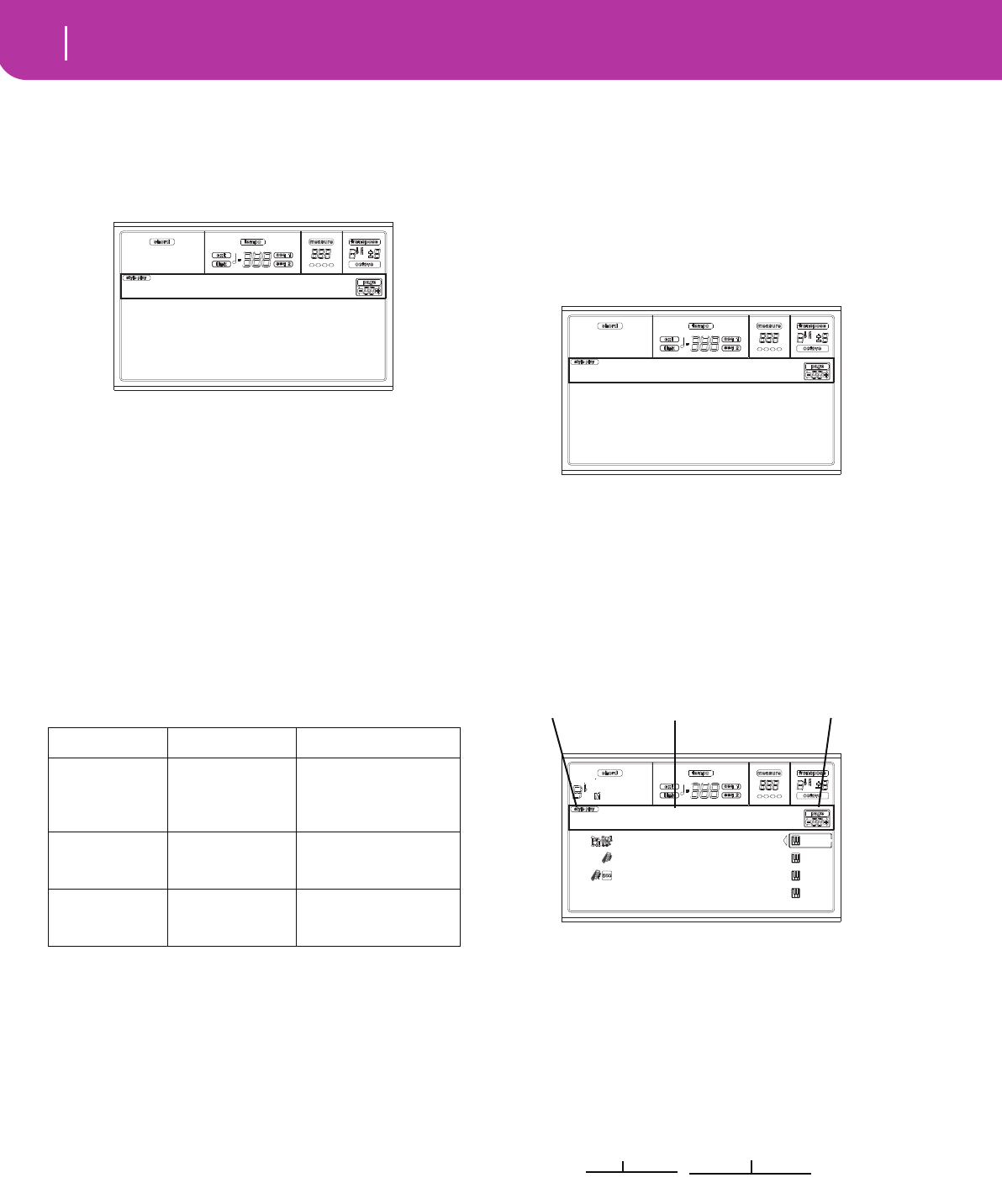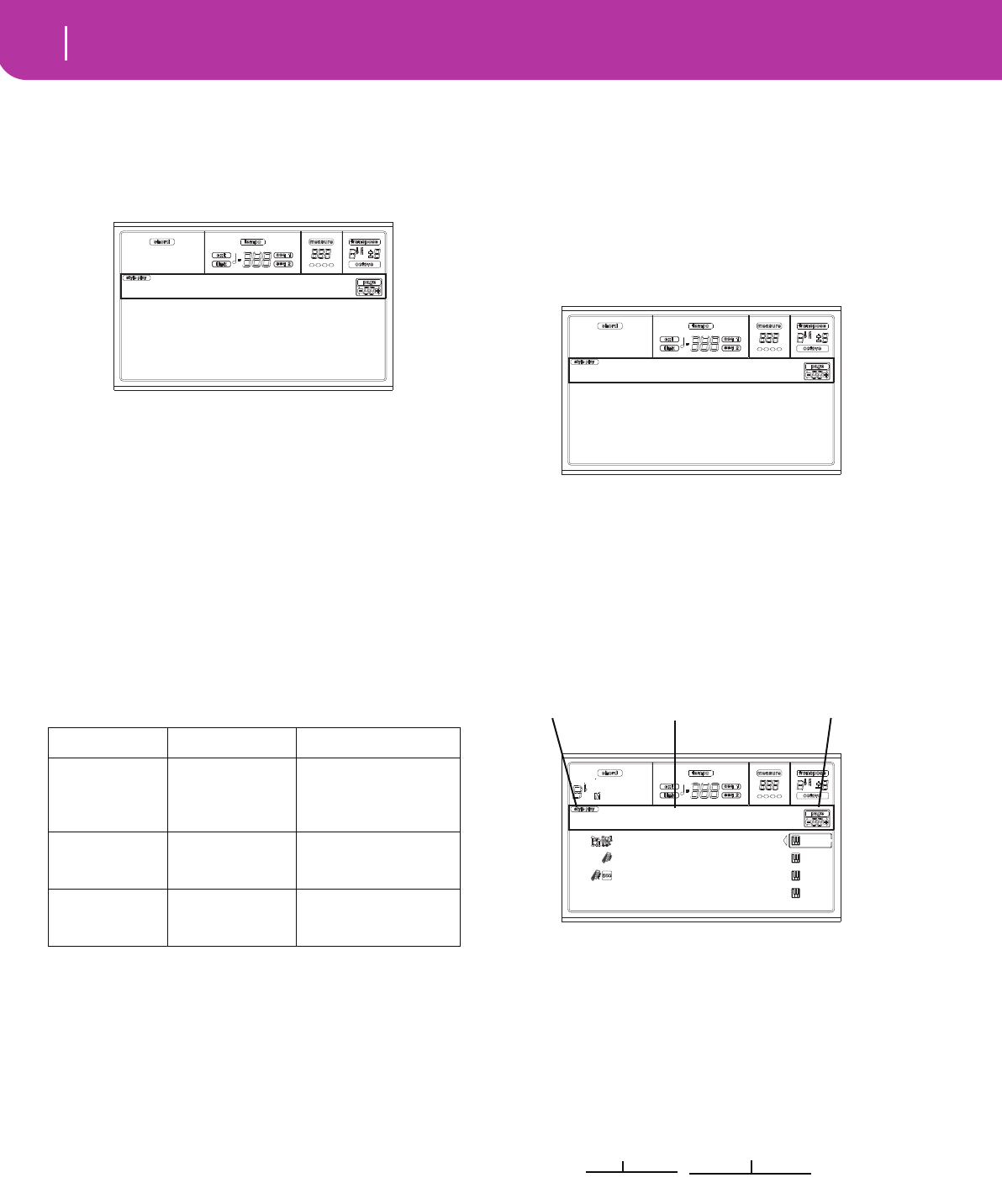
42
Style Play operating mode
The Write window
THE WRITE WINDOW
Open this window by pressing the WRITE button. Here, you
can save all track settings into a Performance, the Realtime
(Keyboard) track settings into a Single Touch Setting, or the
Style track settings into the current Style Performance.
1. Select the kind of object you want to save your tracks
into.
• Select the “Perf No.” line to save all tracks (and the cur-
rent selected Style settings) into a Performance. Use the
corresponding VOLUME/VALUE buttons, or the
TEMPO/VALUE section controls, to select a Perfor-
mance location in memory. The name of the Perfor-
mance already at the target destination will be shown.
• Select the “STS No.” line to save the Realtime (Key-
board) tracks into a Single Touch Setting (STS). Use the
corresponding VOLUME/VALUE buttons or the
TEMPO/VALUE section controls, to select a Single
Touch Setting number.
• Select the Current Style line, to save the Style tracks
into the current Style Performance.
2. If you are saving a Performance, you can change its
name. Select the “Perf name” line.
Move the cursor using the DOWN/- and UP/+ buttons.
Select a character using the DIAL. Insert a character at
the cursor position by pressing the INSERT button.
Delete a character at the cursor position by pressing the
DELETE button.
3. Press ENTER to save the settings in memory. The “Are
you sure?” message appears. Press ENTER to confirm,
or EXIT to abort.
MENU
From any page, press MENU to open the Style Play edit
menu. This menu gives access to the various Style Play edit
sections.
When in the menu, select an edit section using the VOLUME/
VALUE (A-H) buttons, select an edit page using PAGE +, or
press EXIT to exit the menu.
When in an edit page, press EXIT to go back to the main page
of the Style Play operating mode.
Each item in this menu corresponds to an edit section. Each
edit section groups various edit pages.
EDIT PAGE STRUCTURE
Select an edit section from the Menu, and/or use the PAGE
buttons to reach the desired page.
Press EXIT to go back to the main page of the Style Play
mode.
All edit pages share the same structure.
Style Play icon
When on, this icon indicates that the instrument is in Style
Play mode.
Page header
The header shows the name of the current edit page. As a
general rule, the header is divided into a first word, identify-
ing the section name (e.g., “Mixer:FX Send” is a “Mixer” sec-
tion page), and a second word, referring to the page name
(e.g. “FX Send”).
Page number
This area shows the current page number.
A-H
Each pair of VOLUME/VALUE (A-H) buttons selects a differ-
ent parameter of command, depending on the edit page.
After selecting a parameter, you can change its value by press-
If you select… …you save… …to this location…
Performance All track settings,
selected Style
number, Master
Transpose
Selected Performance
STS Realtime (Key-
board) track set-
tings
Selected Single Touch
Setting (a part of the
current Style)
Current Style Style track set-
tings, Master
Transpose
Current Style Perfor-
mance
Perf.Name:
Perf.No.:
STS No.:
Current Style
Write to
Mixer RT Ctrls
Tuning Sty Ctrls
Effects Input/Pad
Track Edit Preferences
Style Play Menu
|||||| 127 ||||| 090
||||| 100 ||| | 092
|||||| 127 || || 086
|||||| 112
Mixer:Volume
Style Play icon
Page header Page number
Section name Page name
Mixer:FX Send