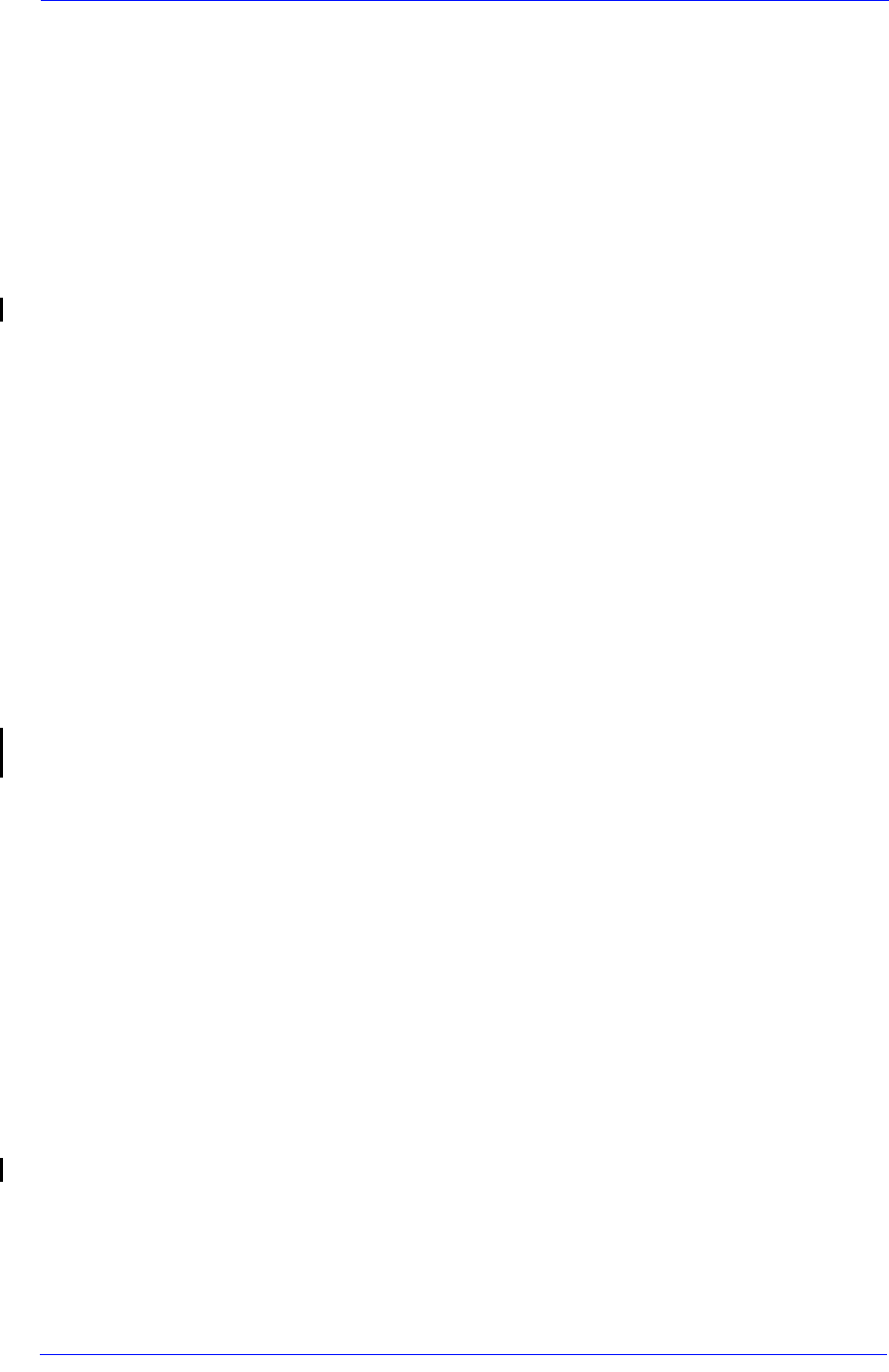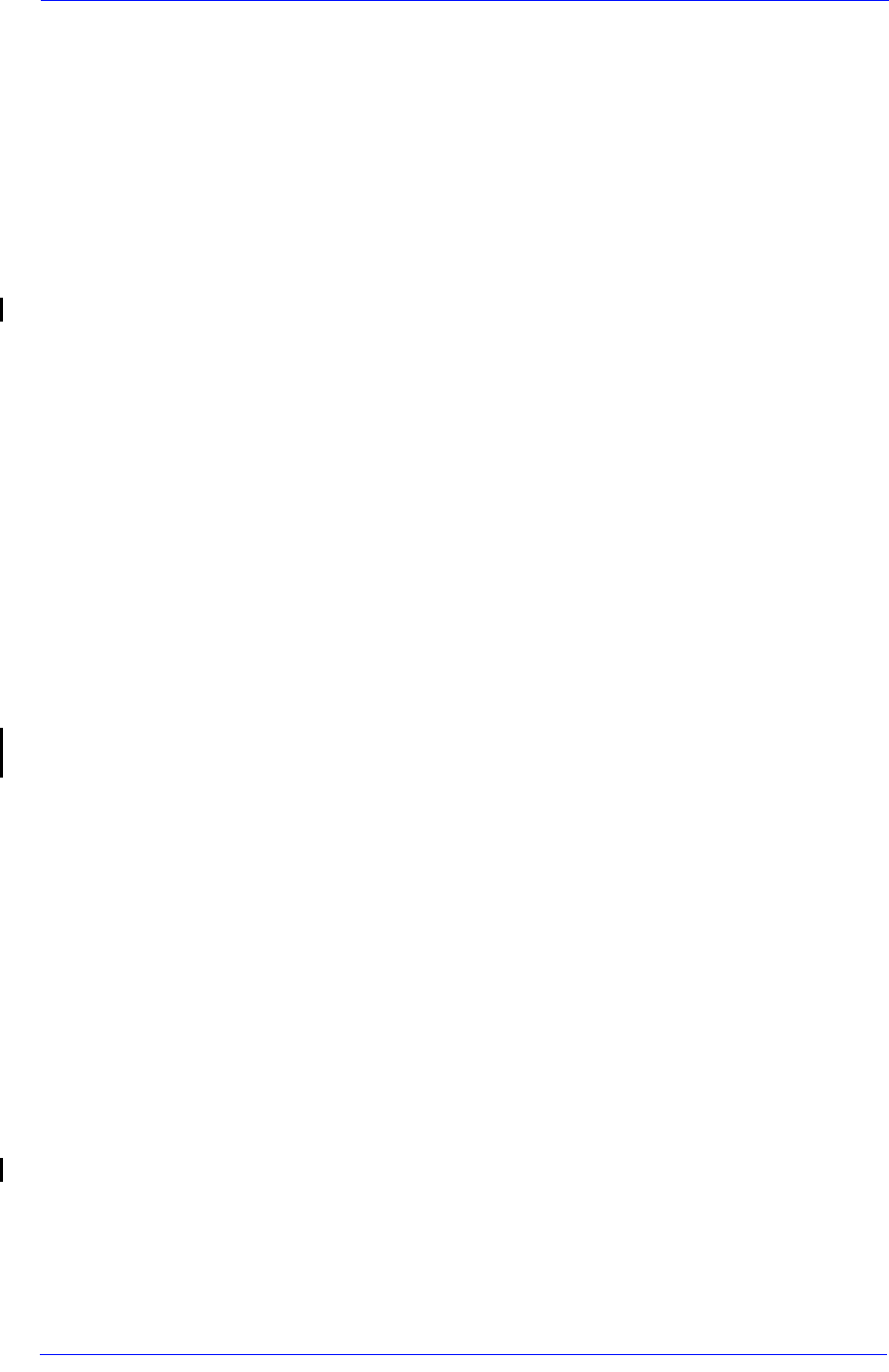
Print Quality
6-2
HP DesignJet 5000 and 5500 Series Printers Service Manual
Print Quality
Print Quality Troubleshooting Checklist
When faced with a Print Quality problem, use the following
checklist as a guide in troubleshooting the problem:
1 Problem reproduction
Reproduce the problem that the customer is seeing using their
original settings. You can use the Demo Print in order to do it.
2 Printer configuration:
Print Mode: Set to "Max. Quality" (in the Printer and in the
driver).
Dry time: Set to “Automatic”.
Select the correct media setting when loading the media.
3 Hardware check list
Firmware Revision
Check if the latest version of the Firmware is installed. If not
Install the latest Firmware revision Page 9-11.
4 Printheads
Printhead Troubleshooting Process:
Check the Printhead status in the front-panel.
If (xxxx)REPLACE is displayed, the faulty Printhead may be
replaced Page 3-13.
If the (xxxx)RECOVER is displayed recover the Printhead Page
6-15.
If you don't have any samples yet, reproduce the original problem
with the correct Printer settings.
Print the Diagnostic Print (See Page 6-5) using the exact settings
and Media that the Customer used when faced with the Print
Quality problem.
Printhead Alignment and Check:
Perform the “Printhead Alignment” from the Printer Setup menu
/ Utilities/Calibrations/Printhead Alignment, using the same
media with which you were experiencing problems.
5 Media
Make sure that you use HP media.
Store media according to its Environmental Specifications.
Select the correct media type through the Front Panel when
loading it.