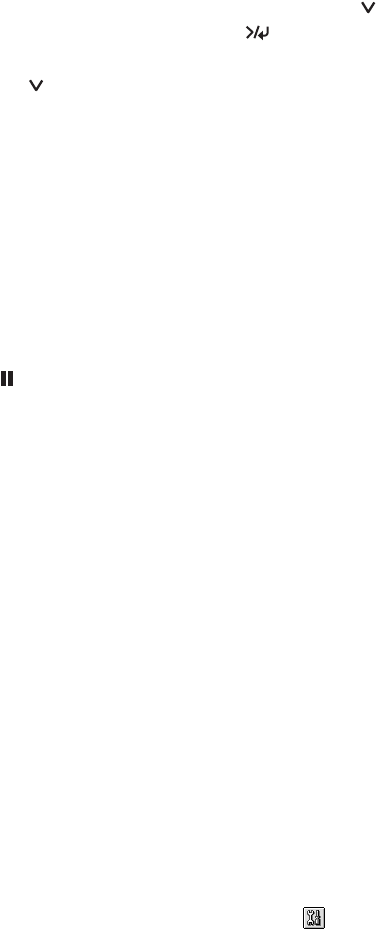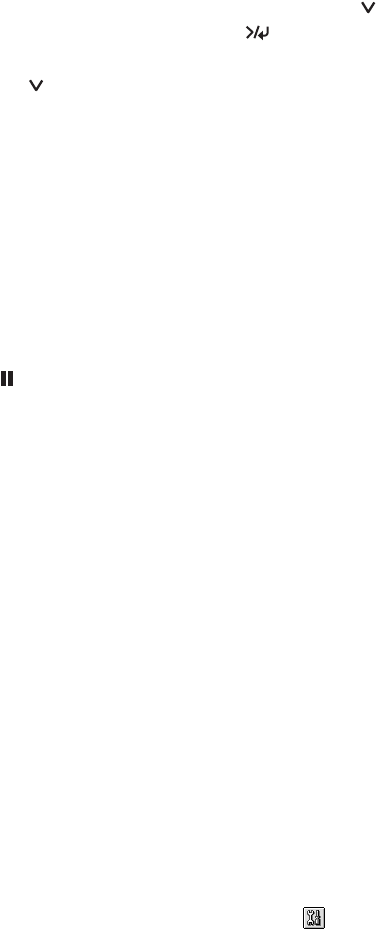
4-96
96 | Maintaining and Transporting the Printer
•
To check the status of other printer parts, press until you see
SERVICE LIFE, then press Menu . The status of the cutter is
displayed, using the
E*****F symbols described below. Continue
pressing to see the status of the carriage motor, paper feed motor,
print head, and cleaning unit.
The status of the ink and printer parts is indicated with these symbols:
E*****F = 100–81% ink or service life remaining
E**** F = 80–61%
E*** F = 60–41%
E** F = 40–21%
E* F = 20–11%
% = less than 10% ink or service life remaining
4. Press the
Pause button to exit the menu.
For more information about the Printer Status menu, see your electronic
Reference Guide.
Checking and Cleaning the Print Head
If your printed image shows a color shift or horizontal lines, you should
check the print head to see if any nozzles are clogged.
You can check the print head and select the Auto Cleaning feature at the
same time, using your printer utility software. This enables the printer to
print a nozzle check pattern, read it, and automatically run a cleaning cycle if
necessary.
1. Make sure paper is loaded in the paper tray.
2. Do one of the following to access the printer utilities:
• Mac OS X: Open the EPSON Printer Utility in your Applications
folder. Select
SPro 4000, and click OK.
• Mac OS 9.x: Select Print, then click the utility button in the
print dialog box.
Note: You can run a
cleaning cycle by holding
down the Menu button
for three seconds. You
can also use the printer’s
menus to run a power
cleaning cycle. See
page 98 for details.
sp4000Guide.book Page 96 Friday, October 22, 2004 5:06 PM