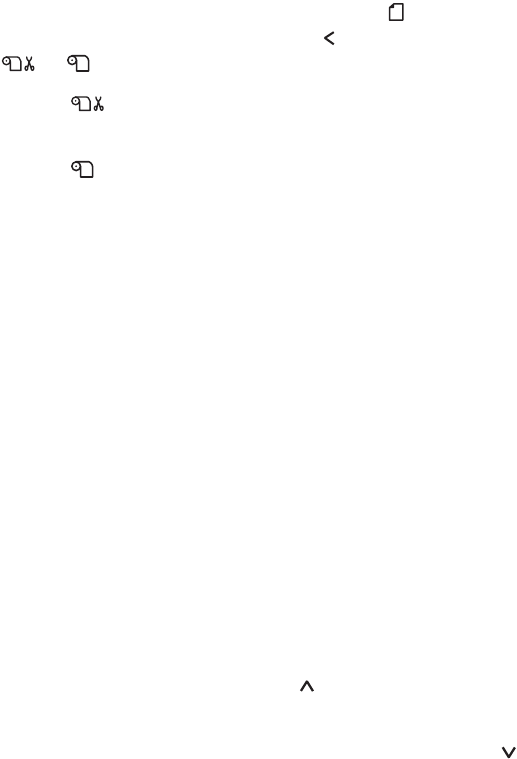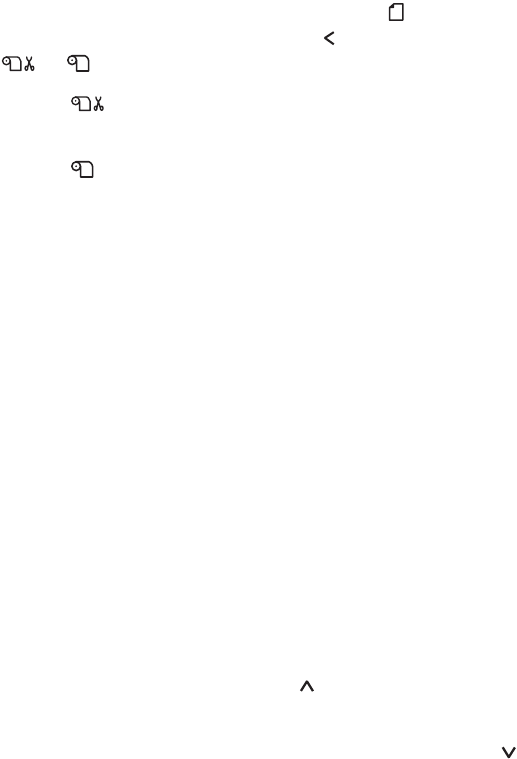
1-32
32 | Handling Paper and Other Media
Roll Paper Guidelines
When printing on roll paper, be sure to follow the media handling
guidelines on page 18, as well as these special guidelines for roll paper:
• When storing roll paper, keep it in its original packaging—including the
bag, end caps, and box.
• To avoid feeding excess paper, make sure the Sheet icon does not
appear on the LCD display. Press the Paper Source button until the
or roll icon appears on the LCD display.
• Choose if you want the paper to be cut automatically after each
page is printed.
• Choose if you’re printing on canvas or other heavy media. Media
that is too thick will damage the cutter. Use of a rotary paper
cutter/trimmer is recommended.
Also choose this setting if you want to print a series of pages and keep
them together for cutting later on. The following media (and other
similar materials) do not work with the built-in cutter:
• Fine art paper (including EPSON Textured and UltraSmooth Fine
Art Paper)
• PremierArt Water Resistant Canvas for Epson
• Vinyl
• Matte board
• Backlight film
• Heavyweight polyester banner media
• DuPont
™
Semigloss Proofing Paper
• If you’re loading heavy paper, you may need to increase the suction
strength by pressing the paper feed button. This helps hold the paper
in place during loading and printing.
For lightweight paper, decrease the suction by pressing the button.
Release the paper lever to view the suction setting.
sp4000Guide.book Page 32 Friday, October 22, 2004 5:06 PM