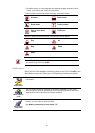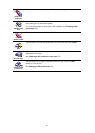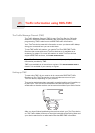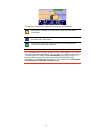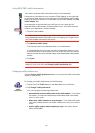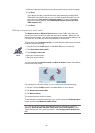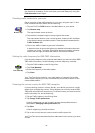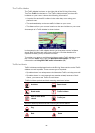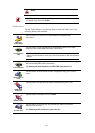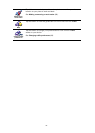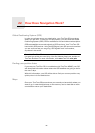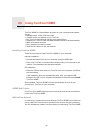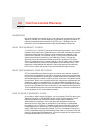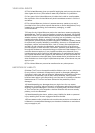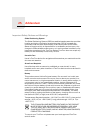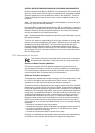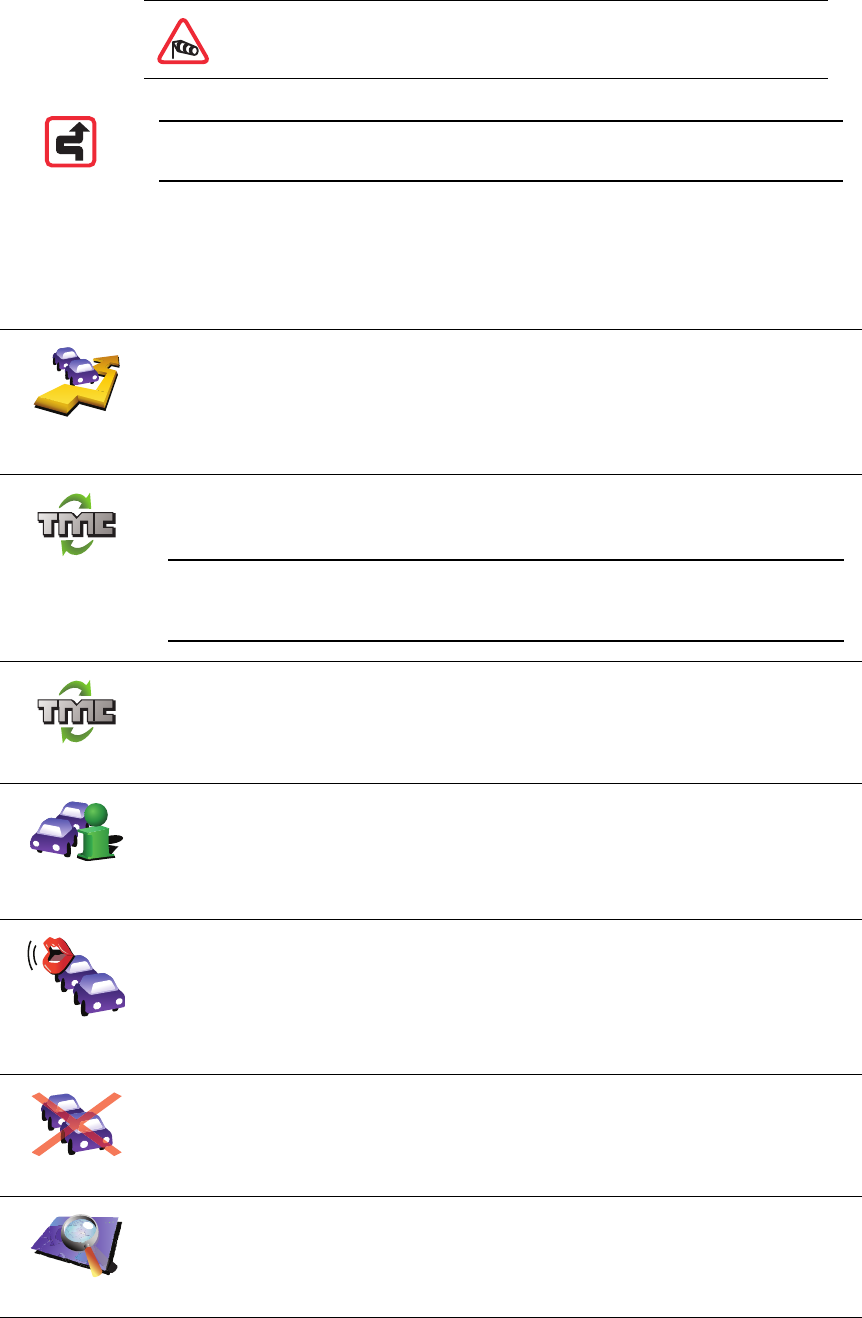
86
Traffic menu
Tap the Traffic sidebar in the Driving View to open the Traffic menu. The
following buttons are available:
Wind
Note: The incident avoided symbol is shown for any traffic incident that
you avoid using TomTom Traffic.
Minimize
traffic delays
Tap this button to re-plan your route based on the latest traffic
information.
Tune automati-
cally
Tap this button to get your device to automatically search for a radio
frequency that carries RDS-TMC traffic information.
Note: Your TomTom device automatically searches for a suitable radio
station, use this button to force your device to search for the next suitable
station.
Tune manually
Tap this button to get your device to tune to a specific radio frequency
that carries RDS-TMC traffic information.
See Setting the radio frequency for RDS-TMC information (84).
Show traffic on
route
Tap this button to show areas of traffic congestion along your current
route.
Read aloud
traffic info
Tap this button to read aloud all traffic incidents along your route.
Disable Traffic
Tap this button to disable TomTom Traffic.
Browse map
Tap this button to browse the map and see the traffic information
displayed on the map.
See Checking traffic incidents in your area (84).