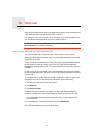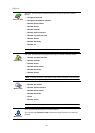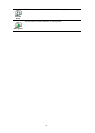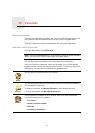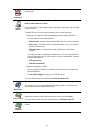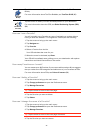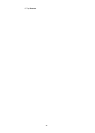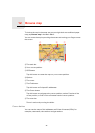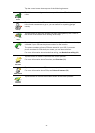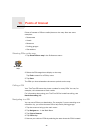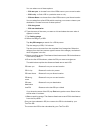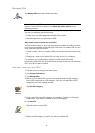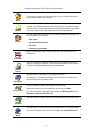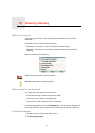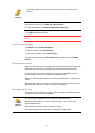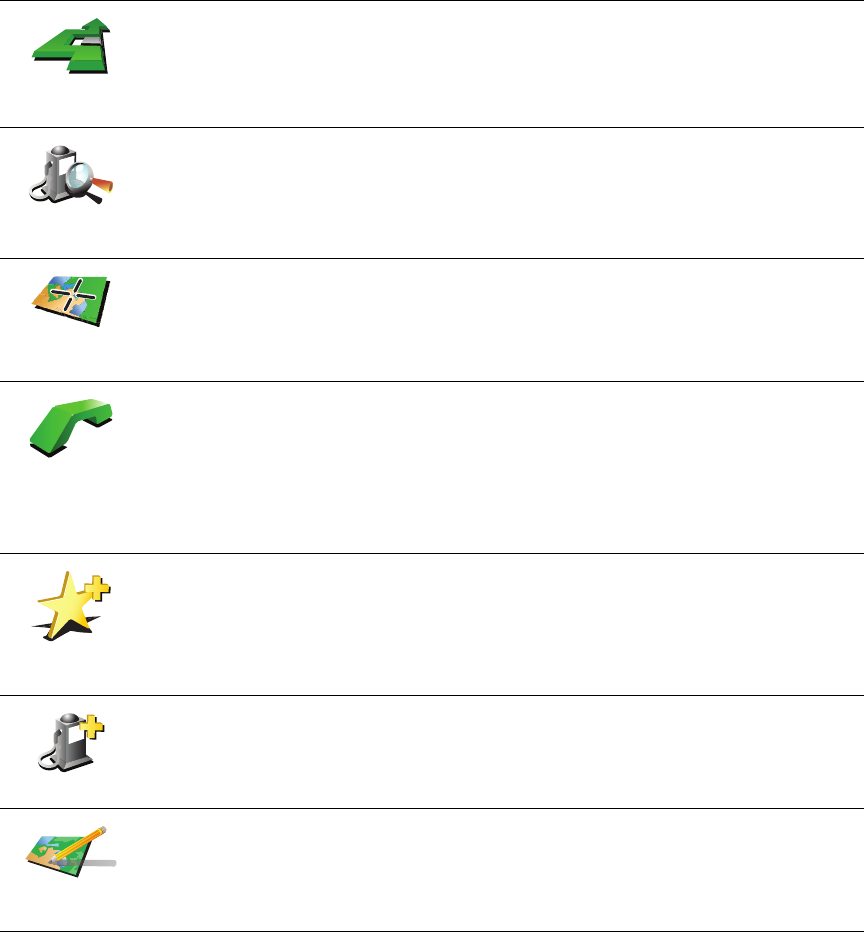
37
Tap the cursor button then tap one of the following buttons:
Navigate
there
Tap this button to navigate to the cursor position. Your GO will calculate the
route.
Find POI
nearby
Tap this button to find a POI near the cursor position. For example, if you
have found a restaurant to go to, you can search for a parking garage
nearby.
Center on
map
Tap this button to bring the location currently highlighted by the cursor to
the center of the screen when looking at the map.
Call...
Tap this button to call the location at the cursor position. This button is only
available if your GO has the phone number for the location.
The phone numbers of many POIs are stored in your GO. If you enter
phone numbers for POIs that you create, you can also call them.
For more information about hands-free calling, see Hands-free calling (46).
Add as
Favorite
Tap this button to create a Favorite at the cursor position.
For more information about Favorites, see Favorites (32).
Add as POI
Tap this button to create a POI at the cursor position.
For more information about POIs, see Points of Interest (38).
Correct
location
Tap this button to correct the location shown at the cursor position.