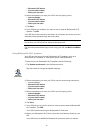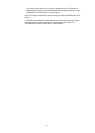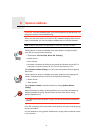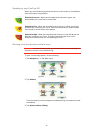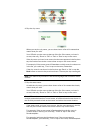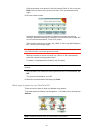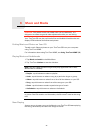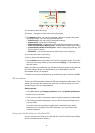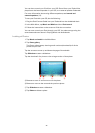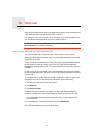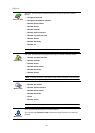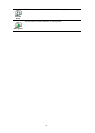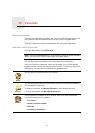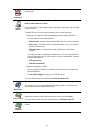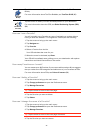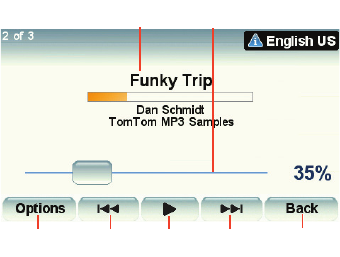
27
AInformation about the song.
BVolume - change the volume by moving the slider.
CThe Options button. You can, for example, choose to repeat a song and
shuffle the songs. You can change these options:
• Shuffle songs - the next song is selected randomly.
• Repeat song - repeat the current song.
• Reduce brightness - brightness is only reduced on the playing screen.
• Show music button in Driving View - enables fast access to your music.
• Automatically switch to Driving view - when a song begins playing, the
Driving View is shown.
• Slideshow - your photos are shown while your music is playing..
DGo to the previous or next song.
EPlay or Pause the selected song.
FTap the Back button to go back to the TomTom Jukebox player. The music
will continue to play unless you tap the button Playing... in the Jukebox to
stop the music.
When you listen to Audiobooks, you will see buttons for going to the next and
previous chapter. When you stop listening to an Audiobook, your GO
remembers where you stopped.
To find out more about Audiobooks, go to the shop area in TomTom HOME.
FM transmitter
There is an FM Transmitter inside your GO that works like a radio station. This
means you can hear the instructions made by your GO and play your mp3
songs through your car radio speakers.
Getting started
• In the Main Menu tap Change preferences, then tap Speaker preferences.
• Switch on your car radio.
• Tune your car radio to a frequency that is not being used by a radio station.
• Tap Change and set the frequency on your GO to the same frequency as
your car radio.
If you drive into an area where a radio station transmits on the same
frequency you are using for the FM Transmitter, you may have to use
another frequency.
Using your iPod® with your TomTom GO
You can connect your iPod to your GO with the TomTom iPod Connect Cable,
which is available as an accessory.
A
B
C
D D
F
E