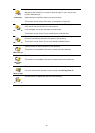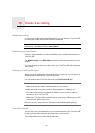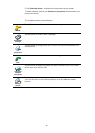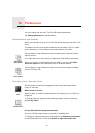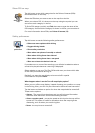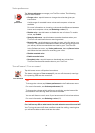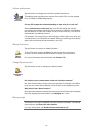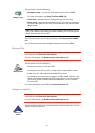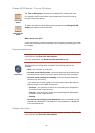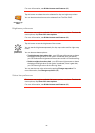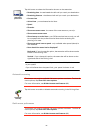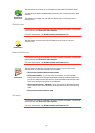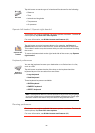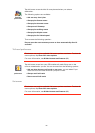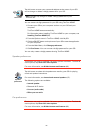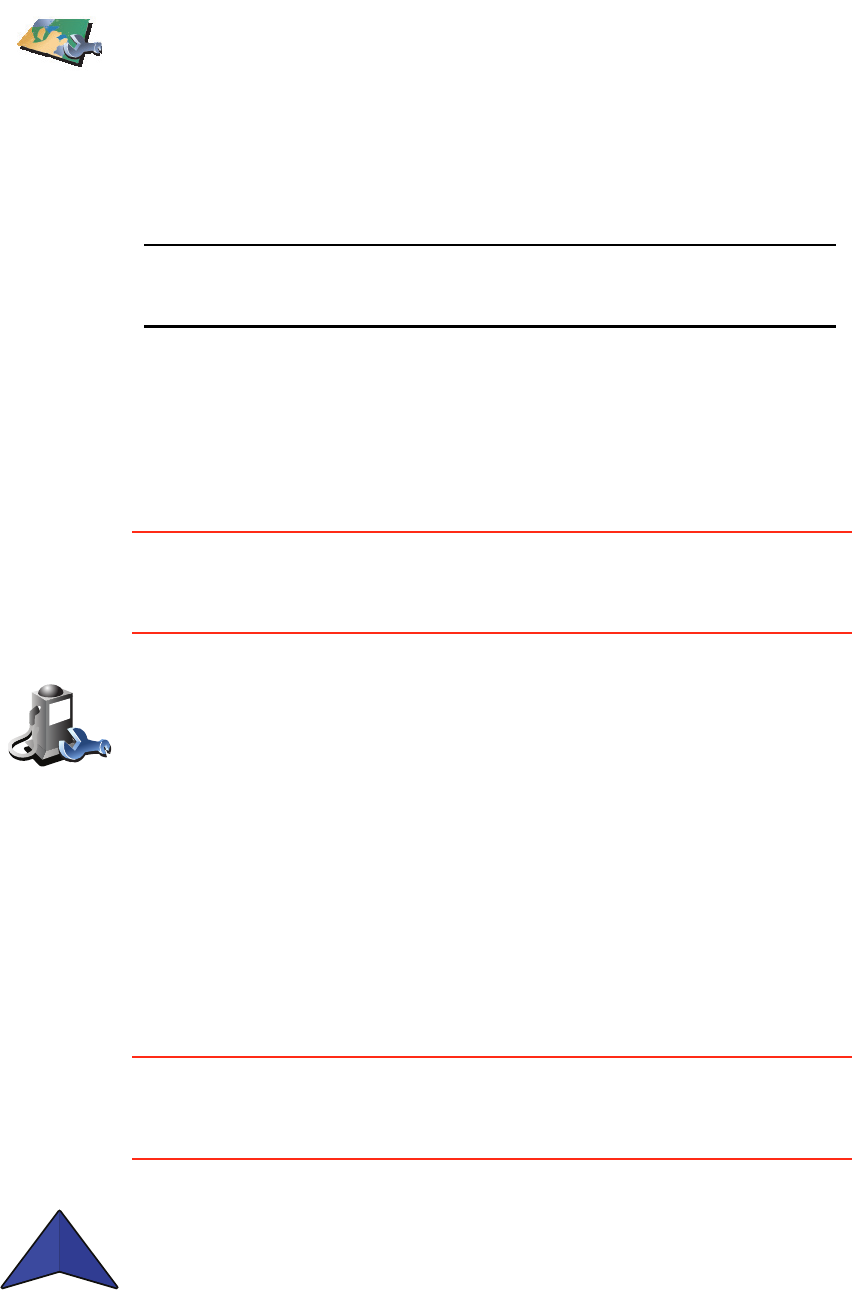
53
Manage POIs
This button may only be available if all menu options are shown. To show all
menu options, tap Show ALL menu options.
For more information, see Hidden buttons and features (49).
Change car symbol
This button may only be available if all menu options are shown. To show all
menu options, tap Show ALL menu options.
For more information, see Hidden buttons and features (49).
Manage maps
Tap this button to do the following:
• Download a map - you can buy new maps using TomTom HOME.
For more information, see Using TomTom HOME (89).
• Switch map - tap this button to change the map you are using.
• Delete a map - tap this button to delete a map. This might be necessary
to create more space on your GO, for example when you want to load a
different map.
Note: Don’t delete a map unless you have already made a backup of the
map. If you delete a map before you make a backup, you will no longer be
able to load the map on your GO.
For more information about making a backup, see Using TomTom HOME
(89).
You can also download, add and delete maps using TomTom HOME.
Manage POIs
Tap this button to do the following:
• Set alerts for when you are near POIs.
For example, your GO can tell you when there is a gas station nearby.
• Create your own POI categories and add POIs to them.
For example, you could create a category of POIs called “Friends”, and
add all your friends’ addresses as POIs in the category. You can even add
your friends’ phone numbers with their address so you can call them
from your GO.
For more information about POIs, see Points of Interest (38).
Change car
symbol
Tap this button to select a car symbol that will be used to show your current
position in the Driving view.