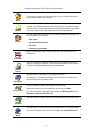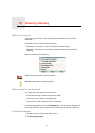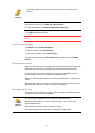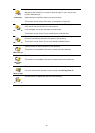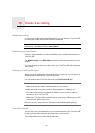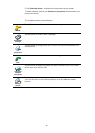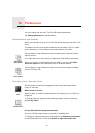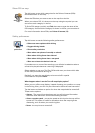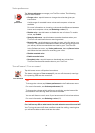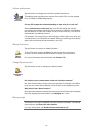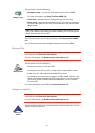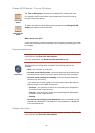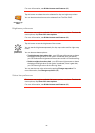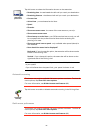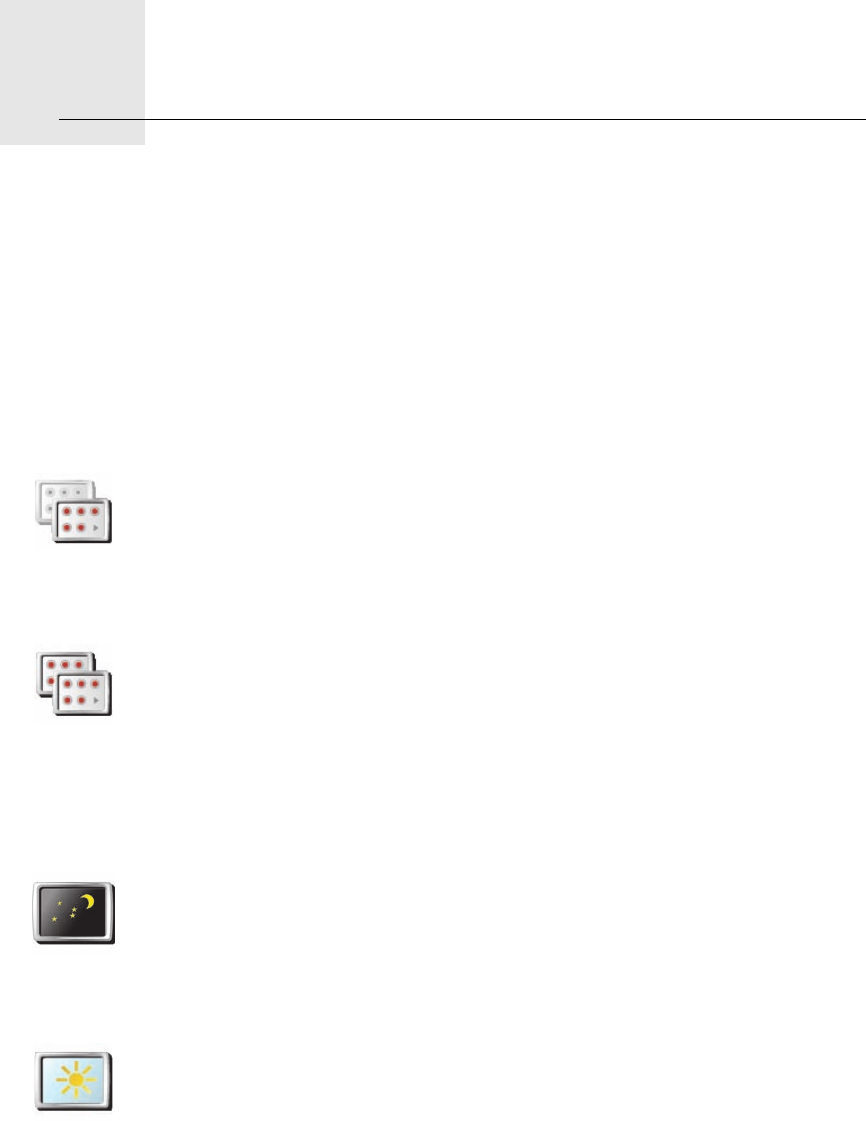
Preferences16.
49
Preferences
You can change the way your TomTom GO looks and behaves.
Tap Change preferences in the Main Menu.
Hidden buttons and features
When you first start using your TomTom GO, all the buttons are shown in the
menu.
The buttons for the more advanced features can be hidden. This is a useful
option because you are unlikely to use certain features very often.
Use night colors / Use day colors
Can my GO make this change automatically?
Yes. Your GO has a light sensor to tell when it is getting dark.
To change to night and day colors automatically, tap Brightness preferences
in the Preferences menu. Then select Switch to night view when dark.
Show fewer
menu options
Tap this button in the Preferences menu, to reduce the number of buttons
that are shown.
You might want to do this so that only frequently used buttons are shown.
When you need to use the buttons that are hidden, you can press Show
ALL menu options in the Preferences menu to show all buttons.
Show ALL
menu options
Tap this button in the Preferences menu, to show all the buttons available
on your TomTom GO.
Use night
colors
Tap this button to reduce the brightness of the screen and show darker
colors on the map.
When should I use this?
When it’s dark, it is easier to see the screen if the display on your GO is not
brightly lit.
Use day colors
To change back to a brighter screen showing brighter colors on the map,
tap Use day colors.