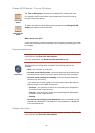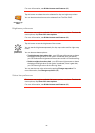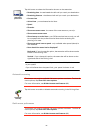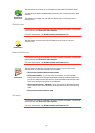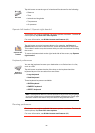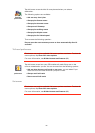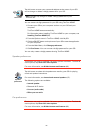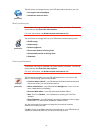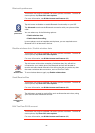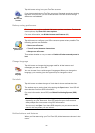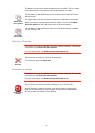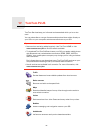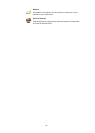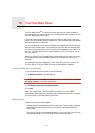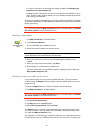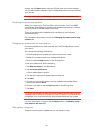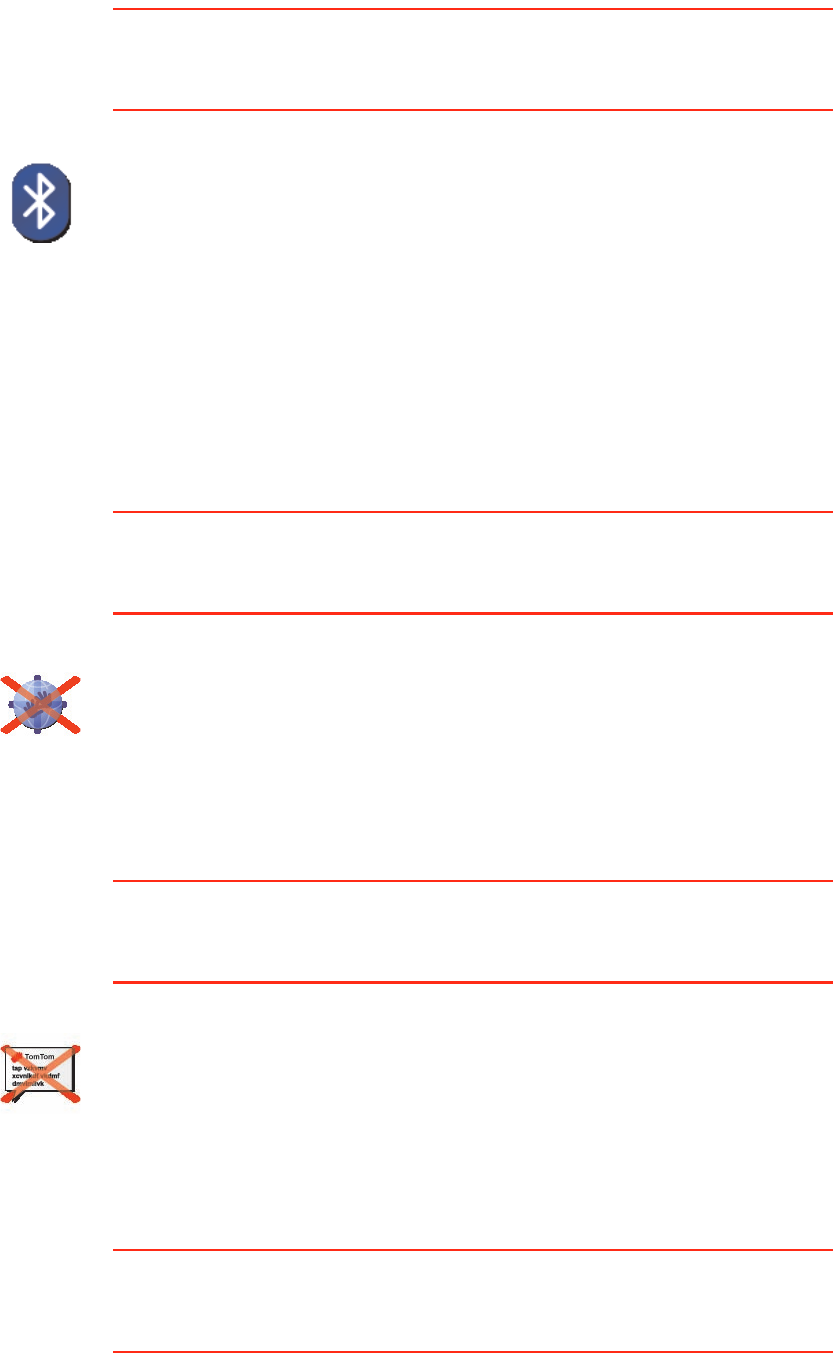
62
Bluetooth preferences
This button may only be available if all menu options are shown. To show all
menu options, tap Show ALL menu options.
For more information, see Hidden buttons and features (49).
Disable wireless data / Enable wireless data
This button may only be available if all menu options are shown. To show all
menu options, tap Show ALL menu options.
For more information, see Hidden buttons and features (49).
Send/Receive files
This button may only be available if all menu options are shown. To show all
menu options, tap Show ALL menu options.
For more information, see Hidden buttons and features (49).
Edit TomTom PLUS account
This button may only be available if all menu options are shown. To show all
menu options, tap Show ALL menu options.
For more information, see Hidden buttons and features (49).
Bluetooth
preferences
Tap this button to disable or enable Bluetooth functionality on your GO.
Tap Advanced to set how the Bluetooth connection with your phone will be
used.
You can select any of the following options:
• Enable wireless data
• Enable hands-free calling
In some places, such as hospitals and airplanes, you are required to turn
Bluetooth off on all electronic devices.
Disable
wireless data
Tap this button to block the reception of wireless data. You will still be
connected to your mobile phone via Bluetooth and will still be able to
receive and make hands-free calls. You will not be able to receive any data
that uses a wireless data connection, such as TomTom Traffic.
To turn wireless data on again, tap Enable wireless data.
Send/Receive
files
Tap this button to send or receive files, such as itineraries and voices, using
your GO with other Bluetooth devices.