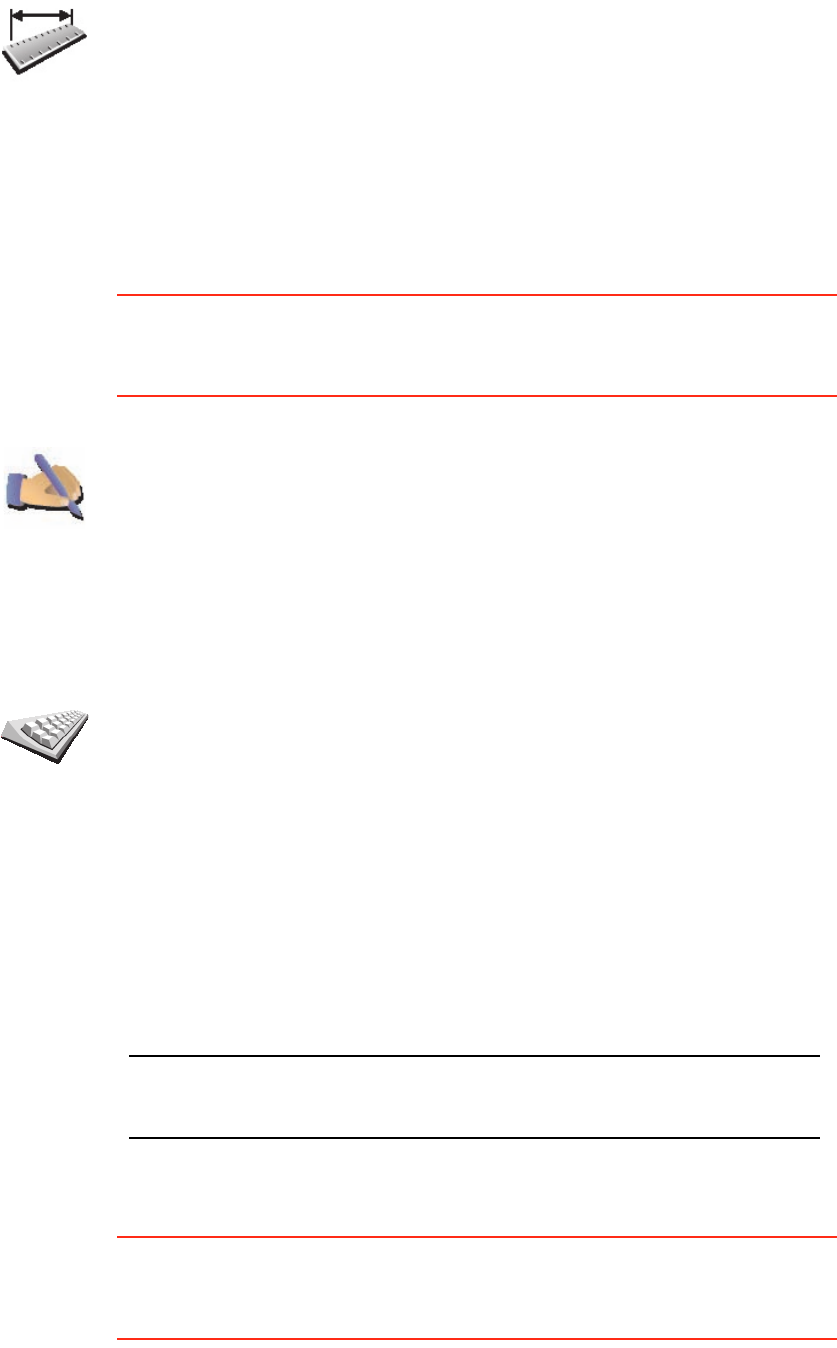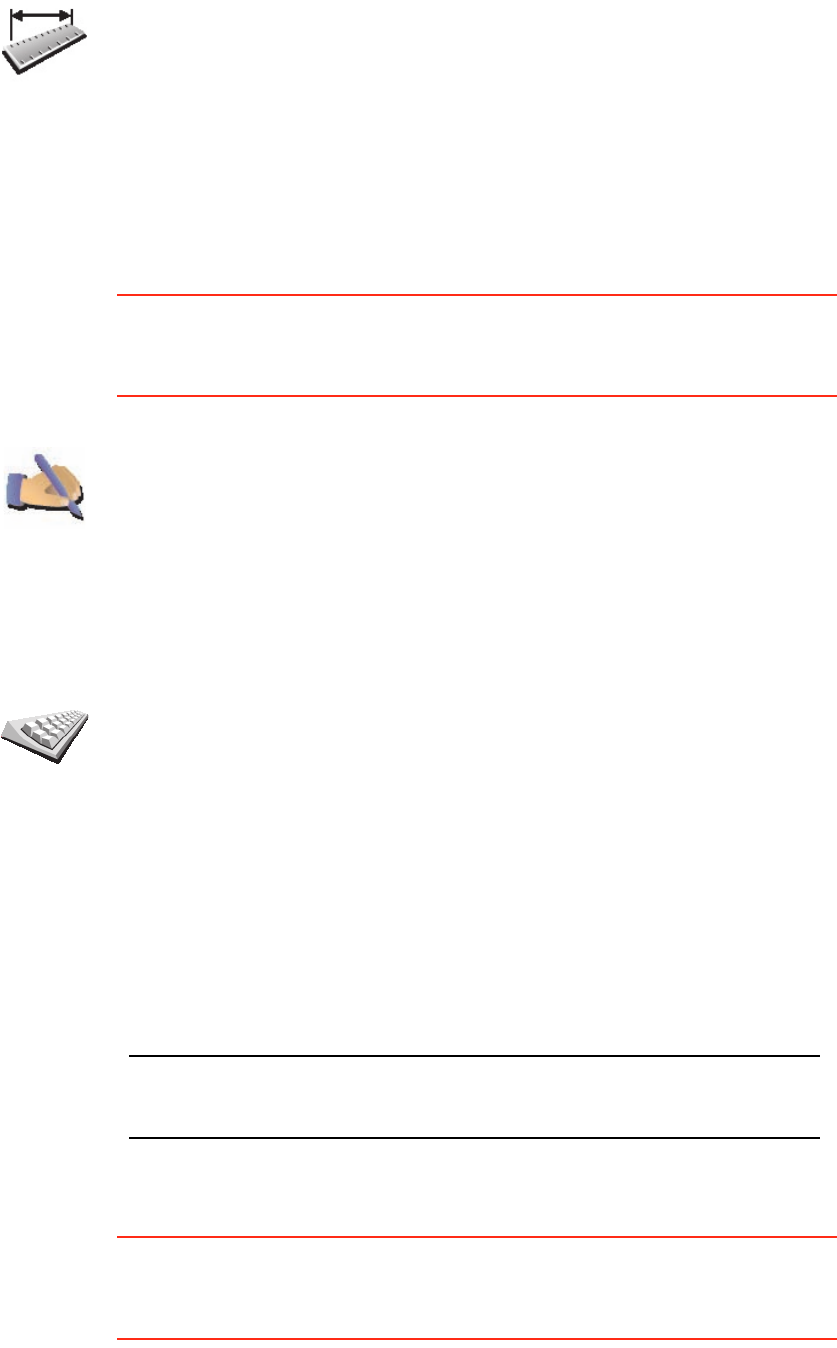
58
Operate left-handed / Operate right-handed
This button may only be available if all menu options are shown. To show all
menu options, tap Show ALL menu options.
For more information, see Hidden buttons and features (49).
Keyboard preferences
Planning preferences
This button may only be available if all menu options are shown. To show all
menu options, tap Show ALL menu options.
For more information, see Hidden buttons and features (49).
Set units
Tap this button to set the type of units that will be shown for the following:
•Distance
•Time
• Latitude and longitude
• Temperature
• Air pressure
Operate left-
handed
Tap this button to move important buttons, for example, the Done and
Cancel buttons as well as the zoom bar, to the left hand side of the screen.
This makes it easier to tap the buttons with your left hand without blocking
the screen.
To move the buttons back to the right hand side of the screen, tap Operate
right-handed.
Keyboard
preferences
You use the keyboard to enter your destination or to find an item in a list,
such as a POI.
Tap this button to select the size of the keys on the keyboard and the
keyboard layout. You can select from two sizes:
• Large keyboard
• Small keyboard
Three keyboard layouts are available:
• ABCD keyboard
• QWERTY keyboard
• AZERTY keyboard
Note: The keyboard does not include accents of any kind for any language
so you don’t have to worry about entering letters with accents. Simply type
the letter without the accent and your GO will recognize the word.