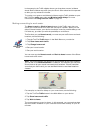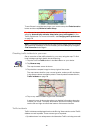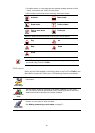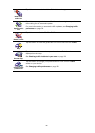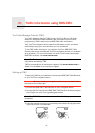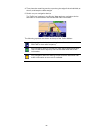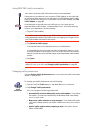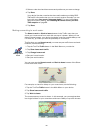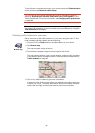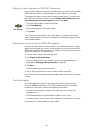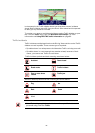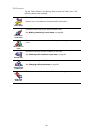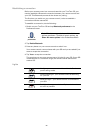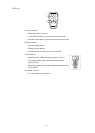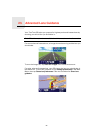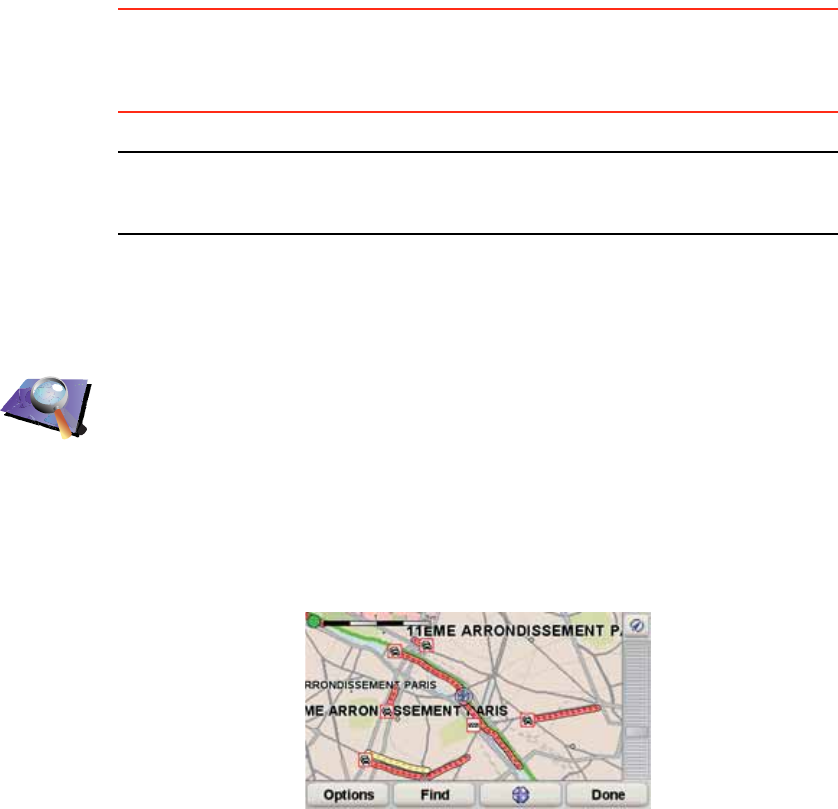
85
To see if there is a quicker way home, you could now tap the Find alternative
button and then tap Minimize traffic delays.
Tip: You can let your device automatically look for alternative routes by
selecting Automatically minimize delays after every traffic update in your
Traffic preferences. For more information, see Changing traffic preferences
on page 83.
Note: It is possible that the alternative route could be longer than your original
one (even with its delays). If this is the case, you could always try using the
Find alternative button again.
Checking traffic incidents in your area
Get an overview of the traffic situation in your area, using the map. To find
local incidents and their details, do the following:
Browse map
1. Tap the TomTomTraffic button in the Main Menu on your device.
2. Tap Browse map.
The map browser screen is shown.
3. Tap the blue compass image in the top right of the screen.
The map centers itself on your current location, and any traffic incidents
in the area are shown as small symbols. These symbols are described in,
Traffic incidents on page 87.
4. Tap on any traffic incident to get more information.
A second screen is shown that gives you detailed information about the
incident you chose. To display information about surrounding incidents
use the left and right arrows at the bottom of this second screen.