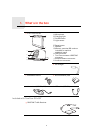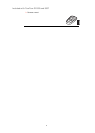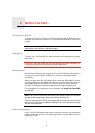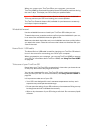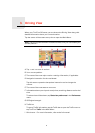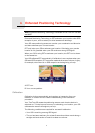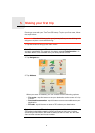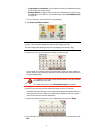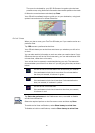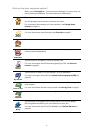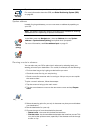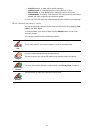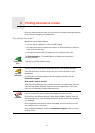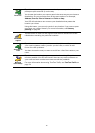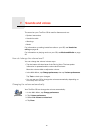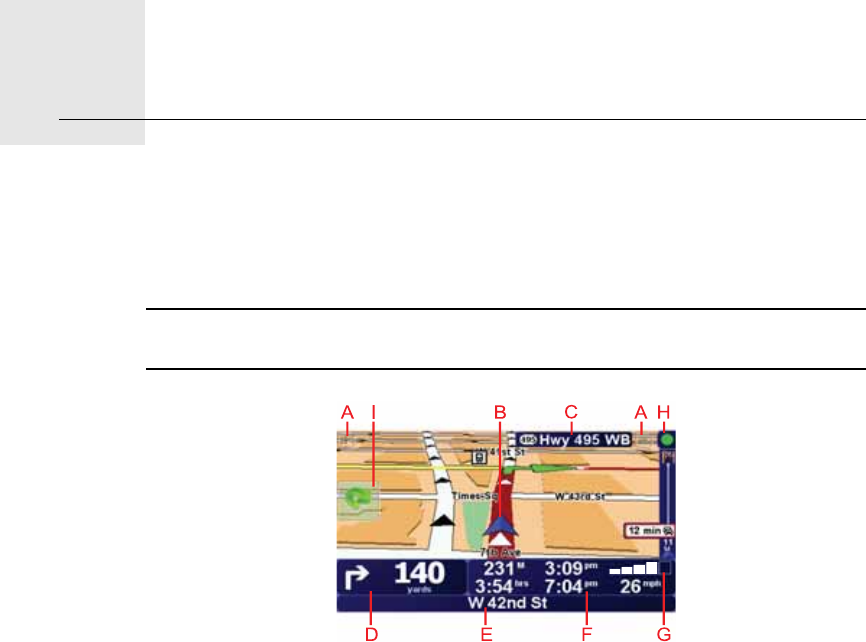
Driving View3.
6
Driving View
When your TomTom GO starts, you are shown the Driving View along with
detailed information about your current location.
Tap the center of the screen at any time to open the Main Menu.
Note: The Driving View is shown in black and white until your GO locates your
current position.
ATap + and - to zoom in and out.
BYour current position.
CThe name of the next major road or road sign information, if applicable.
DNavigation instruction for the road ahead.
Tap this area to repeat the last spoken instruction and to change the
volume.
EThe name of the next street to turn onto.
FInformation about your trip such as trip time, remaining distance and arrival
time.
To select what will be shown, tap Status bar preferences in the Preferences
menu.
GGPS signal strength.
HTraffic bar
To set up Traffic information, tap the Traffic bar to open the Traffic menu or
tap TomTom Traffic in the Main Menu.
IQuick menu - For more information, refer to the full manual.