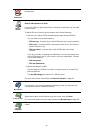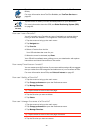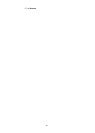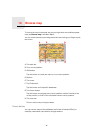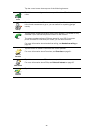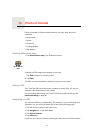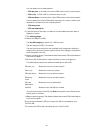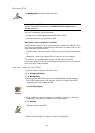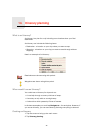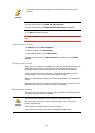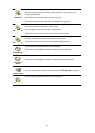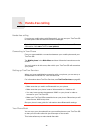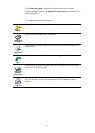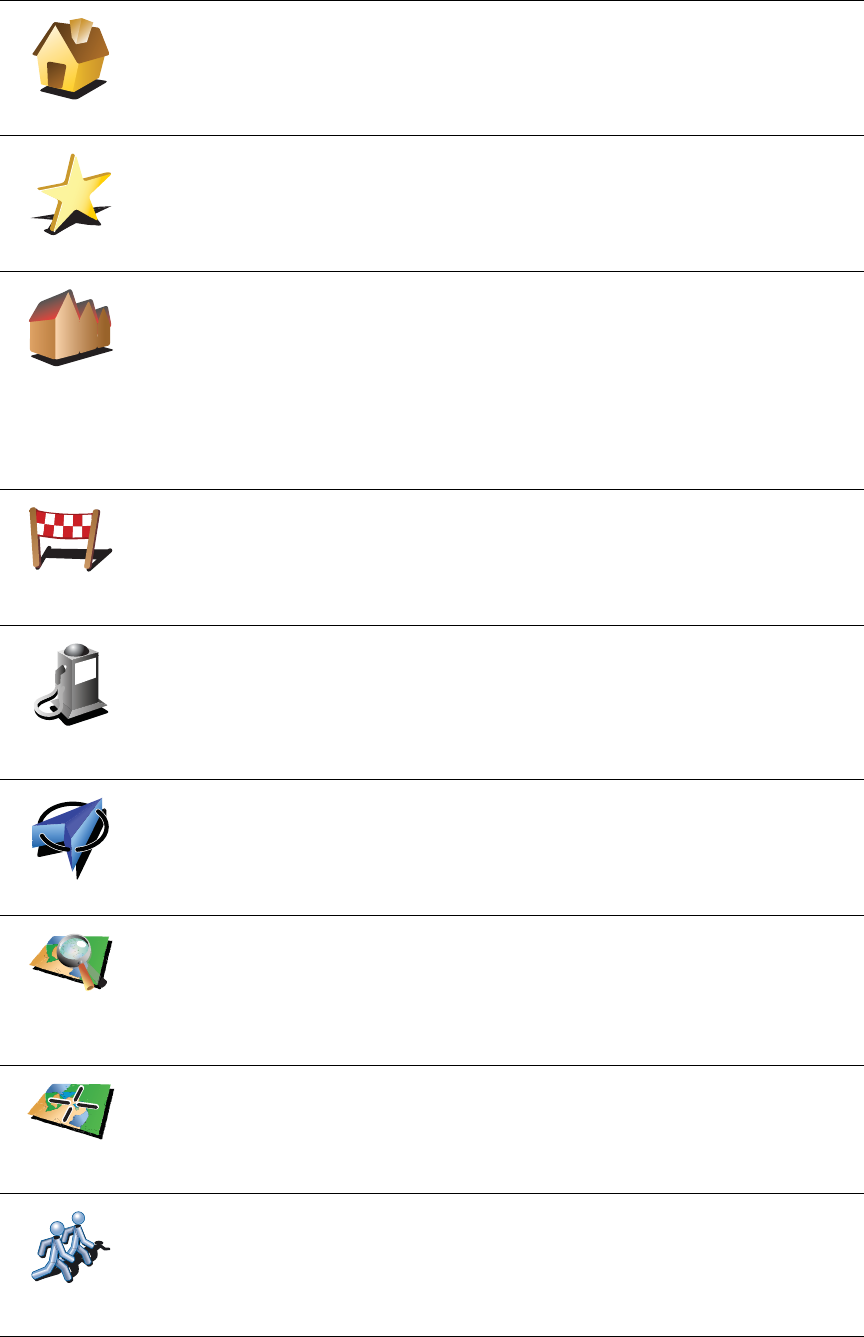
40
8. Select the location of your POI from the list below.
Home
You can set your Home location as a POI.
If you want to change your Home location, you can create a POI of the
Home location before you change it.
Favorite
You can create a POI from a Favorite.
You can only create a limited number of Favorites. If you want to create
more Favorites you have to delete some Favorites first. Before you delete
a Favorite, make it into a POI so that you don’t lose the address.
Address
You can specify an address to be a POI. When you enter an address, you
can choose from four options.
• City center
• Street and house number
• ZIP code
• Crossing or intersection
Recent
destination
Select a POI location from a list of places you have recently used as
destinations.
Point of
Interest
You can add a Point of Interest (POI) as a POI. For example, if you are
creating a category of POIs for your favourite restaurants, use this option
instead of entering the addresses of the restaurants.
My location
Tap this button to add your current position as a POI.
For example, if you stop somewhere you like, while you are there you
can tap this button to create the POI.
Point on map
Tap this button to create a POI using the map browser.
Select the location of the POI using the cursor, then tap Done.
For more information about the map browser, see Driving View on page
6 and How can I create my own POIs? on page 39
Latitude
Longitude
Tap this button to create a POI by entering latitude and longitude values.
TomTom
Buddy
Tap this button to make a POI of the current position of a TomTom Buddy.
For more information about TomTom Buddies, see TomTom Services on
page 65.
2
3
1
2