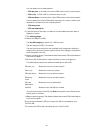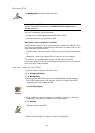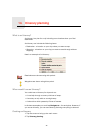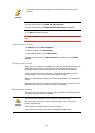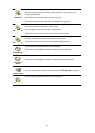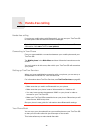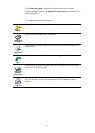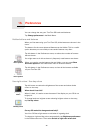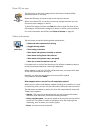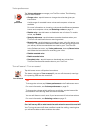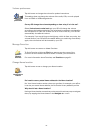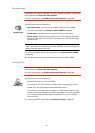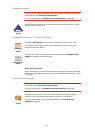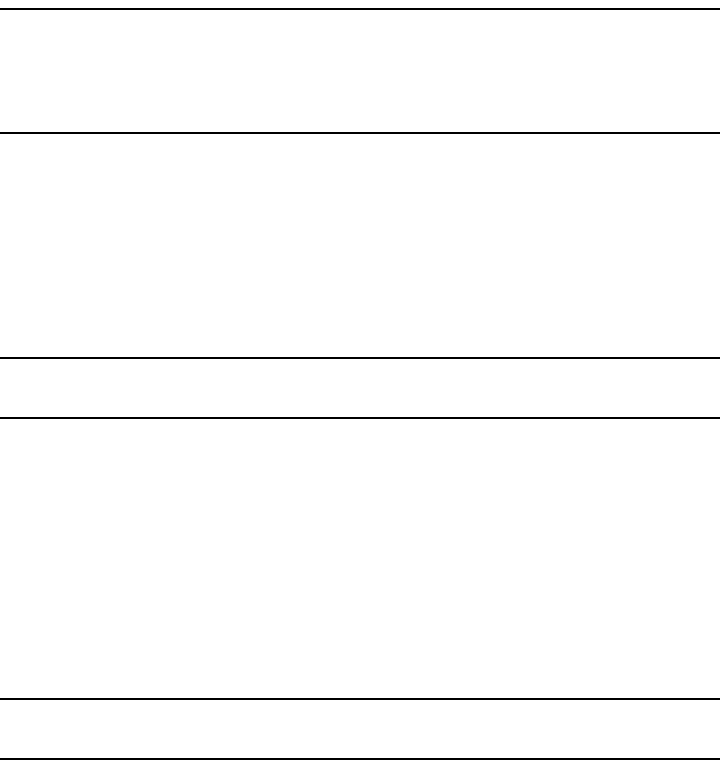
46
Note: You can copy your phonebook to your TomTom GO at any time. From
the Mobile phone menu, tap Get numbers from phone.
Not all phones can transfer their phonebook to your GO. For more
information, visit www.TomTom.com/phones
Making a Call
Once you have established a connection with your phone, you can start
making calls.
1. Tap Mobile phone in the Main Menu.
2. Tap Call.
Note: Make sure that your phone is currently selected. The current phone is
shown at the bottom of the screen.
3. Tap Number to enter a number to call.
4. Do one of the following:
•Tap Home to call your Home location. If you have not entered a number
for your Home location this button is unavailable. To enter a number, tap
Change Home number in the Phone preferences menu.
•Tap Number to enter a number to call.
•Tap Point of Interest to choose a Point of Interest (POI) to call. If your GO
knows the phone number of a POI, this is shown next to the POI.
•Tap Phonebook entry to select a contact from your phonebook.
Note: If you have not copied your phonebook to your TomTom GO, the button
Phonebook entry is unavailable.
•Tap Recently dialed to select from a list of people or numbers you have
called recently using your GO.
•Tap Recent caller to select from a list of people or numbers who called
you recently. Only calls you have received on your GO are saved in this
list.
For information about POIs, see Points of Interest on page 37.
Receiving a Call
If someone calls you while you are driving, accept or reject the call by tapping
the screen.
Auto-Answer
You can tell your TomTom GO to answer every call automatically after a
certain time. Tap Phone preferences in the mobile phone menu, then tap
Auto-answer preferences.
Select when your TomTom GO will automatically answer your calls.
Sharing your TomTom GO
To add more phones, do the following. You can establish connections for up
to 5 mobile phones.
1. Tap Mobile phone in the Main Menu.
2. Tap Connect to your phone.