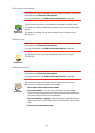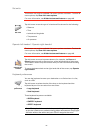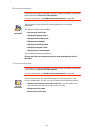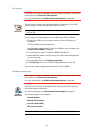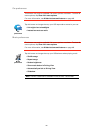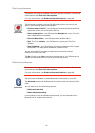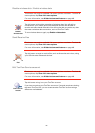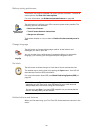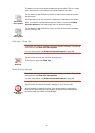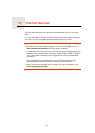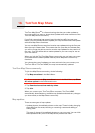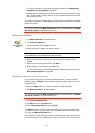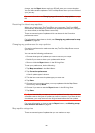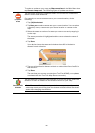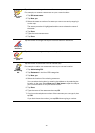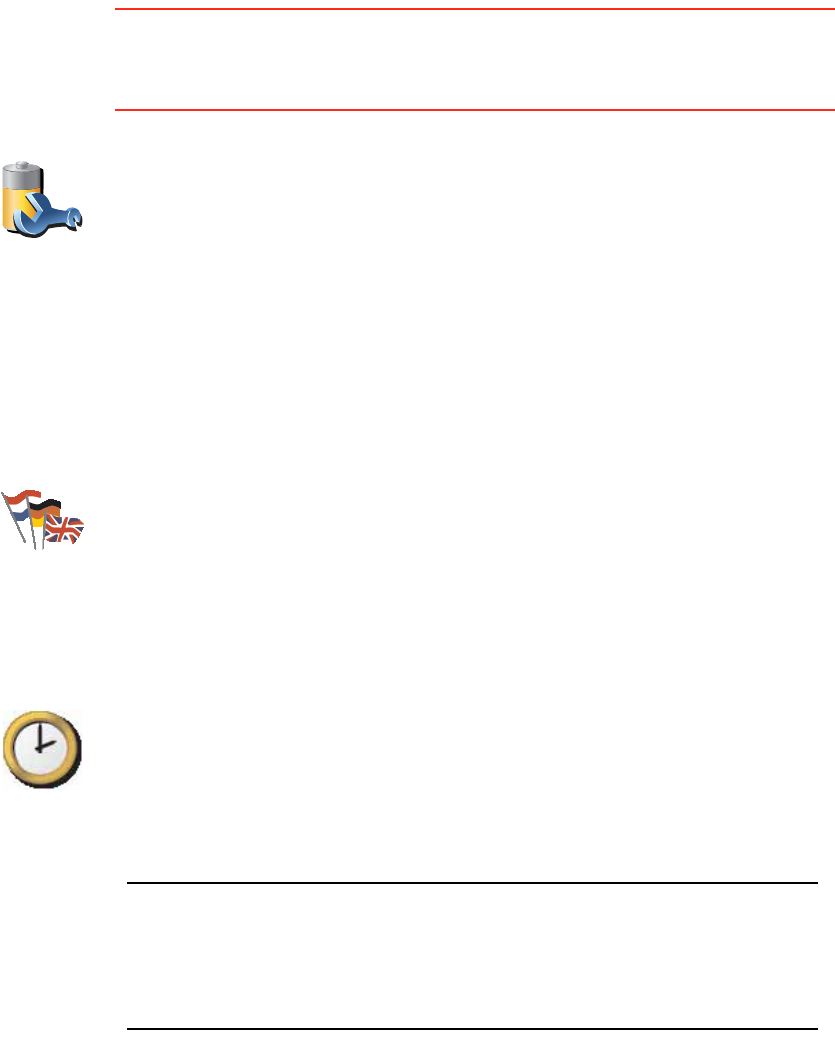
63
Battery saving preferences
This button may only be available if all menu options are shown. To show all
menu options, tap Show ALL menu options.
For more information, see Hidden buttons and features on page 48.
Change language
Set clock
Hidden buttons and features
When you first start using your TomTom GO, all the buttons are shown in the
menu.
Battery saving
preferences
Tap this button to configure your GO to conserve power when possible. The
following options are available:
• Never turn off screen
• Turn off screen between instructions
• Always turn off screen
Then select whether or not you want to Switch off when external power is
lost.
Change
language
Tap this button to change the language used for all the buttons and
messages you see on your GO.
You can choose from a wide range of languages. When you change the
language, you are also given the opportunity to change the voice.
Set clock
Tap this button to select the type of clock that is shown and set the time.
The easiest way to set the time is by tapping the Sync button. Your GO will
then take the time from GPS information.
For more information about GPS, see Global Positioning System (GPS) on
page 93.
Note: After using Sync to set the time, you may have to adjust the hours
depending on your time zone. Your GO works out your time zone and
always keeps the time correct using GPS information.
You can only use Sync if you have GPS reception, so you cannot set the
clock in this way when you are indoors.