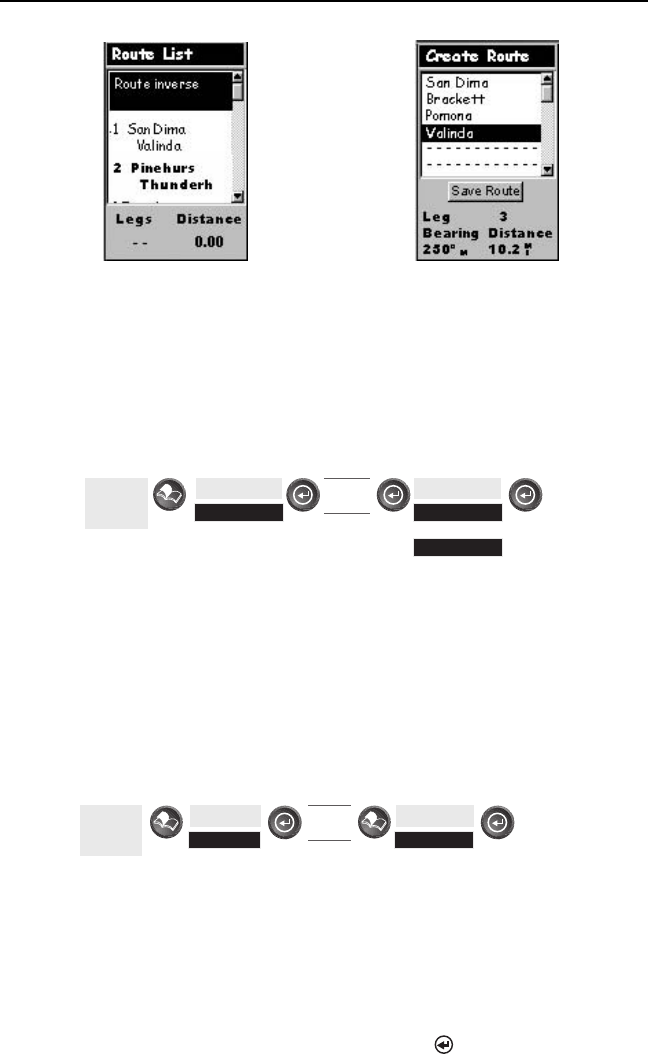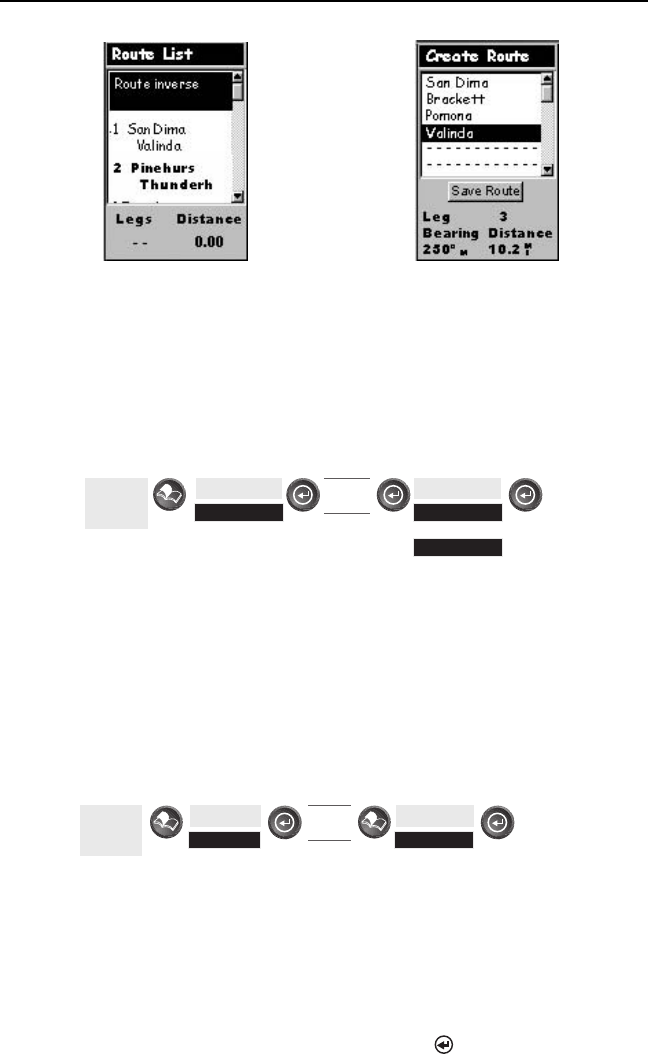
46 SporTrak Color GPS Mapping Receiver
Reference
Activating/Deactivating a Route — Enables the activating or deactivating
of a stored route. When a route is being used to navigate, it is termed to
be “active”. When you want to use a route to navigate with, follow these
steps to activate it.
Sample Route List
(Bold route indicates “Active” route)
Sample Route Create
(Note: If the route is active, the SporTrak will automatically display
“Deactivate Route” in the menu and inversely if the route is not active,
“Activate Route” will be displayed.)
Viewing a Route — Allows you to view the legs of a route using the same
screen that was used to create the route. Viewing a route can be used if
you just wanted to see the components of the route or as a precursor to
editing the route.
From
Any
Screen
Highlight
Routes
Select
Route
Highlight
Activate
or
Deactivate
From
Any
Screen
Highlight
Routes
Select
Route
Highlight
Map View Route
Editing a Route — Enables you to modify an existing route by inserting a
leg, deleting a leg or replacing a leg. Follow the instructions above for
Viewing a Route and then use the instructions for inserting, deleting,
replacing or appending a leg as appropriate.
When you are done with editing the route, use the Up/Down arrows to
highlight the “Save Route” button and press [ENTER].