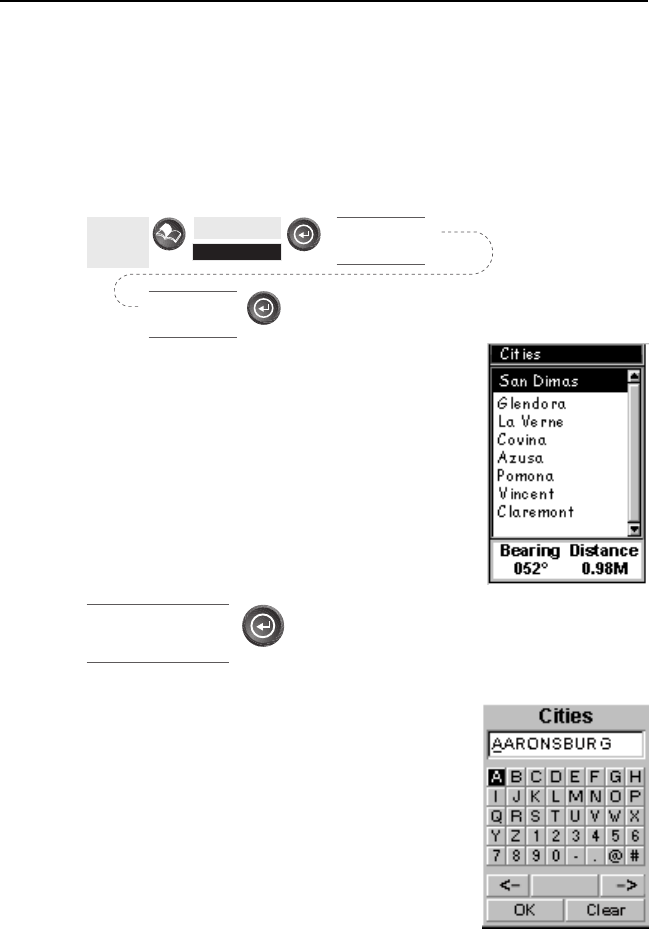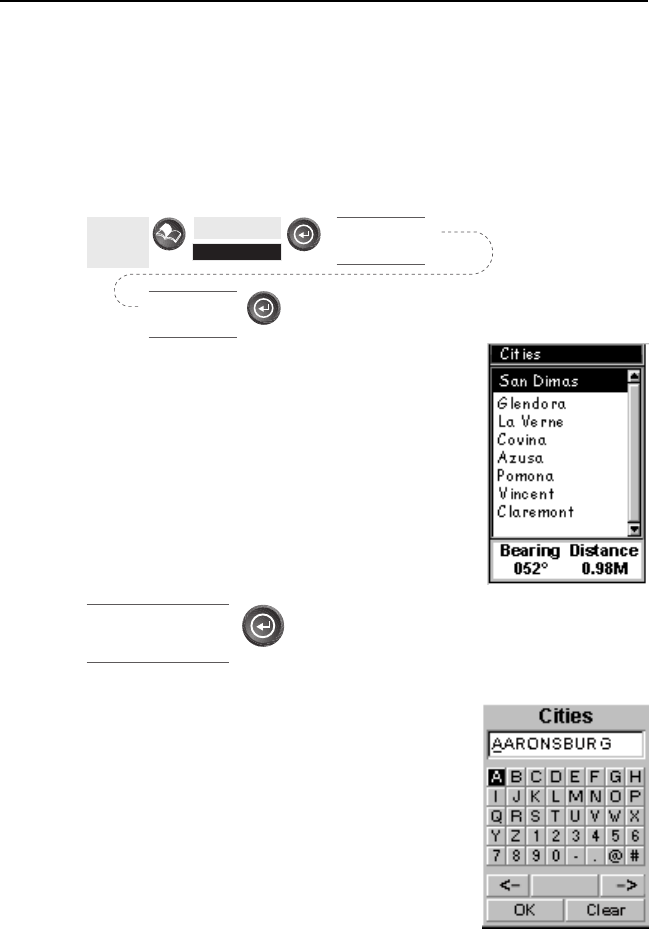
SporTrak Color GPS Mapping Receiver 39
Reference
Waypoints / Database
Accessing Waypoints in the Database — All stored waypoints, whether
user-input or preloaded, can be found in the Waypoint Database. You
will need to access waypoints in the database whenever you are editing
waypoints, activating a GOTO route or creating a multileg route.
From
Any
Screen
Highlight
Database
Use up/down
arrows to select
category
Use left/right
arrows to select
“Find By”
Selecting Waypoints from the Nearest List.
If Near Position, Near City or Near Cursor is
selected as the “Find By” option for the database
or if User was selected as the category, you will
be presented with a list of waypoints that you
can choose from. The information at the bottom
of the screen indicates the bearing and distance
to the highlighted waypoint from your present
position.
Selecting Waypoints from the Alphabetical
List. If Alphabetical is selected as the “Find
By” option for the database a slightly different
screen from the Nearest list is displayed. A
keyboard is graphically displayed allowing you
to enter the name of the waypoint or map
object you are looking for. You need not enter
the entire name, just enough letters to narrow
the search down. (A minimum of four charac-
ters is recommended.) Selecting “OK” and
pressing enter brings up a listing of the waypoints, starting with the one
you entered at the top.
Note: When selecting the User category, the SporTrak does not use the
keyboard display.
Use up/down
arrows to highlight
waypoint