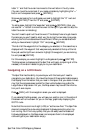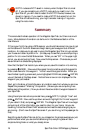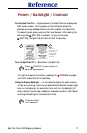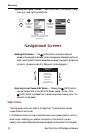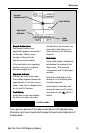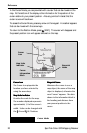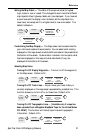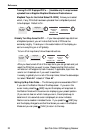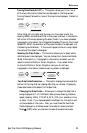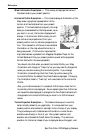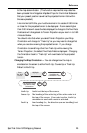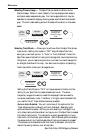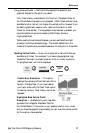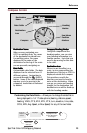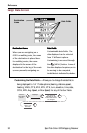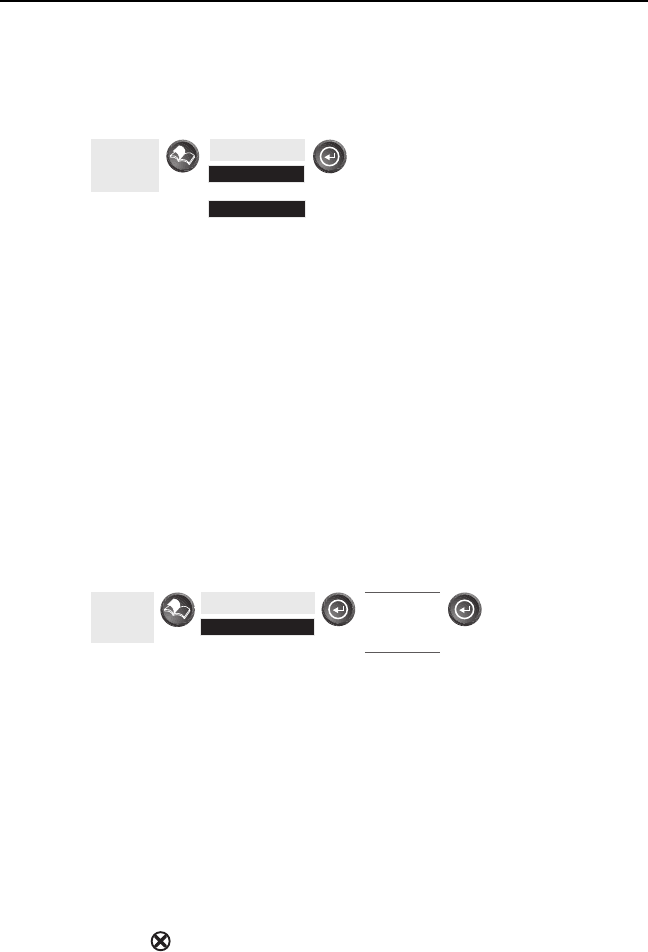
SporTrak Color GPS Mapping Receiver 23
Reference
Tu rning Data Fields On/Off — This option allows you to turn on or
off the two information fields that are displayed on the Map screen.
Turning these off allows for more of the map to be displayed. Default is
SHOW.
From
the MAP
Screen
Highlight
Hide Map Info
or
Show Map Info
When Map Info is hidden and the map is in the cursor mode, the
bearing (BRG) and distance (DIS) to the cursor is shown in the bottom
left corner of the map replacing the scale. (Note: if you have uploaded
topographic information from Magellan’s MapSend Topo for the United
States CD-ROM, the elevation at the cursor’s location is displayed, not
the bearing and distance.) If the cursor happens to be on a map object,
the name of the object is displayed.
Selecting the Data Fields — This function allows you to select which
data fields are to be displayed. You can choose from Customize Fields,
Street Information or, if topographic information is loaded, you can
select Horizontal Profile or Terrain Projection. If you select either
Horizontal Profile or Terrain Projection and you do not have
topographic information loaded a warning screen is displayed.
From
the MAP
Screen
Highlight
Select Map Info
Use U/D
arrows to
select desired
information
Two Data Fields Description — This option displays two boxes at the
bottom of the map that can display data that you choose. Displaying
these data fields is the default for the SporTrak.
Changing the Data Fields — Allows you to change the data that is
being displayed to 1 of 13 different data options (bearing, distance,
speed, heading, VMG, CTS, ETA, ETE, XTE, turn, elevation, time,
or date). Note: If you have selected Hide Map Info, this option will
not be available in the menu. Also, you must have the Two Data
Fields displayed on the Map screen to be able to customize them.
Press [ESC] when you are done to leave the customize mode.