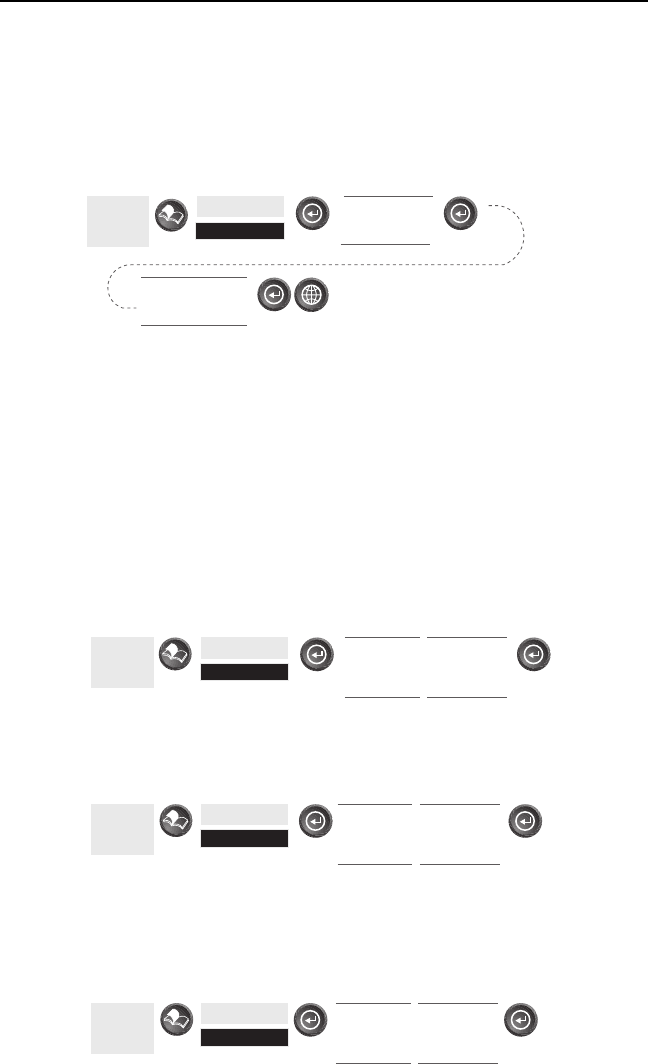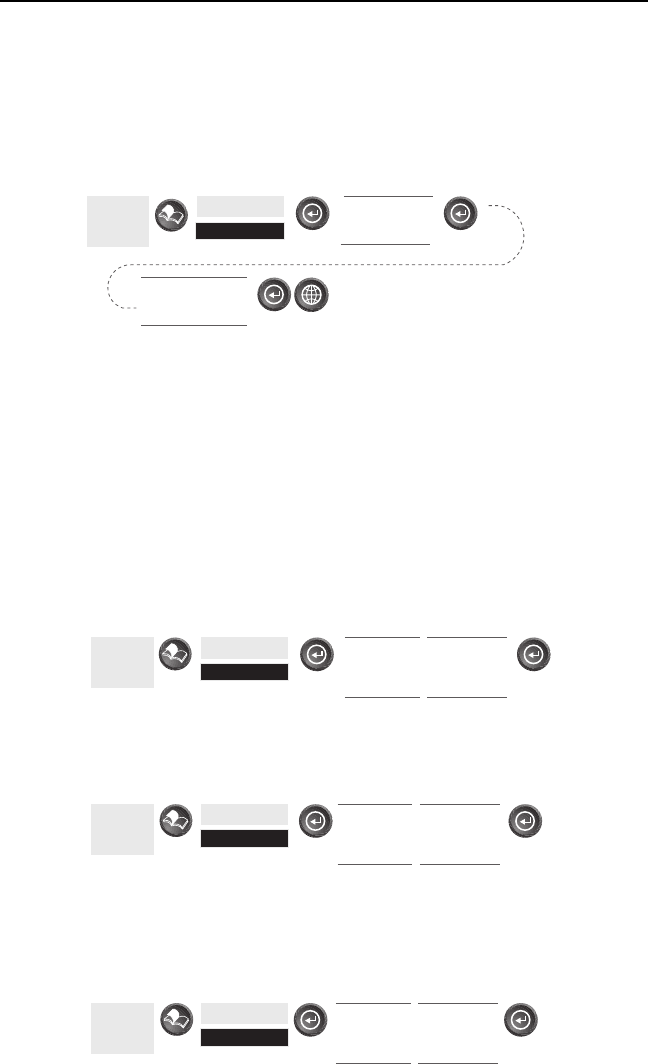
SporTrak Color GPS Mapping Receiver 21
Reference
Setting the Map Detail — The detail of the map can be set to highest,
high, medium, low or lowest. This changes the zoom level that different
map objects (cities, highways, labels, etc.) are displayed. If you have set
a zoom level and the display is too cluttered, set the map detail to a
lower level; conversely set it to a higher level to view more detail. The
default is Medium.
From
the MAP
Screen
Highlight
Map Setup
Use arrows to
highlight the
“Detail” field
Use arrows to select
the desired Map
Detail level
Customizing the Map Display — The Map screen can be customized for
your individual needs and requirements. You can select what is being
displayed on the map as well as what additional data will be presented at
the bottom of the screen. Customization is broken into two parts; what
items are displayed on the map and what data fields (if any) are
displayed at the bottom of the screen.
Selecting Map Items
Tu rning On/Off Display Waypoints — Turns on or off the waypoints
on the Map screen. Default is On.
From
the MAP
Screen
Highlight
Map Setup
Use L/R
arrows to
select
“Display” tab
Use U/D
arrows to
select
“Waypoints”
Tu rning On/Off Track Lines — As you move, your track history is
normally displayed on the map screen represented by a dashed line. This
function allows you to turn off or on these lines. Default is On.
From
the MAP
Screen
Highlight
Map Setup
Use L/R
arrows to
select
“Display” tab
Use U/D
arrows to
select “Track
Lines”
Tu rning On/Off Topographic Lines — [Available only if a map has
been uploaded from a Magellan MapSend Topo for the United States
CD-ROM] This function will hide all topo lines and topographic
information. Default is On.
From
the MAP
Screen
Highlight
Map Setup
Use L/R
arrows to
select
“Display” tab
Use U/D
arrows to
select “Topo
Lines”