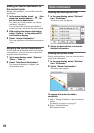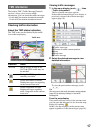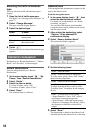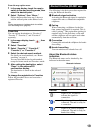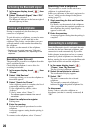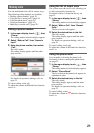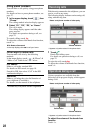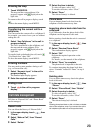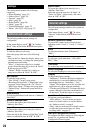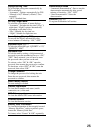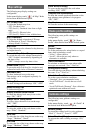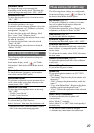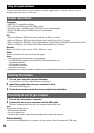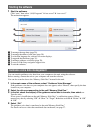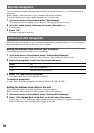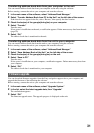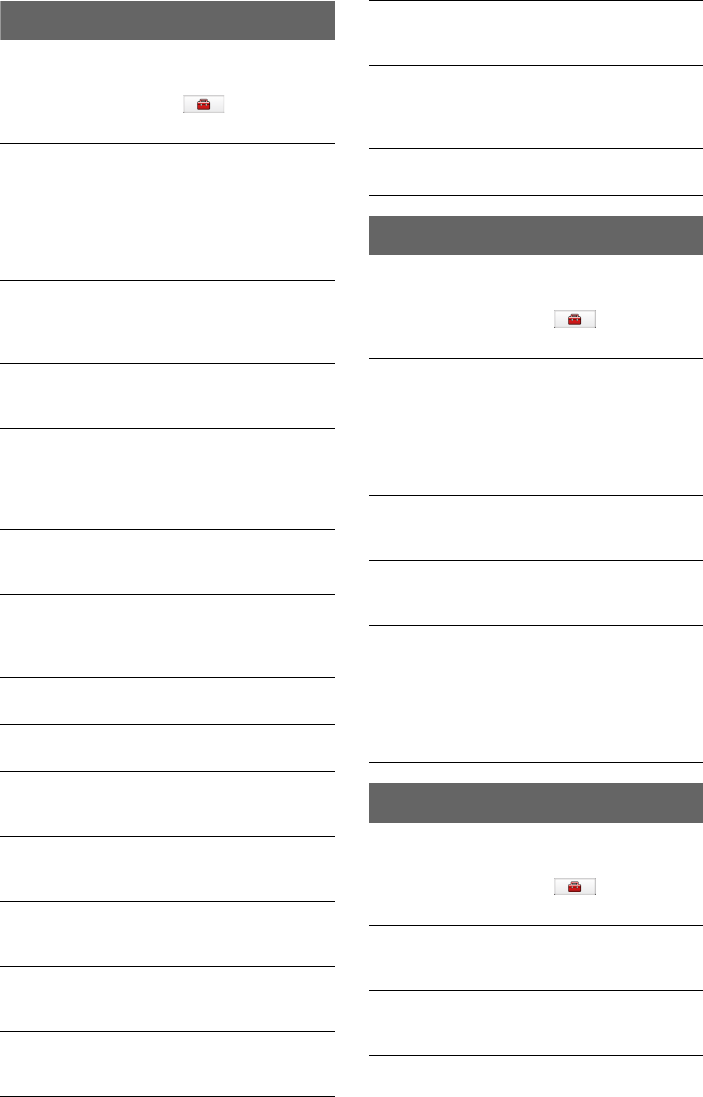
26
Map settings
The following map display settings are
configurable.
In the menu display, touch c “Map” c the
desired item c the desired option.
Route profile settings
The following route profile settings are
configurable.
In the menu display, touch c “Route
Profile” c the desired item c the desired option.
Guidance settings
The following route guidance settings are
configurable.
In the menu display, touch c “Guide” c
the desired item c the desired option.
2D / 3D Map View
To select the default map view.
–“2D”: Overhead view.
–“3D” (level 1): Overhead view from a slight
angle.
–“3D” (level 2): Elevated view.
–“3D” (level 3): Driver’s view, with horizon.
Map Orientation
To select the default orientation of 2D map.
–“In Direction of Travel”: Heading up.
–“Always North”: North up.
Map Color
To select the map color schemes for day time use
and night time use.
Automatic Map Color Change
To switch the map color scheme automatically.
–“ON”: Switches automatically depending on
the time of day.
–“OFF”: Always sets to day time colors.
Preset Scale (page 6)
To preset the map scale level for clockwise and
counterclockwise circles of Gesture Command.
Landmark Icon
To show landmark icons on the map.
The settings can be configured separately for
each facility.
Driving Trail
To show driving trail on the map: “ON,” “OFF.”
Delete Driving Trail
To delete driving trail.
Display Address Book Entries
To show the address book entry icons on the
map: “ON,” “OFF.”
Always Show Traffic Button
To always show the traffic icon on the map:
“ON,” “OFF.”
Road Width
To select the width of the road shown on the
map: “Wide,” “Standard.”
Font Size
To select the size of the fonts shown on the map:
“Large,” “Medium,” “Small.”
Icon Size
To select the size of the icons shown on the map:
“Large,” “Medium,” “Small.”
Zoom While Scrolling
To zoom out the map/fixes the scale when
scrolling: “ON,” “OFF.”
Compass and Speedometer
To show the current speed and direction on the
map when no route guidance is in progress:
“ON,” “OFF.”
Map Version
To view the version of the current map.
Ferries
Carpool Lanes
To set the preference for using ferries or carpool
lanes when calculating a route.
–“Allow”: Allows the use.
–“Avoid”: Allows the use only when no
alternative is available.
Traffic Information
To calculate an alternative route when traffic
messages are received: “Use,” “Not Use.”
Driving Route History
To use the driving route history when calculating
the route: “Use,” “Not Use.”
Calculation Condition
To set the route calculation conditions.
–“Standard”: Sets a recommended route.
–“Avoid Toll Roads”: Avoids the use of toll
roads.
–“Avoid Toll Roads (Shortest)”: Sets a distance-
optimized route without toll roads.
Volume (Guide)
To preset the volume level for voice guidance:
“Level 3,” “Level 2,” “Level 1,” “OFF.”
Voice Attention (Merge)
To activate the audio warning on merge: “ON,”
“OFF.”