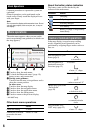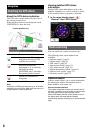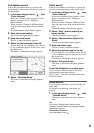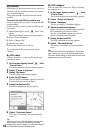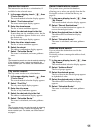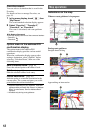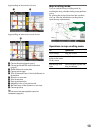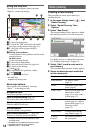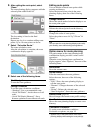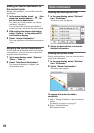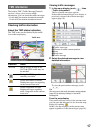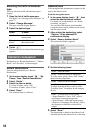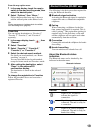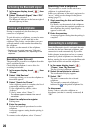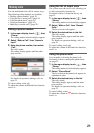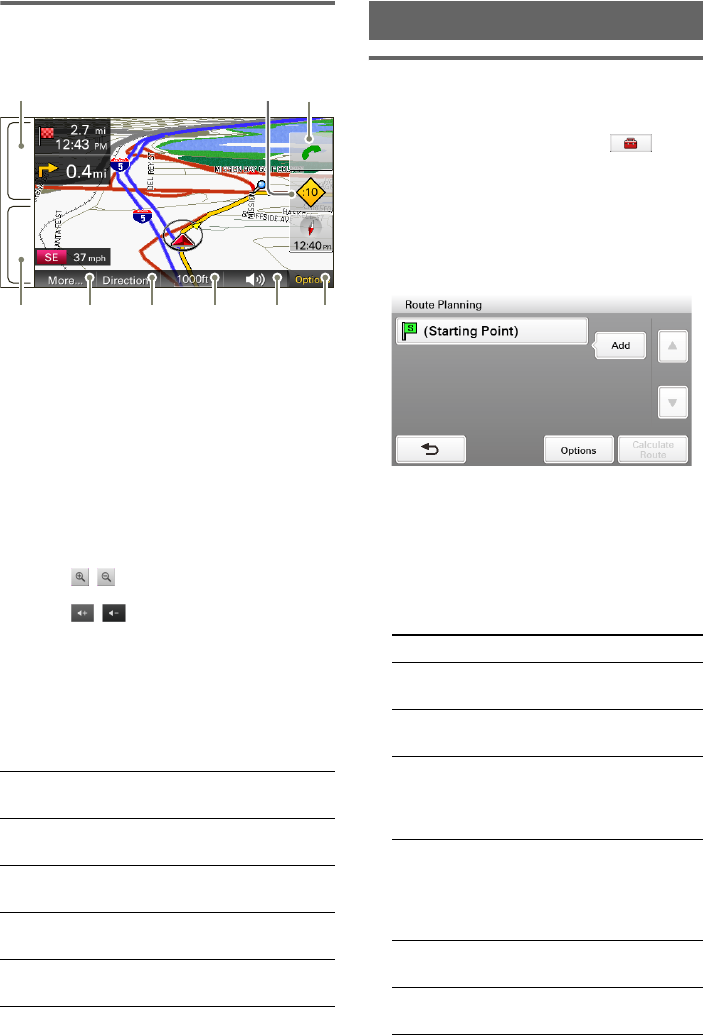
14
Using the map tool
The map tool bar appears when you touch
“Options” on the map display.
1 To show the main menu.
2 To check the TMC status/show the traffic
messages on the current route (page 17).
3 To show the call in progress display
(page 22).*
4 During route guidance:
To hear the next voice guidance and show the
current position.
In other cases:
To show the map display.
5 To show more map options.
6 To show the turn-by-turn list (page 16).
7 To zoom in/out the map.
Touch / .
8 To adjust the voice guidance volume.
Touch / .
9 To hide the map tool bar.
* NV-U83T only.
Appears only during a call.
More map options
More options are available by selecting
“More…” in the map tool bar.
*1 Available only for the point selected in map
scrolling mode.
*2 Available only for address book entry icons.
*3 Available only during route guidance.
*4 Appears when >> is touched.
Route planning
Creating a new itinerary
The procedure to create a new itinerary is
explained below.
1 In the menu display, touch , then
“Route Planning.”
2 Select “Route Planning,” then
“Options.”
3 Select “New Route.”
The route planning display appears in which
the current position is set as the start point.
For details on how to change the start point,
see “Editing route points” on page 15.
4 Select “Add” to add a route point in
your itinerary.
The search method selection display appears.
5 Select the desired search method to
set the route point.
Navigate to Here*
1
Starts route guidance to the point.
Save to Address Book (page 18)
Saves the point to the address book.
Edit Item*
2
(page 24)
Edits the address book entry.
Quit Navigation*
3
Exits the current route guidance.
Next Route Destination*
3
*
4
(page 16)
Reroutes to skip the current destination.
MENU
VOICE/
POS.
5
1
4 6 7 8 9
23
Select To set
“Enter Address” by address search
(page 8)
“Home” your home as the route
point (page 9)
“Find a Place” by POI search (page 10),
intersection search
(page 11), or city center
search (page 11)
“My Places” by recent destinations
search (page 11), address
book search (page 11), or
Favorites search
(page 12)
“Browse Map” a route point from the
map display (page 13)
“Current
Position”
the current position as
the route point