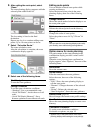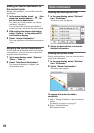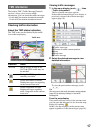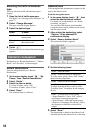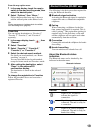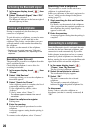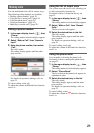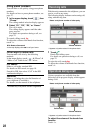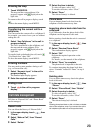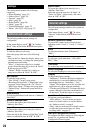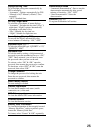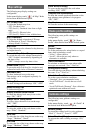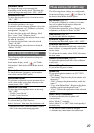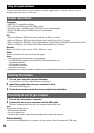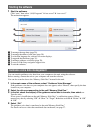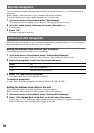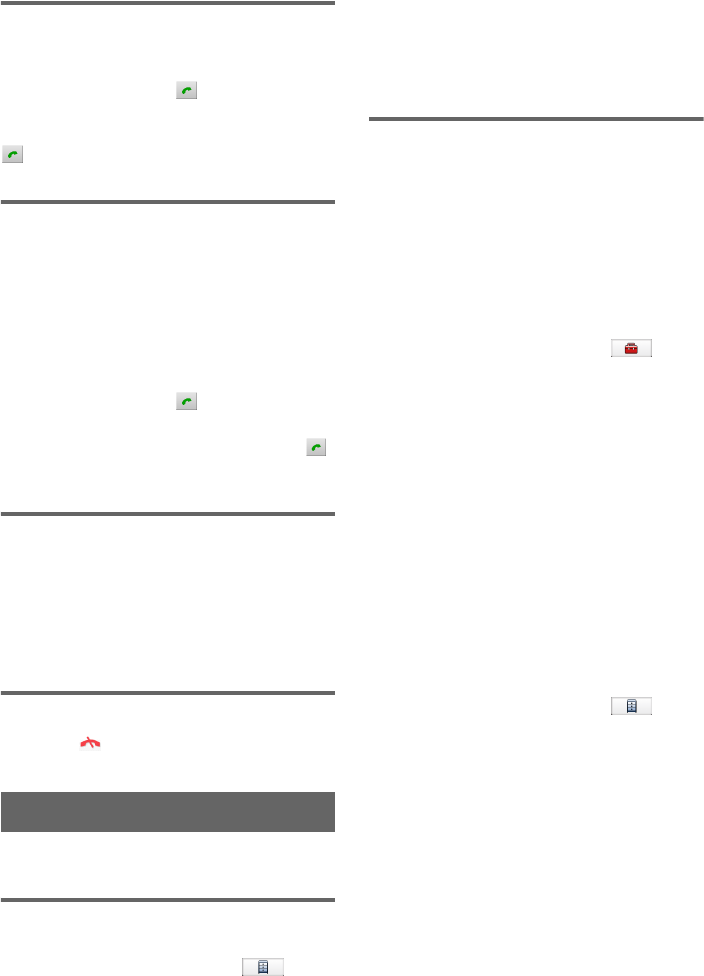
23
Showing the map
1 Touch VOICE/POS.
The map and the route guidance (if in
progress) appear with displayed on the
right side.
To return to the call in progress display, touch
.
To show the menu display, touch MENU.
Transferring the current call to a
cellphone
You can transfer the current call to a cellphone if,
for example, you want to leave your car without
ending the call.
1 Select “Use Cellphone” in the call in
progress display.
The call is transferred to the cellphone, and
the map and the route guidance (if in
progress) appear with displayed on the
right side.
To transfer back to the hands-free call, touch ,
“Use Hands-free,” then “OK.”
To show the menu display, touch MENU.
Entering numbers
You may need to enter numbers during a call
(e.g., to forward the call).
1 Select “Numeric Input” in the call in
progress display.
The number input display appears.
2 Enter the required number.
Ending a call
1 Touch in the call in progress
display.
Call data management
Call data on “Recent Calls” and “Phone Book”
can be managed.
Recent calls
You can delete the history of “Recent Calls.”
1 In the menu display, touch , then
“Phone.”
2 Select “Make a Call,” then “Recent
Calls.”
3 Select “Delete.”
4 Select the item to delete.
To select all items, select “All.”
To unselect all items, select “Clear.”
5 Select “Done.”
The selected item(s) is deleted.
Phone book
You can import phone book data from the
cellphone or delete unnecessary data.
Importing phone book data from the
cellphone
Up to 500 entries from the phone book of the
cellphone can be imported to this unit.
Before starting, check that the unit is connected
to a cellphone.
1 In the menu display, touch , then
“Phone.”
2 Select “Receive Phone Book.”
The confirmation display appears.
3 Select “OK.”
Perform the required operation on the
cellphone.
For details, see the manual of the cellphone.
4 Select “Done” to complete.
The phone book is imported to the unit.
To continue importing the phone book data,
select “Continue” instead of “Done” in step 4
above.
Deleting data
You can delete unnecessary data in the phone
book of this unit.
1 In the menu display, touch , then
“Phone.”
2 Select “Phone Book,” then “Delete.”
3 Select the entry to delete.
To select all entries, select “All.”
To unselect all entries, select “Clear.”
4 Select “Done.”
The selected entry(ies) is deleted.
Tip
Deleting phone book data on this unit does not delete
data on the cellphone, even if you connect the unit to
the cellphone (the data will not be synchronized).