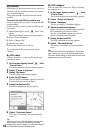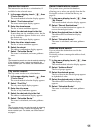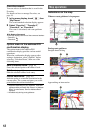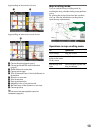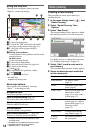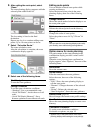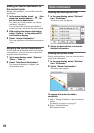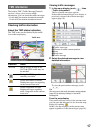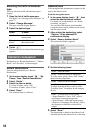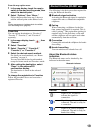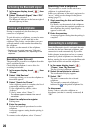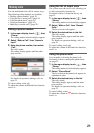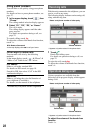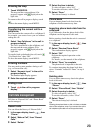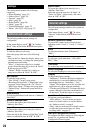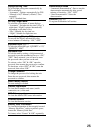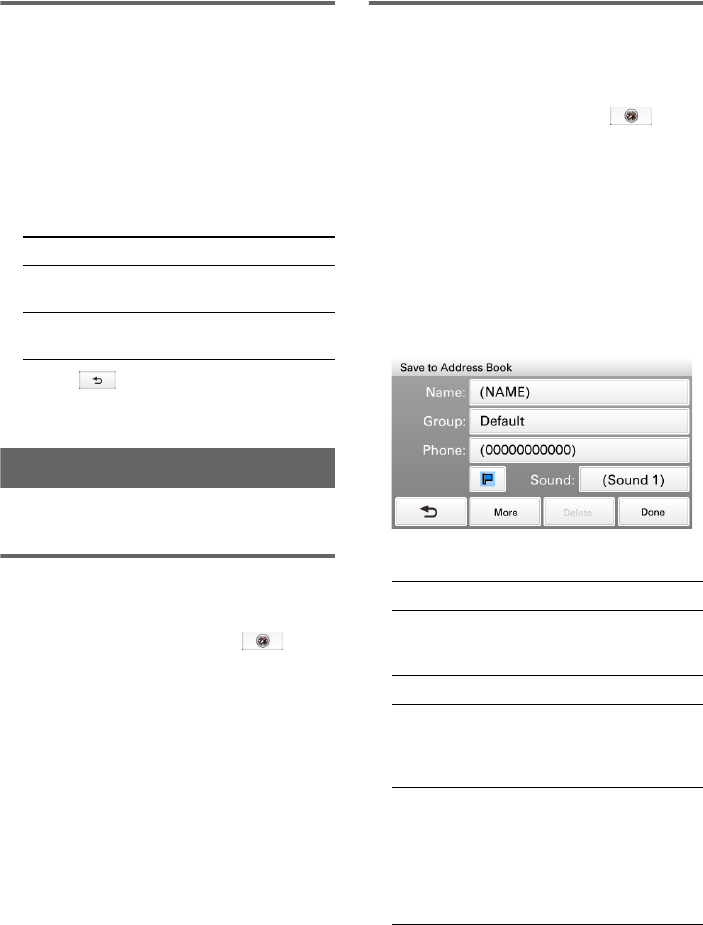
18
Selecting the traffic information
type
You can select the traffic information type to
display.
1 Open the list of traffic messages.
For details, see “Viewing traffic messages” on
page 17.
2 Select “Change Message.”
The type selection display appears.
3 Select the desired type.
4 Touch .
The message list of selected information type
appears.
Destination management
Destinations on “Recent Destinations,” “Address
Book,” and “Favorites” can be managed.
Recent destinations
You can delete the history of “Recent
Destinations.”
1 In the menu display, touch , “My
Places,” then “Recent Destinations.”
2 Select “Delete.”
3 Select the item to delete.
To select all items, select “All.”
To unselect all items, select “Clear.”
4 Select “Done.”
The selected item(s) is deleted.
Address book
You can register the destinations or points on the
map to the address book.
From the navigation menu
1 In the menu display, touch , then
select the desired search method.
For details on search methods, see “Route
searching” on page 8.
You can select the desired search method,
except for home search, address book search,
and Favorites search.
2 After setting the destination, select
“Options” in the address/POI
confirmation display.
3 Select “Save to Address Book.”
The registration display appears.
4 Set the following items.
5 Select “Done.”
The destination is added to the address book
and indicated by the selected icon on the map.
Select To show
“On Route” all traffic messages on the
current route
“Not on
Route”
all traffic messages not on
the current route
“Name”: Enter the name.
“Group”: Select the group to categorize.
To create a new group, select “New Group,”
then enter the group name.
“Phone”: Enter the phone number.
Icon: Select the icon to show on the map.
To select from the facility icon list, select
“Facilities Icons” c category c sub category
c icon.
“Sound”: Configure the sound setting.
–“Sound Function”: Set to “ON” to have
notification sound upon approach.
–“Sound Source”: Select the sound source.
–“Distance of Starting to Play Back”: Select
the distance at which the sound will be
output.