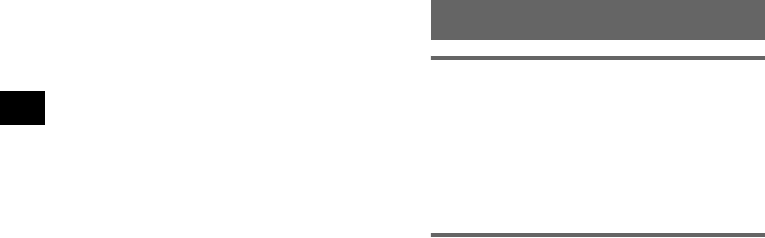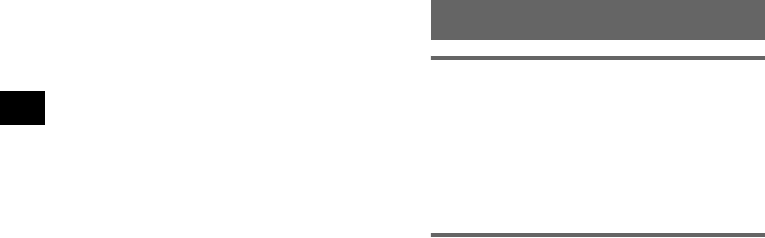
16
• This unit supports security capabilities that
comply with the Bluetooth standard to provide
a secure connection when the Bluetooth
wireless technology is used, but security may
not be enough depending on the setting. Be
careful when communicating using Bluetooth
wireless technology.
• We do not take any responsibility for the
leakage of information during Bluetooth
communication.
• Connection with all mobile phones cannot be
guaranteed.
–A mobile phone featuring Bluetooth function
is required to conform to the Bluetooth
standard specified by Bluetooth SIG, and be
authenticated.
–Even if the connected mobile phone conforms
to the above mentioned Bluetooth standard,
some mobile phones may not be connected or
work correctly, depending on the features or
specifications of the mobile phone.
–While talking on the phone hands-free, noise
may occur, depending on the model of your
mobile phone or communication
environment.
• Depending on the mobile phone to be
connected, it may require some time to start
communication.
Others
• Using the Bluetooth device may not function
on mobile phones, depending on radio wave
conditions and location where the equipment is
being used.
• If you experience discomfort after using the
Bluetooth device, stop using the Bluetooth
device immediately. Should any problem
persist, consult your nearest Sony dealer.
About the “Memory Stick”
What is a “Memory Stick”?
“Memory Stick” is a compact-size IC recording
medium with a large capacity. It has been
designed not only for exchanging/sharing digital
data among “Memory Stick” compatible
products, but also for serving as an insertable/
removable external storage medium that can save
data.
Types of “Memory Stick Duo” that
the system can use
With the system, you can use the following types
of “Memory Stick Duo.”*
1
• “Memory Stick Duo” (Not compatible with
MagicGate)
• “MagicGate Memory Stick Duo”*
2
• “Memory Stick PRO Duo”*
2
*1 The system has been demonstrated as operable
with a “Memory Stick Duo” with a capacity of 4 GB
or smaller. However, we do not guarantee the
operations of all the “Memory Stick Duo” media.
*2 “MagicGate Memory Stick Duo” and “Memory Stick
PRO Duo” are equipped with MagicGate functions.
MagicGate is copyright protection, using
encryption technology. Data with MagicGate
protection cannot be played with this unit.
Notes
• This system supports only the reading of data on a
“Memory Stick Duo.” “Memory Stick Duo” formatting
and writing cannot be performed.
• This system does not support parallel high-speed
data transfer.
• Standard-size “Memory Stick” cannot be used in this
system.
• When using a “Memory Stick Duo,” make sure to
check correct insertion direction. Wrong usage may
cause trouble with the system.
• Do not insert “Memory Stick Micro” directly into
“Memory Stick PRO” compliant product without M2*
adapter supplied with the media (or sold separately).
If you attempt to insert it without attaching to the
M2* adapter, it may not be able to be removed.
• Do not place the “Memory Stick Duo,” “Memory Stick
Micro,” or M2* adapter within the reach of a small
child to prevent him from swallowing it by accident.
• Avoid removing the “Memory Stick Duo” from the
system while the system is reading data.