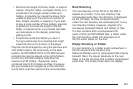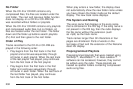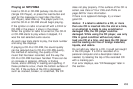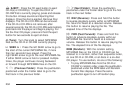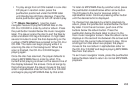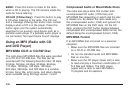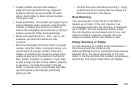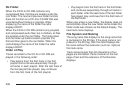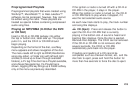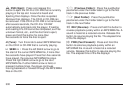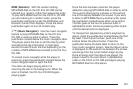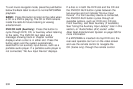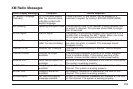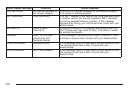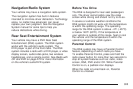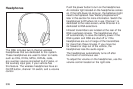Preprogrammed Playlists
Preprogrammed playlists that were created using
WinAmp™, MusicMatch™, or Real Jukebox™
software can be accessed, however, they cannot
be edited using the radio. These playlists are
treated as special folders containing compressed
audio song files.
Playing an MP3/WMA (In Either the DVD
or CD Slot)
Insert a CD-R or CD-RW partway into either
the top or bottom slot, label side up. The player
pulls it in, and the CD-R or CD-RW should
begin playing.
Depending on the format of the disc, a softkey
menu appears and allows navigation of the disc.
The menu reads left to right as RDM (Randomize
song play order), a Folder icon with left and right
arrows (to move up or down through available
folders), a PL tag if the disc has a Playlist available,
and a Music Navigator tag. If a Playlist tag is
shown, toggling this key brings up a Folder softkey
only or the menu as previously described.
If the ignition or radio is turned off with a CD-R or
CD-RW in the player, it stays in the player.
When the ignition or radio is turned on, the CD-R
or CD-RW starts to play where it stopped, if it
was the last selected audio source.
As each new track starts to play, the track number
and song title displays.
Z CD (Eject): Press and release this button to
eject the CD-R or CD-RW that is currently
playing in the bottom slot. A sound is heard and
Ejecting Disc displays. Once the disc is ejected,
Remove Disc displays. The CD-R can be removed.
If the CD-R or CD-RW is not removed, after
several seconds, the CD-R or CD-RW
automatically pulls back into the player.
If loading and reading of a CD cannot be
completed, such as unknown format, etc., and the
disc fails to eject, press and hold this button for
more than five seconds to force the disc to eject.
299