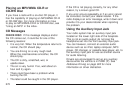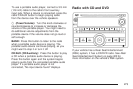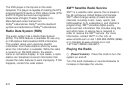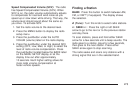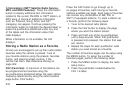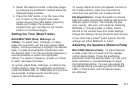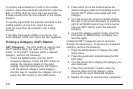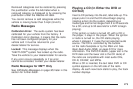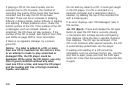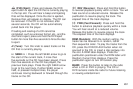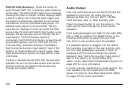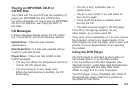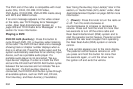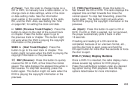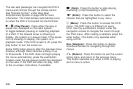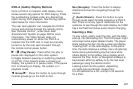If playing a CD-R, the sound quality can be
reduced due to CD-R quality, the method of
recording, the quality of the music that has been
recorded, and the way the CD-R has been
handled. There can be an increase in skipping,
difficulty in finding tracks, and/or difficulty in loading
and ejecting. If these problems occur, check the
bottom surface of the CD. If the surface of the CD
is damaged, such as cracked, broken, or
scratched, the CD does not play properly. If the
surface of the CD is soiled, see Care of Your CDs
and DVDs on page 320 for more information.
If there is no apparent damage, try a known
good CD.
Notice: If a label is added to a CD, or more
than one CD is inserted into the slot at a time,
or an attempt is made to play scratched or
damaged CDs, the CD player could be
damaged. While using the CD player, use only
CDs in good condition without any label,
load one CD at a time, and keep the CD player
and the loading slot free of foreign materials,
liquids, and debris.
Do not add any label to a CD, it could get caught
in the CD player. If a CD is recorded on a
personal computer and a description label is
needed, try labeling the top of the recorded CD
with a marking pen.
If an error displays, see “CD Messages” later in
this section.
Z CD (Eject): Press and release the CD eject
button to eject the CD that is currently playing
in the bottom slot. A beep sounds and Ejecting
Disc displays. Once the disc is ejected, Remove
Disc displays. The CD can be removed. If the
CD is not removed, after several seconds, the CD
is automatically pulled back into the player.
If loading and reading of a CD cannot be
completed, such as unknown format, etc., and the
disc fails to eject, press and hold the DVD eject
button for more than five seconds to force the disc
to eject.
280