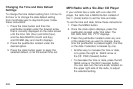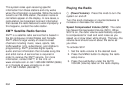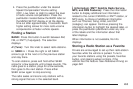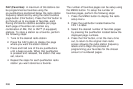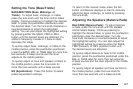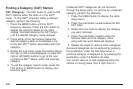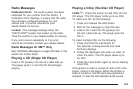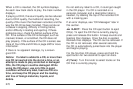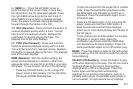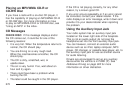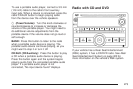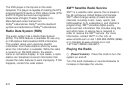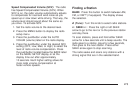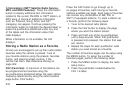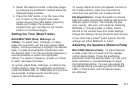When a CD is inserted, the CD symbol displays.
As each new track starts to play, the track number
displays.
If playing a CD-R, the sound quality can be reduced
due to CD-R quality, the method of recording, the
quality of the music that has been recorded, and the
way the CD-R has been handled. There can be an
increase in skipping, difficulty in finding tracks,
and/or difficulty in loading and ejecting. If these
problems occur, check the bottom surface of the
CD. If the surface of the CD is damaged, such as
cracked, broken, or scratched, the CD does not
play properly. If the surface of the CD is soiled, see
Care of Your CDs and DVDs on page 320 for more
information.
If there is no apparent damage, try a known
good CD.
Notice: If a label is added to a CD, or more than
one CD is inserted into the slot at a time, or an
attempt is made to play scratched or damaged
CDs, the CD player could be damaged. While
using the CD player, use only CDs in good
condition without any label, load one CD at a
time, and keep the CD player and the loading
slot free of foreign materials, liquids, and
debris.
Do not add any label to a CD, it could get caught
in the CD player. If a CD is recorded on a
personal computer and a description label is
needed, try labeling the top of the recorded CD
with a marking pen.
If an error displays, see “CD Messages” later in
this section.
Z EJECT: Press the CD eject button to eject
CD(s). To eject the CD that is currently playing,
press and release this button. A beep sounds and
Ejecting Disc displays. Once the disc is ejected,
Remove Disc displays. The CD can be removed. If
the CD is not removed, after several seconds,
the CD is automatically pulled back into the player
and begins playing.
For the Six-Disc CD player, press and hold the
eject button for two seconds to eject all discs.
f (Tune): Turn this knob to select tracks on the
CD that is currently playing.
270