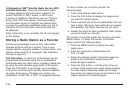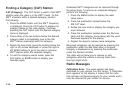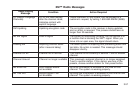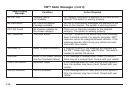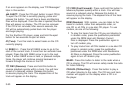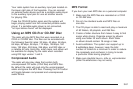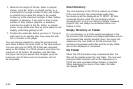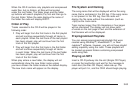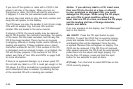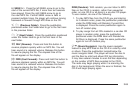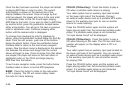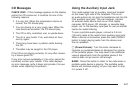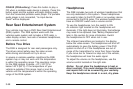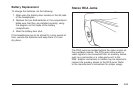• Minimize the length of the file, folder or playlist
names. Long file, folder, or playlist names, or a
combination of a large number of files and folders,
or playlists may cause the player to be unable
to play up to the maximum number of files, folders,
playlists, or sessions. If you wish to play a large
number of files, folders, playlists, or sessions,
minimize the length of the file, folder, or playlist
name. Long names also take up more space on the
display, potentially getting cut off.
• Finalize the audio disc before you burn it. Trying to
add music to an existing disc may cause the disc
not to function in the player.
You can change playlists by using the previous and
next folder buttons, the tuner knob, or the seek buttons.
You can also play an MP3 CD-R that was recorded
using no file folders. If a CD-R contains more than the
maximum of 50 folders, 50 playlists, and 255 files,
the player will let you access and navigate up to the
maximum, but all items over the maximum will not
be accessible.
Root Directory
The root directory of the CD-R is treated as a folder.
If the root directory has compressed audio files,
the directory will be displayed as F1 ROOT. All files
contained directly under the root directory will be
accessed prior to any root directory folders. However,
playlists (Px) will always be accessed before root
folders or files.
Empty Directory or Folder
If a root directory or a folder exists somewhere in the
file structure that contains only folders/subfolders and no
compressed files directly beneath them, the player will
advance to the next folder in the file structure that
contains compressed audio files and the empty folder
will not be displayed or numbered.
No Folder
When the CD-R contains only compressed files, the
files will be located under the root folder. The next and
previous folder functions will not be displayed on a
CD-R that was recorded without folders or playlists.
When displaying the name of the folder the radio
will display ROOT.
3-62